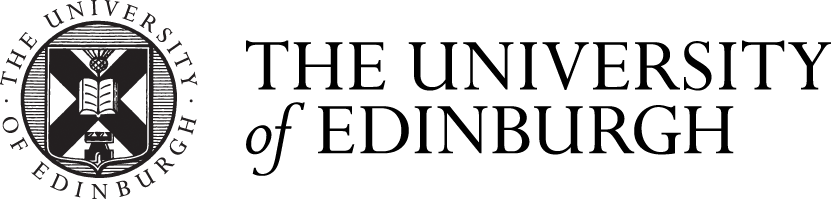These instructions are for entering marks in first sit. For guidance on entering marks at resit please see Enter resit marks.
Check the assessment structure
Before you enter any marks its good practice to check the assessment structure and make sure it's still correct.
Once marks have been entered there are some parts of the structure you can't change unless you remove the marks first.
Process with screenshots
Process summary
- Go to Enter marks
- Click the drop down menu for the item or assessment you want
- Select Grid entry
- Select Marker
- Sort the list or search for students
- Enter marks
- Type the mark in and then press tab, enter or click out of the box and the mark will automatically save.
- Enter notes or view mark changes if required
- There is just one notes field for the student on the course - it's not specific to the item or assessment
- If you're leaving notes about a particular mark you may want to leave details of what you're referring to.
Once the mark has been saved you'll see a tick beside it.
Next steps
Once you have entered all first sit marks you can calculate a course result. Some guidance you may find useful: