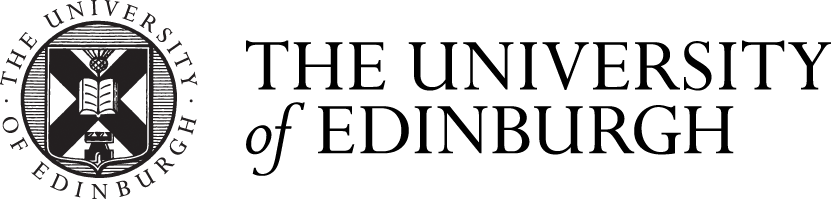From your initial registration as a University of Edinburgh student to the receipt of your final award, you can use the service to view course and programme information and update your personal details.
It allows you to:
- check your registration and matriculation status
- edit personal and contact information
- view course details and results
- view Student Support Team or Student Adviser contact information
- view your final award and Higher Education Achievement Report (HEAR)
- view any applications for further study at the University of Edinburgh
Guidance
To launch Student Self-Service, login to MyEd and then go to Accounts > Progression > My student record.
Launch 'My Student Record' via MyEd (requires your University login details)
For help using the channel, see below our breakdown of where information is held in your record:
| Changing personal details | In My Student Record, go to the Personal Details page. From here you can:
Some changes to your student record, such as change of gender or name, cannot be made in My Student Record. Visit the website below for more information: Making changes to your student record
|
| Completing online registration | In My Student Record, go to the Programme page. If you have not yet completed the registration you will see a red banner at the top of the page with a link to the form labelled 'Launch Online Registration'. Please see below our FAQs on completing the online registration form:
|
| Viewing matriculation status | In My Student Record, go to the Programme page. At the top of the page you will see your current status for the year. If your record is 'Not Yet Matriculated', then it will list whether this is because you need to complete registration, international check-in or if you need to have your attendance confirmed by your school. If your attendance is not yet confirmed, then you will find the contact details further down on the page for your Student Support Team or Student Adviser who you can get in touch with as they will be able to assist.
|
| Uploading documents for Immigration | In My Student Record, go to the Immigration Details page. From here you can add a new passport and a new visa, and you can view your CAS details. If you have any queries you can contact the Student Immigration Service here: Student Immigration Service Contact page
|
| Viewing course and award information | You can view your courses for each year and overall grade in the Courses page in My Student Record. For a more detailed breakdown of your marks, you can view this in the Assessment page. If you have completed your studies, then you can view your award details in the Progression & Awards page. This is also where you will find the link to register for your graduation ceremony once the registration form has been opened.
|
| Downloading your HEAR transcript | In My Student Record, go to the Documents page from the menu on the left-hand side. This will show all the documents that are available to preview, download and send, which includes your HEAR and your Certificate of Matriculation. If you have any issues accessing these, then you can contact the Student Information Point at infopoint@ed.ac.uk so they can send them to you directly:
|
| Viewing applications for further study at the University of Edinburgh | If you are a current student of the university and wish to apply for further study, you can start your new application through the Degree Finder: Once you have submitted your application, this will then be linked to your UUN so you can view both your application and your current student details in the same account. To access your new application, go to My Student Record and then go to the My Applications tab which you will find at the bottom of the menu on the left-hand side. From here this will take you through to Applicant Hub where you can view the application status, upload additional documents and apply for scholarships.
|
| Applying for Scholarships | If you are a current student, you are able to apply for scholarships during your studies. To access the application portal, go to My Student Record then click on the Scholarships and Funding tab. This will then link you through to the application if there are any scholarships currently available. If you have questions about available scholarships then you can contact the Scholarships and Student Funding team here: Scholarships and Student Funding Contact page
|
Related links