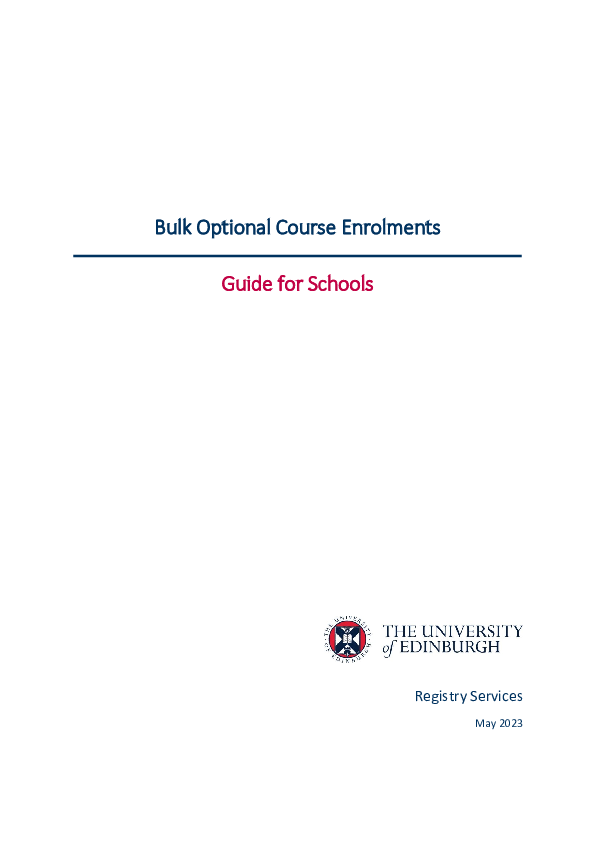Bulk Optional Course Enrolments
Information for School Administrative staff about the Bulk Optional Course Enrolments service, designed to process multiple student enrolments at course level.
Signing up to the service
Each year an MS Form will be used to ask Schools and Deaneries if they would like to sign-up to the service. The form will ask to confirm the number of courses and when the file will be uploaded on a private SharePoint site for the service. This information will give Student Record Operations an idea of expected volume and timings, and will be used to plan resources for the service.
The MS Form includes confirmation of School administrative staff for the academic year. Only these colleagues will be given access to the SharePoint site used for providing data to the service.
Using Path to collect optional course choices
Path is a user-friendly view of the Degree Regulations and Programmes of Study (DRPS) and can be used to collect optional course choices from students via the Programme Builder tool if the School has enabled the Personal Tutor functionality. The Programme Builder tool is based on the Degree Programme Tables (DPTs) and allows students to review outside course choices, understand co-requisites and pre-requisites, and generate a timetable.
Schools need to check their DPTs for accuracy before encouraging students to use the Programme Builder. An incorrect DPT will result in errors for any student trying to build a programme. Changes made in EUCLID (and thus on DRPS) will filter through automatically to Path within 24hrs on an overnight update.
The Programme Builder and course selection tool does not automatically enrol students onto courses.
Students cannot rank their optional course choices in the Programme Builder, therefore this is best used to collect optional course choices for areas where students select their courses rather than “apply” for courses.
Enabling the functionality
The staff member holding the School Administrator role in Path can enable the Personal Tutor functionality separately for years 1 to 5 and Postgraduate.
When the Personal Tutor functionality is switched on, Personal Tutors are notified daily if any of their tutees has selected optional courses. They will receive one email per day no matter how many tutees have sent selections.
You should clearly communicate with your Personal Tutors what action, if any, they should take on receipt of the email. For example, this may vary depending on when the student’s choices are submitted. You also need to consider any additional instructions or deadlines specific to your area for your students, and how you will advertise Path to your students including any advice that they might need.
Downloading the data
Once the Programme Builder and the Personal Tutor functionality are activated, it will be possible to download the optional course choices submitted by students.
Students’ course selections are available via the ‘Student’ Universe in BI Suite. Users with access to the Student Universe will automatically be given access to the Path Selections report. Users who do not have access but require it, can apply using the Student Systems User Account Application Form from the page linked below.
Apply for access to a student system
The BI Suite report can be found at: Student Systems/Officially Dev & Maintained/Student/General/PATH Course Choice Report
Below is an example of the BI Suite report. The Columns for Course Code, Student, Occurrence and Period can be copied/pasted into the Template file used to request course enrolments for the Bulk Optional Course Enrolment service.

Below you can download the files with guidance on using Path, including how to activate the Personal Tutor functionality and applying for access to the ‘Student’ Universe in BI Suite.
Using the Bulk Optional Course Enrolments service
Before providing data to the service, you must complete your own processes for allocating students to courses where applicable and check prerequisites.
The details to request course enrolments are provided to Student Record Operations using a Template form on a private SharePoint site. The key information for this are:
- Course Code
- Student UUN
Only if needed, you will be asked to enter the Course Occurrence, Course Period, and Student UUN Instance. This is if in the same academic year there is more than one instance of the course code or if the student has more than one current programme, for example students that have a Pre-sessional English programme as well as their chosen programme of study.
After Student Record Operations has processed the course enrolments, you must ensure students have all credits required by the end of week two.
You must also ensure course enrolment rules are checked, and where necessary corrected. See below link to guidance for maintaining course enrolments.
Maintain Course Enrolment Rules
Courses owned by another School / Deanery
If your School/Deanery owns the courses, the enrolments will all be processed regardless of who owns the programmes.
However if your School/Deanery does not own the courses, where applicable, please liaise with the School owning the courses. In this case, the School owning the courses can include your list for the courses that they own onto their file to use the Bulk Optional Course Enrolment Service.
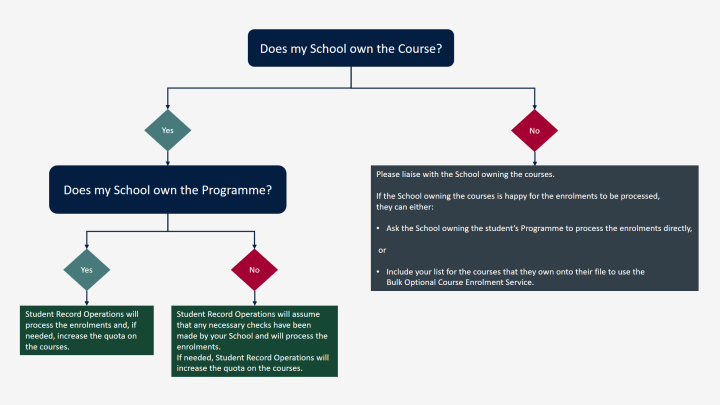
Course Quota
Student Record Operations assumes that the data submitted to the service has been cross checked with any quota set for course enrolments.
If you submit enrolments that will take courses over the quota, Student Record Operations is assuming that you would like the quota increased. Any checks on the impact of teaching spaces or other impacts on increasing the quota should be carried out before submitting the enrolments.
You will not be asked to provide evidence of this, however the service is only responsible for the upload of data provided and is not able to cross-check this against any other relevant information.
Process Guidance
You can download the file with full guidance on the Bulk Optional Course Enrolments process below.
For more information, please contact Student Systems.