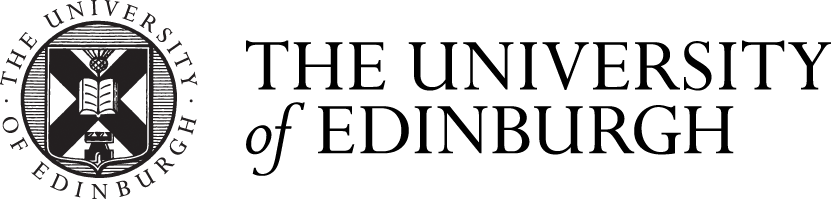An email with a link will be sent when the review has been submitted to you. You must log into your MyEd account and enter your memorable word before the review will open in the EUCLID system.
From MyEd. Alternatively, you can go to the review directly from your MyEd account. This is particularly useful if you experience issues accessing the review or completing the task from the link in the email.
- Log into MyEd
- Select 'Teaching and Research'.
- Click 'EUCLID' and enter digits from your memorable word at the prompts
- Click 'Students'.
- Click '‘Annual Review Monitoring | My Students’. The Annual Review Monitoring page will open and a list of annual reviews assigned to you will display.
- Click ‘View Review’ to open and complete your stage of the review.