Cohort Leads in my School
Guidance on how to view a list of Cohort Leads in your school and which students are assigned to them.
Scheduled for release on 15th February 2024
Step 1 - Login to EUCLID
Log into MyEd.
Select Teaching and Research.
Click EUCLID and follow the security prompts for your memorable word.
Click Students.
Step 2 - Access "Cohort Leads in my School" Screen
Locate the Cohort Lead container and click Cohort Leads in my School.

On the next screen you will see a list of Cohort Leads in your school. This screen shows the number of Cohort Leads that are in your school, a list of the names of the Cohort Leads and how many undergraduate and postgraduate students are assigned to each.
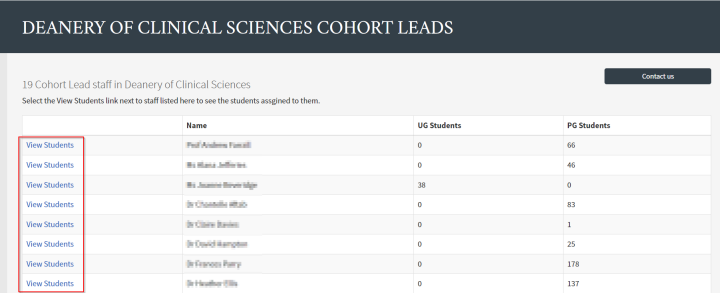
In the column on the left, click View Students to view a list of students assigned to that Cohort Lead.
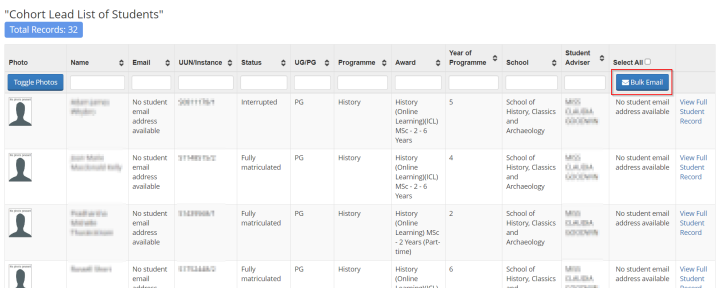
The Cohort Lead List of Students screen is displayed. From this screen you can send a bulk email to the listed students by clicking Bulk Email.

