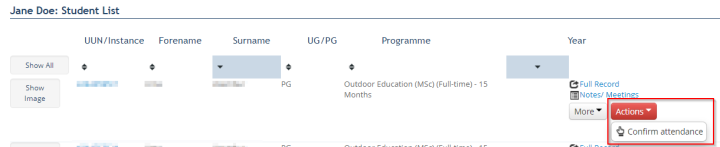Student Support Overview
This page will give an overview of the Student Support Overview tool in EUCLID.
To access the tool log into MyEd.
Select Teaching and Research.
Click EUCLID and follow the security prompts for your memorable word.
Click Student Support Overview.
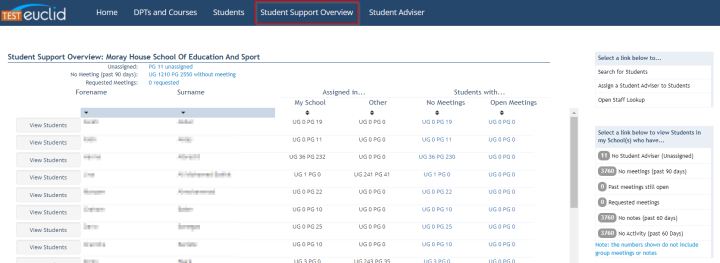
This will display a list of student advisers within your school.
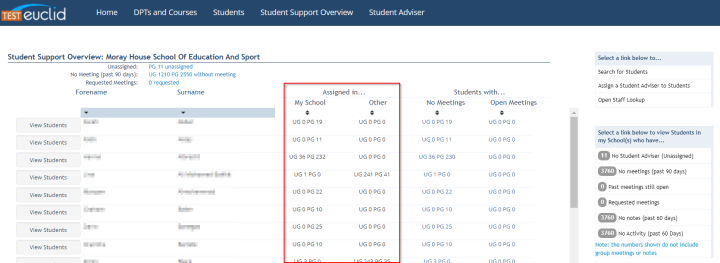
The 'Assigned in...My School' column shows the number of students that have been assigned to the student adviser within your school.
The 'Assigned in...Other' column shows the number of students that have been assigned to the student adviser from another school.
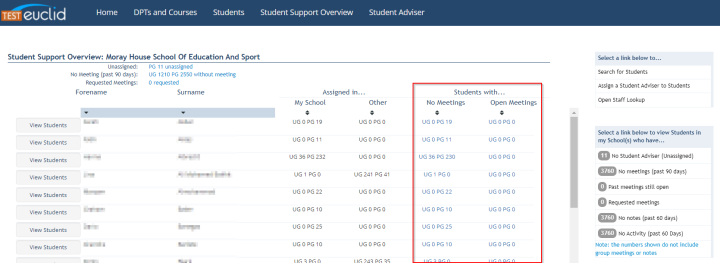
The 'Students with...No Meetings' column shows the number of students that have not had a meeting set up yet.
The 'Students with...Open Meetings' column shows the number of students with meeting that have no comments added.
You can click on the numbers under the 'Students with...' column to see a list of these students.
At the top of the screen you will find links to different lists of students.
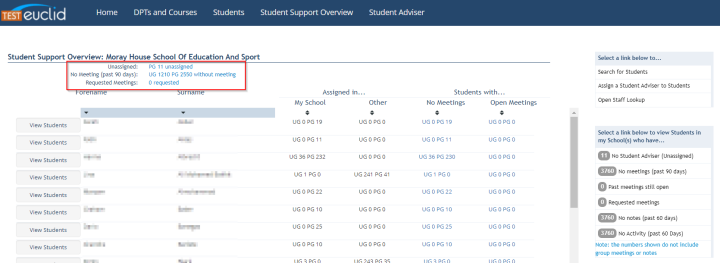
'Unassigned' : Students who have not had a student adviser assigned to them.
'No meeting (past 90 days)' : Student who have not had a meeting scheduled for them in the past 90 days.
'Requested meetings' : Students who have requested a meeting with their student adviser but haven't had one set up yet.
At the top right of the screen you will find links to use when assigning student advisers to students.
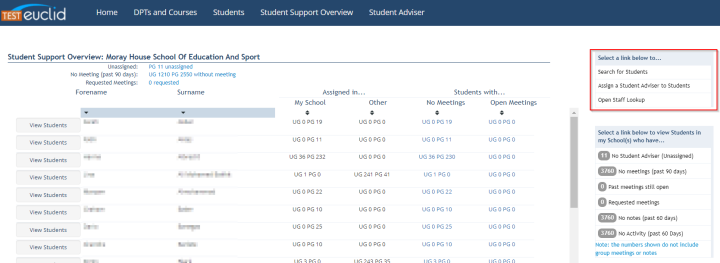
'Search for Students' : find an individual student to assign to a student adviser.
'Assign a Student Adviser to Students' : use different search criteria to find groups of students to assign to a student adviser in bulk.
'Open Staff Lookup' : search for staff profiles to ensure you are assigning students to the correct staff member.
Below the links to assign students to student advisers you will find links to view students who have:
- no student adviser assigned to them
- not had any meetings scheduled in the past 90 days
- past meetings that have not had a comment made against them so they are still open
- outstanding requests for meetings
- not had any notes added in the past 60 days
- had no activity in the past 60 days
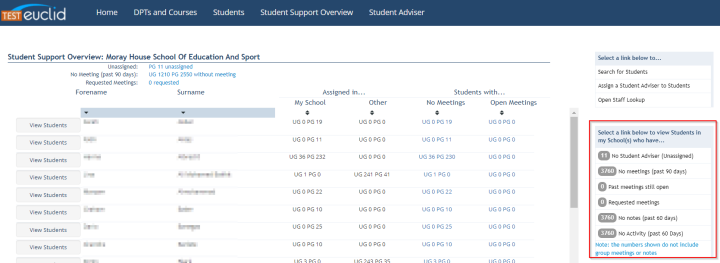
You can view a list of students assigned to a student adviser by clicking the View Students button to the left of the student adviser's name.
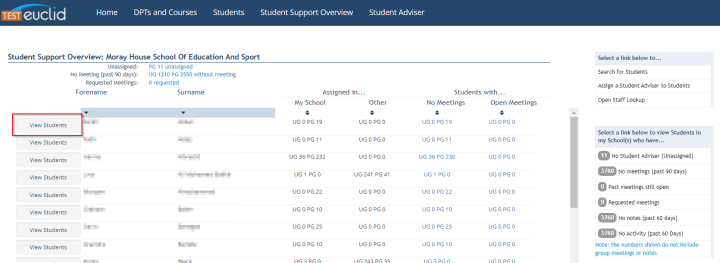
This will display the student's UUN, Forename, Surname, whether they are UG or PG, their programme of study and their programme year.
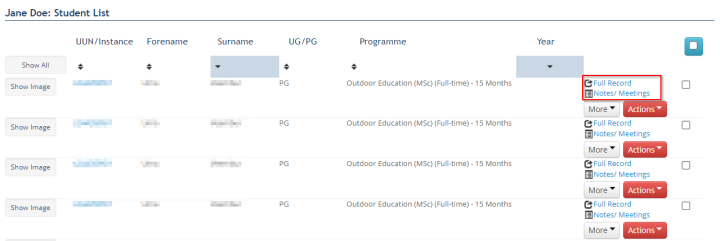
To view the student's record in the Student Hub click Full Record.
Click Notes/Meetings to view or add a note or meeting for the student.
The More drop down menu allows you to view the student's support team or edit their course enrolments. Click More and select the option you require.

The Actions drop down menu provides you with a link to confirm the student's attendance. Click Actions then Confirm Attendance.