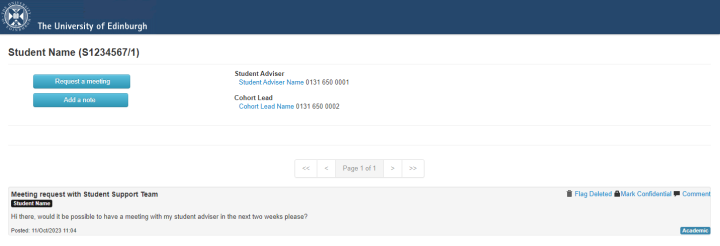Request a meeting
The Student Support Team tool allows you to request a meeting with your Student Adviser.
Schools normally arrange meetings between undergraduates and their Student Adviser or Student Support Team within the first 2-3 weeks of the Semester, so while undergraduates may see the function to request a meeting please only do this if it is really urgent as you will have a scheduled meeting set up in due course.
Login to your MyED portal.
Click on the Studies tab and find the Student Support Team tool.
Click on the Request meeting button.
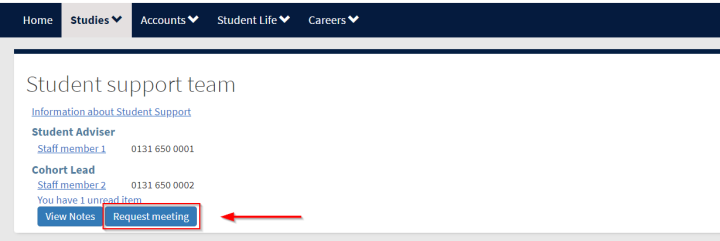
Request the meeting, describing the purpose of the meeting in the Notes section.
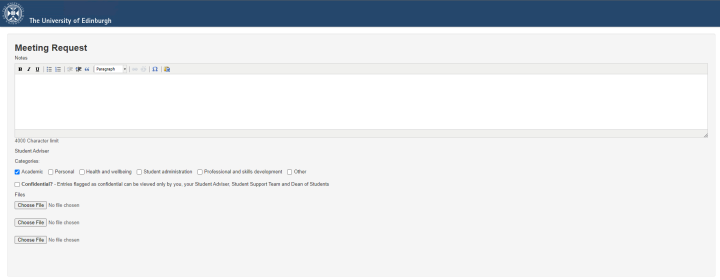
There are six Categories available for you to choose against your meeting request:
- Academic
- Personal
- Health and wellbeing
- Student Administration
- Professional and skill development
- Other
The default category is always Academic, but you can deselect this and select any from the list. You can select more than one category if you think this best suits your request.
If the meeting request purpose contains sensitive information, click on the Confidential? box.
Click on the Save Meeting Request button to submit the request.
You can upload up to three documents to the meeting request.
This will add a new message to your Student Adviser notes and will email your Student Adviser and Student Support Team with notification of your request.