Student hub search tool
Getting the most out of the Student hub search tool. Information on the new functionality for searching for a student(s) data and how this data can be returned in a format that works with your tasks.
Search for student(s)
You can search and view student records by clicking on he 'Search for student(s) | Student Hub' link within your EUCLID 'Students' page.
This provides you with four 'Search' tools and the 'Options' menu to define how your data is displayed upon return.
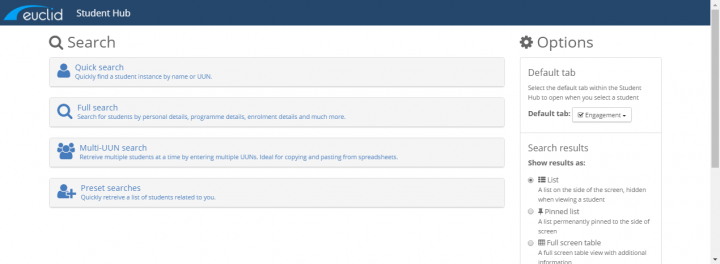
The 'search tools screen can be easily used to retrieve multiple student’s records at once so staff can work through lists rather than just always assuming you need to search on an individual UUN or find a single student.
Example searches which might fall into this type of approach are:
- all students on a given programme.
- all students in a given year in a given programme.
- all students with a given Student Adviser.
- all students registered on a given course in a given session.
Quick Search
- UUN / Name – Looks for a 'best match' can the names available within EUCLID.
Multi Search
- allows you to cut and paste a list of UUNs into a field and then retrieve them all.
Full Search
- allows you to search on any combination under any of the follow areas:
-
Personal data
-
Programme data
-
Courses data
-
Administrative data
-
- administrative search fields include:
- status
- distance Learning – Yes, No or Any
- tier 4 – Yes, No or Any
- Student Adviser / Supervisor
- location (UK/EU/Overseas)
In all three search options there will be the option only to look for current students or for a full history of all students by ticking / unticking the relevant box
Preset Searches
- List my students - All the students linked to you, either as a Student Adviser or a Supervisor.
- On my courses - All the student linked to you as the Course Organiser.
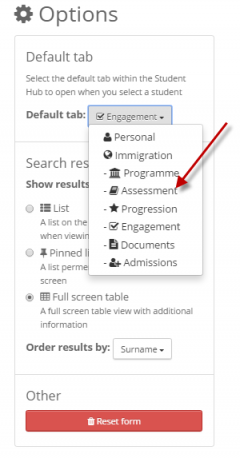
Options
Default Tab
You can specify which section of the student record you want to display by selecting he default tab within the 'Options' menu. This default tab will hold in display as you move between student records. This will stop you having to keep tabbing back to the section you were on for a previous student.
In the student hub the student record is set out in the following sections as follows:
- Personal
- Immigration
- Programme
- Assessment
- Progression
- Engagement
- Documents
Search Results
Show Results As Options
These options will allow you to pick how the details to be presented when the results are returned. There are three options:
- List. A list of students will appear at the side when your search is first returned. When you look at a specific student the list will disappear but there will be a button at the top which will allow you to go back to the list to pick another student. This allows more information for the student to appear on the screen when looking in detail.
- Pinned List. A list of students will appear at the side of the screen while you are looking at the details of an individual student. The list will stay visible throughout and allow the user to move through the list.
- Full Screen table. After the search a list of students will appear with details all on a single line. You can then look at the list and click in to the details of the student.
Order Results By Options
You can sort the student list returned by:
- Surname/UUN/Programme
Information is retained in the search fields once you return from the student record to the search page. You have the option to amend or tweak your previous search criteria to run another search rather than having to re-enter all the search fields again.
To remove this stored search data use the last option facility:
- reset the search button

