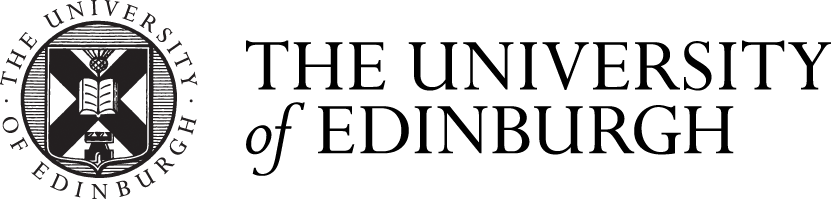The report will show all students on the course with a provisional/unratified result. This includes students in resit (attempt 2) and null sit (attempt 1) as long as the course results have been entered or calculated and they're unratified.
Accessing the report
Access BI (SAP BusinessObjects) from your MyEd account under the Reporting and analytics portlet. You'll need access to the "Assessment and Progression Tools" folder in BI.
Report location
You can find the "Course Board Report - Resits" through the following folder path:
- Public Folders > SASG: Student Systems > Officially Dev & Maintained > Student > Assessment and Progression Tools > Course Reports
If you don’t have access to this folder you can request it by completing the staff account form (Apply for an account). After you click “Show Role Options” check if the Assessment and Progression folder is listed under BI Reporting Suite. If it is then select this folder otherwise request access by asking for it in the notes box.
Two versions - BETA and Original
In the Course Reports folder there may be two versions:
- BETA - Course Board Report - Resits
- Course Board Report - Resits
The BETA version includes a few improvements to the standard report while the other one is the original version. The BETA version will exist alongside the other one for a period of time so we can hear any feedback you may have before it becomes the standard version.
As of July 2019 the differences in the BETA version are:
- The course results now show next to the exam number as well as on the far right after all the assessment results
- The course marks count, average, minimum/maximum, median, and standard deviation calculations do not include students with a 0 mark and a non-standard grade (e.g. 0 NS, 0 R, Absent/0 AN)
- The students programme code has been added to the table in the 'Board Reports' tabs
Use either version while both are available but please remember do not save over the report if you have made any changes as it needs to remain an officially maintained version by Student Systems.
Running the report
Check the Assessment Hub data
For the report to display the expected data you need to ensure students in the Assessment Hub are in the right state:
- Resit and null sit students should have a new course result entered or calculated
- These course results should be unratified
- Any students not in resit or null sit should be ratified and published so they don't appear
If a course result has not been entered or calculated, or if it's showing as ratified, the student will not appear in the report.
Process with screenshots
Process summary
- Open the Course Reports folder (see above for the link)
- Select either the BETA or original version of the Course Board Report - Resits
- Enter the course details on the prompt screen and run
- Reset the filters/input controls to "All values"
- This step is in case the report has been saved with filters. Resetting the filters ensures you're seeing all relevant data
- View the report tabs (see full guidance for a summary of each tab)
- Filter as required
- Export as required
Next steps
After the board you may need to take a few actions depending on the outcome for each student. If the records are correct in their current state then ratify and publish the results.
Some guidance you may find useful: