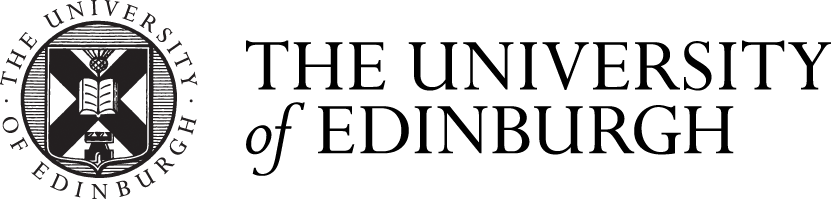Introduction
It is possible to produce a set of barcodes for either a programme or a course, which can then be affixed to a student's paper submission. When marks are entered, the barcode can be scanned into the system using a barcode reader.
Produce barcodes for an entire programme
From the students page in EUCLID, locate the assessment hub and select the "Generate barcode labels" option.

Press the Programme button and enter the name or code for the programme (note you will only be able to select from your programmes), select the cohort for whom you wish to generate labels (year of programme / academic year), and press generate barcode label sheet.
This will then produce a pdf which can be printed on AVERY Laser L7159 labels 64 x 33.86mm, 8 x 3 labels on a page. Each student on the programme will have 23 labels produced. To print on Niceday 70 X 30 label sheets, adjust the custom scale in the print command to 106%.

Produce Barcodes for an entire course
View the course in the assessment hub in the normal way. From the home page of the assessment hub, press the "Generate barcodes" button at the foot of the screen.

From within your course, select the "Generate Barcodes" button at the foot of the assessment hub home page, you will then be presented with multiple options:
- which label sheet are you printing onto
- how many labels would you like with the student's information(this is usually just the one)
- how many barcode labels would you like
It is recommended that you select the two bottom options in multiples of 3 (eg, 1 name label + 2 barcoded labels or 1 named label + 5 barcoded labels), this will reduce waste.

generated barcodes will appear: example of 1 name label + 2 barcoded labels