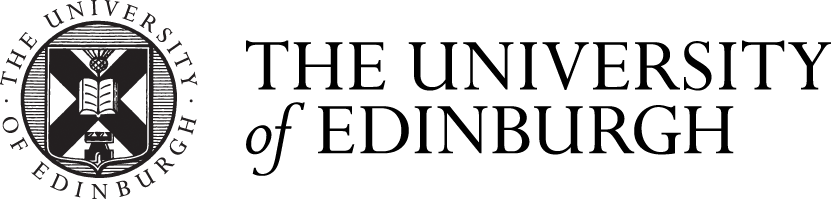To specify markers for the course, you will need to add markers to the course via the new Maintain Makers process, which is available at the bottom of the assessment hub screen.
Image

Adding new markers
Markers can be any member of staff. New markers can be added at any point during a course.
- Click the Add Marker button
- Begin typing the name of the marker to search. You will see the names and email addresses of staff members meeting your search criteria
- Click the name of the marker you want to add
- Click add marker to complete the process
- Repeat steps 1-4 to add other markers to the course
Image

Viewing markers on a course
The maintain markers screen lists the markers currently attached to a course:
Image

Deleting markers from a course
To delete a marker no longer required or selected in error, click the red delete button on their row.