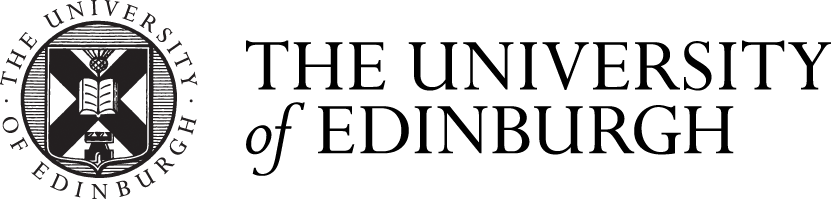Introduction
The scenario below describes the steps required to create an assessment structure where the assessment is marked out of 50.
Where an assessment is not marked out of 100, and even if there is only one mark required to be entered, then a component must be added to the overall assessment. It is within the component that you can use the Item to describe the question level mark.
In the "Set Up Assessments" screen, press the "Build Structure" button and add an assessment. If you are unsure how to do this, please see the basic assessment set up page.
Give the assessment a name, a type (exam/coursework) and a weighting, press "Save and Continue".
From within the new assessment, press "Add component", provide a name and a weighting for this component and on pressing save, a new component and its related item will be created.
Press the pencil button to edit the item and rename it (as it will have been given the same name as the component) and change the "marked out of" figure.
Press "Continue" to save your edits.

An example of this scenario structure can be seen below where the assessment is called 'Coursework', the component is called 'CW component' and the item is called 'CW item (ENTER MARK HERE)':