Sharing files with users outwith the University
In order to share files with users who do not have existing accounts on DataSync, i.e. colleagues or people external to the University who are not entitled to opt into the service, please follow the instructions below.
Please Note: Sharing External Storage Folders
The current DataSync version does not have External Storage (DataStore) folder sharing enabled by default so if the folder you are sharing is one connected from DataStore, you will have to enable sharing for External Storage. In order to enable this, please see the instructions here.
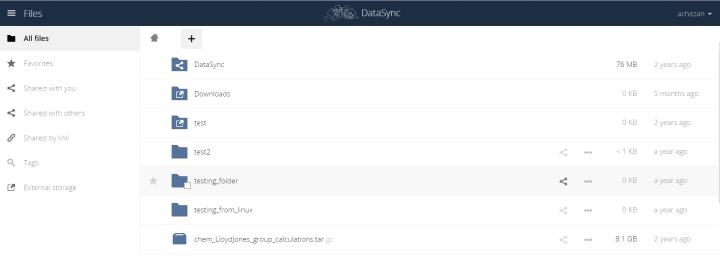
Sharing files with users outwith the University
- In the 'All Files' area of the Web Interface, move your mouse to the file or folder you would like to share, and click on the 'Share' icon in the right-hand side of the row of the file/folder, next to the three dots (see screenshot above).
- In the box that appears, click on the 'Public Links' tab (see screenshot below).
- Click on 'Create public link'.
- Choose a name for the link and welect permissions for the external user if sharing a folder (see below for further information on all the permission options). PLEASE NOTE: if you are sharing a file and not a folder, the only permissions that you can select are Download/View.
- By default, for reasons of increased information security, DataSync will require you to create a password for links being shared with users outwith the University, so enter one for the file or folder you are sharing.
- Choose an expiration date for the 'Expiration' field by clicking in the box to bring up the calendar.
- Once filled with external user email address, click on 'Share' to send the link via email to full in a recipient's email address. PLEASE NOTE: This will not provide them with the password, so you will need to advise them of that via a different method, e.g. verbally, credential separated emails or another process agreed between you and your collaborators
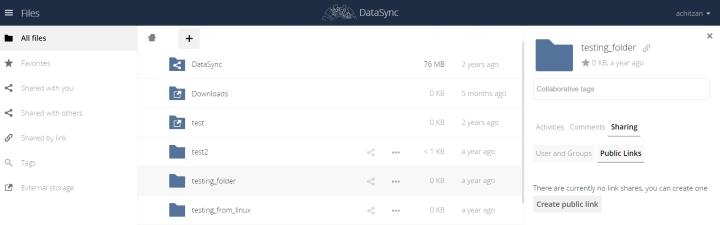
Sharing Permission Options
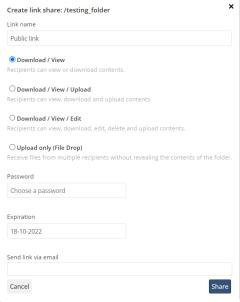
Download/View
Users can view or download shared file/folder.
Download/View/Upload
Users can view, download and upload contents (only available for shared folders).
Download/View/Edit
Users can view, download, edit, delete and upload contents (only available for shared folders).
Upload Only (File Drop)
Allows multiple users to upload files into the shared folder without revealing the contents of the folder.

