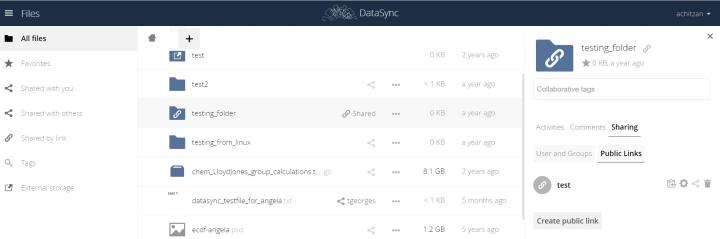Unsharing files
When collaboration on files is no longer required, either for individual named users with an active DataSync account, or for people external to the University, the files can be unshared from those users as follows:
Unsharing files shared internally
When a file is shared internally, i.e. with a user with a DataSync account, it can be individually unshared from that user rather than having to be globally unshared from all.
- In the 'Files' area of the Web Interface, move your mouse to the file/folder you would like to unshare, and click on the 'Shared' icon.
- In the box that appears, click on the 'Users and Groups' tab and then on the trash icon to the right of the individual username you would like to unshare from.
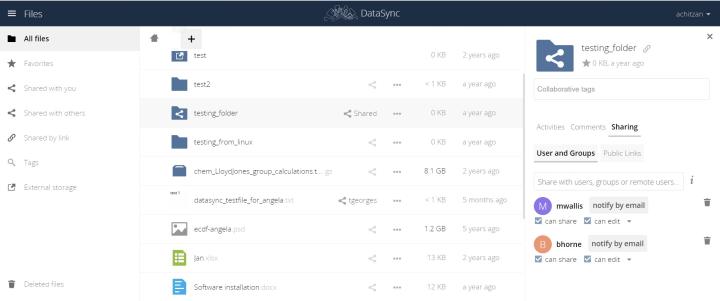
Unsharing files shared externally
When a file is shared externally, i.e. shared to users outwith the University who have been provided with the link and password but who do not have a DataSync account, it isn't possible to individually unshare it from each user, but rather it must be unshared globally - per shared public link* - as follows:
- In the 'Files' area of the Web Interface, move your mouse to the file/folder you would like to unshare, and click on the 'Shared' icon.
- In the box that drops down, click on the 'Public Links' tab and then on the trash icon next to the public link you would like to unshare.
*NOTE: It is possible to have multiple public links for a single file/folder and these do not need to be unshared all at once.