Low disk space on Macs
Low disk space can lead to slowdown, inability of apps to run or of the machine to be upgraded.
If you have received a notification that your University supported Mac has low disk space, it will mean the disk is either above 95% of its full capacity or has below 15GB remaining, whichever is applicable.
We recommend using the info below to free up as much space as you are able to on the disk.
Apple documentation
How to free up storage space on your Mac
---------------------------------
OneDrive
University users receive 1TB of storage on OneDrive for uploading personal and University files.
- Visit https://www.office365.ed.ac.uk
- Click the app launcher at the top-left and choose 'OneDrive'.
More info: OneDrive documentation
---------------------------------
Grand Perspective
Grand Perspective is a useful utility, which gives a visual representation of filesizes so you can recognise any outsized ones.
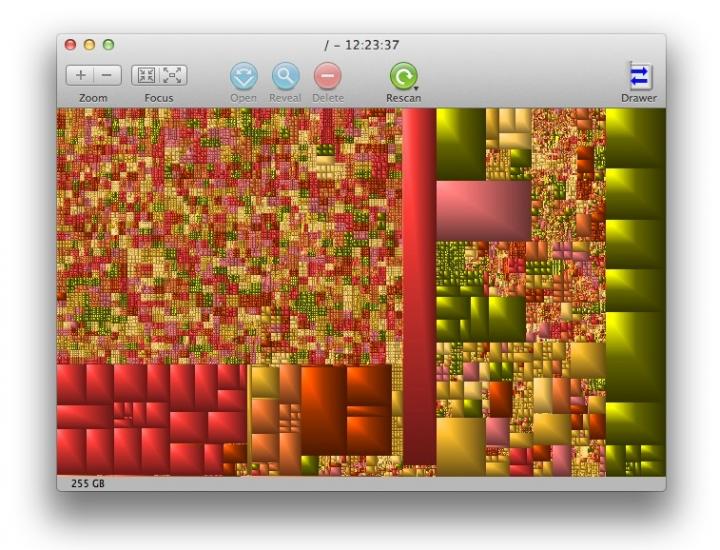
Installation on supported Macs
- Open the Self Service app from the dock or your Applications folder.
- Search for and install the GrandPerspective app.
Installation on non-supported Macs
Install the GrandPerspective app from http://grandperspectiv.sourceforge.net
Usage
- Launch the app, go to File > Scan Folder and select your Macintosh HD
- After the scan, mouse-over any rectangle to show the path to that file at the bottom.
- Ctrl-click on a rectangle and choose 'Reveal in Finder' for the containing folder to open.
- Move large files to external storage as required.
- Press 'Rescan' to re-check the hard disk.
---------------------------------

