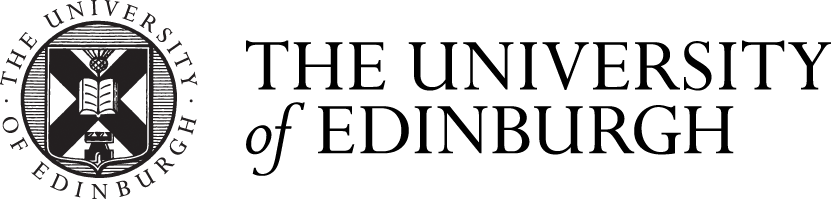The campus map interface is split into three tabs: explore, layers and details.
Explore tab
The explore tab provides access to various ways of finding buildings and campus locations.
Search for a building/location
- Start typing the name of the building or key university location (or part of a name) and the list below will show any matches.
- Select a result from the list and the map will centre on your chosen place.
Buildings A-Z
A list of all the University buildings. Select one and the map will centre on it.
Key University locations
Bookmarks for 11 locations around the University.
Layers tab
The layers tab allows you to control the layers of data that are shown on the map.
Select layers
Use the toggle on the left-hand side to choose whether to display or not display a specific layer.
Note – if a layer name is greyed out it means that the layer is not visible at the current scale of the map. Zoom in to a larger scale to see the layers data.
Sublayers
Where there is an arrow next to the layer name it indicates that there are sublayers. To make sub layers visible, both the parent layer and the sublayer must be toggled on.
Show legend
Use the legend to identify what features on the map represent.
Details tab
The details tab shows details of the selected features.
Show details
- Select a feature on the map by clicking on it.
- Information about the feature will be displayed in the details tab, including a photograph and description where available.
- Other information may be shown for different features e.g. select a Cafe and a link to the cafe's website is shown which will provide opening times. Only coloured buildings, point symbols and linear overlay features are selectable.
AccessAble webpage
For each building, there is an AccessAble link near the bottom of the details tab.
Click on the link to open a new browser tab with accessibility information about the selected building.
Share location
For each building, there is a share link at the bottom of the details tab.
Click on the share link and the URL for the building will be copied to your clipboard. This link can be shared or bookmarked.