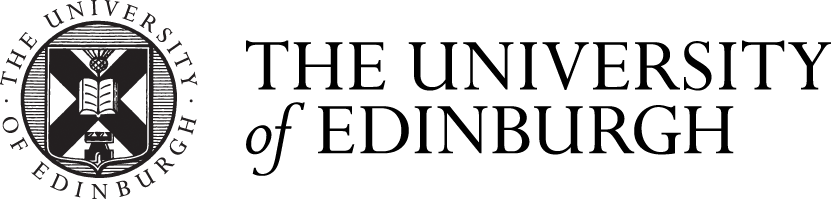Students should register for Edinburgh University WiFi and VPN services beforehand.
Laptops are available on a first come, first served basis. Fines of £6 per day (or part thereof) will apply for the late return of a Laptop.
Borrowers are reminded that they are responsible for the safety and condition of the Laptops during the loan, and that they will be subject to repair or replacement charges if required.
Full details and conditions:
Introduction
Loan laptops may be used with or without a connection to the WiFi network service, using a generic windows login. To ensure protection of your data, please take care not to set the laptop to “remember” any of your personal passwords.
Logging-on to your Library Laptop
1. Power up the laptop.
2. A login window will appear in the centre of the screen – please disregard this for now.
3. Log-in to the WiFi. You can do this by clicking on the Internet symbol at the bottom right corner of the screen.
If on campus: Select Eduroam and click connect. Enter username and password: Wifi username must be in the format username@ed.ac.uk (e.g. s1234567@ed.ac.uk) - password is your usual Ease (MyEd) password
If connecting to your secured home WiFi: Select your home WiFi and click connect. Enter your home WiFi username and password.
4. Once you are connected to the WiFi, please log in to the desktop (login window in the centre of the screen).
Username = your EASE (MyEd) username eg. s1234567,
Password = your EASE (MyEd) password
If you can’t see a log-in box, click on centre of screen to bring it up!
You may wish to use the VPN (Virtual Private Network) if working away from campus.
You need to be registered to use this. You can register at: http://www.ed.ac.uk/is/vpn .
The UoE_VPN is listed under possible connections from the wireless icon bottom right. (Note: it only shows here once you are logged in to the desktop.) Choose to connect to UoE_VPN and enter the following:
- Username = your own Username eg. s1234567
- Password = VPN password you created
Do not tick Save Password!
The VPN helps you use some programs and try to access your university student M:Drive by mapping it to the laptop.
Problems
If Windows does not load properly, or you cannot open/save from Word, shut down and re-start the laptop. Please wait a minute before logging on again.
No matter how you decide to save your files, you should always make backup copies before returning the laptop.
For your own security, although laptops are set to re-build between users, delete all files from the laptop Documents Folder before returning the laptop.
Seeking help
Help is available from Helpdesks on the Ground floor, Main Library, and also at Edinburgh College of Art Library, Moray House Library and the Noreen and Kenneth Murray Library, or contact the IS Helpline.
Note that you will be liable for any loss or damage to the Loan Laptop.
Loss or damage to the laptop or accessories may result in charges for repair or replacement.
You are responsible for the safety and security of the laptop and accessories whilst the machine is on loan to you. Please do not leave it unattended.