Office 2021 Upgrade
The SDX Supported Desktop currently has Microsoft Office 2016 as the core Office application.
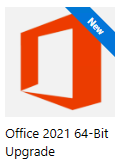
The Office 2021 Upgrade can be started on the University Windows Supported Desktop from the Software Center
*If you are working from home or out of the office, you are advised to connect to the VPN before initiating the Office 2021 upgrade*
Upgrading to Office 2021
-
Go to Start and search for and open the Software Center.

- Search for Office 2021 64-Bit Upgrade and choose to install it.
- Once the install starts, a warning will prompt you to save all your work in any running Office applications.
- Click the ✔ to continue or wait for the 2 minute timeout.
- The Install will preform pre-install checks in the background.
-
If a WMI error is found a warning message will appear and advise you contact the IS Helpline.
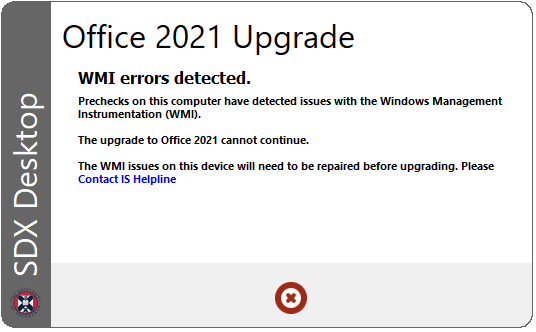
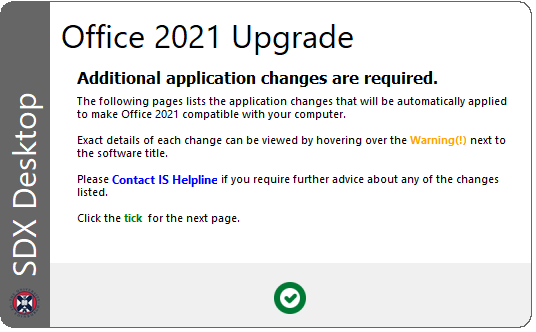
- If the device has any applications that have to be upgraded or removed to continue a warning message is displayed explaining these.
-
If the computer has any old applications that will have to be removed and not replaced, a message listing the applications is displayed explaining these.

-
If any licensed applications will be removed due to a new licence needing to be purchased, a message is displayed explaining this.
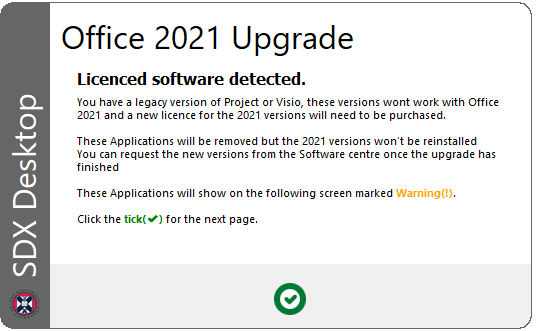
-
The next screen will list the blocking applications and hovering over the warning ⚠ icon will list how to proceed.
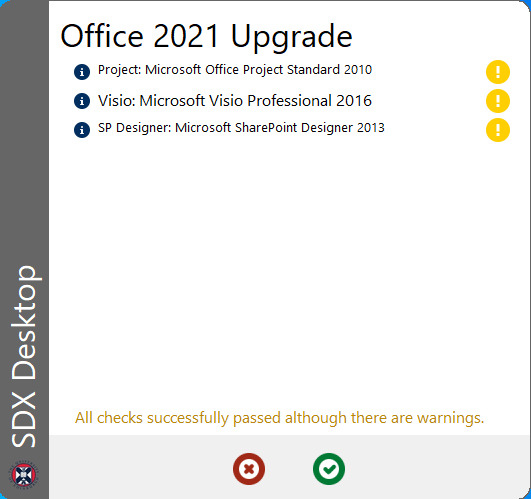
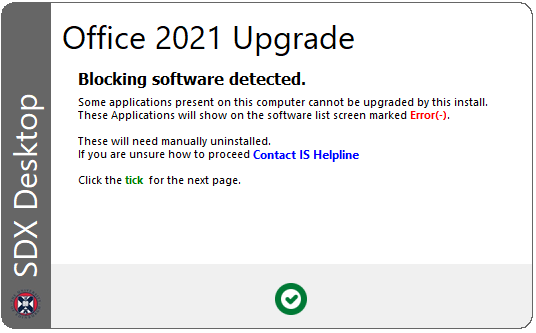
- If the device has any blocking applications, a warning message is displayed explaining these.
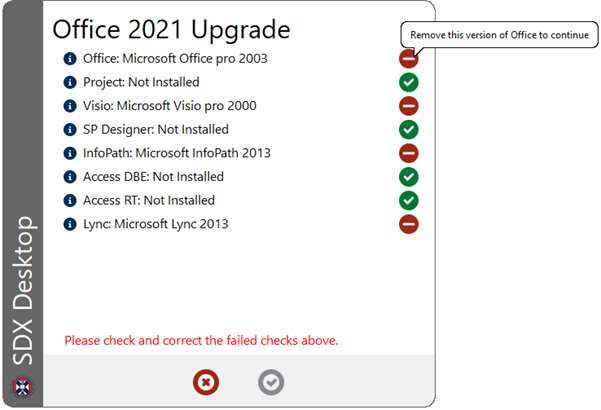
- The next screen will list the blocking applications and hovering over the error ⛔ icon will list how to proceed.
-
If the install is cancelled by clicking the ❌ a new message appears listing the blocking software.
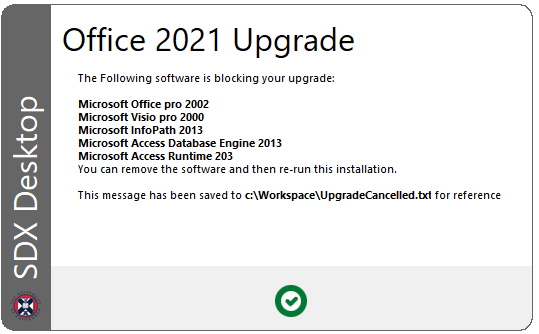
- If the pre-installation checks don't detect any errors, the install will continue.
-
If the device is either not connected on-campus or not connected to DirectAccess or the Uni VPN off-campus a warning will appear.
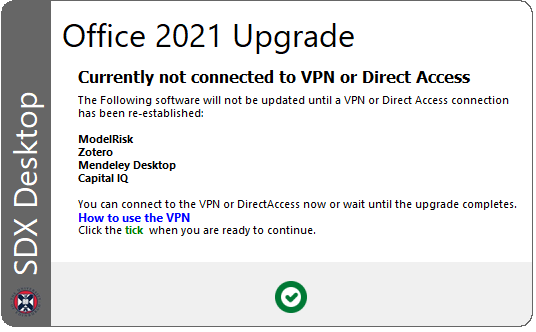
- You can either continue with the upgrade and connect later, or connect before proceeding by clicking ✔
-
Once Office 2021 is installed, a final message is displayed to confirm.
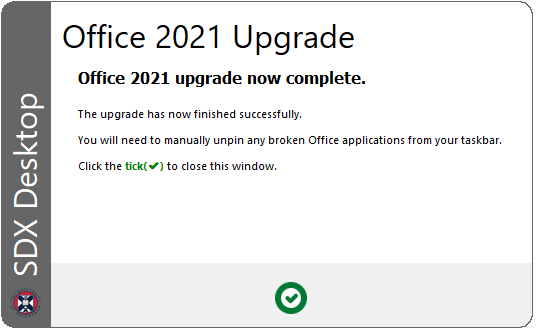
- Once the install completes, any broken office icons in the taskbar will need to be removed.
- The upgrade will also update the following applications to work with Office 2021.
- Abbyy Fine Reader 11
- Acrobat DC
- S&P Capital IQ 9.5
- ChemDraw 21
- Endnote 20.3
- Mendeley Desktop 1.19.5
- ModelRisk 5.3
- Oracle Smart View 22 & 23
- Oracle Excel
- Origin 22
- Refinitiv Workspace 1.8
- Zotero 6
If you have any of these applications installed, please make sure you are running the latest version from the Software Centre before starting your upgrade.
Training and further information
You can learn more about Office 2021 from these LinkedIn courses:
Need any help?

