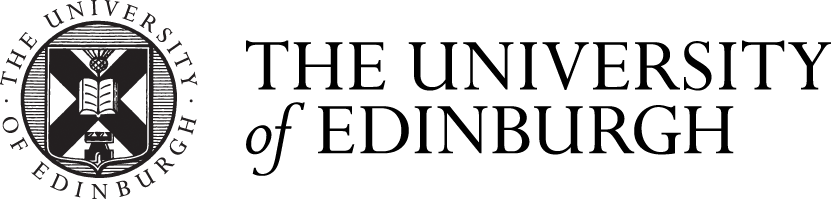What to consider before using Teams
Teams is a useful tool, but you should first consider what you need it for and how you will maintain it to ensure a good student experience. In particular it is important that you:
-
continue to use Blackboard Learn as the repository for all digital learning materials. Learn is the campus-wide VLE, and the hub for all teaching online. Students expect to find copies of their learning materials in Learn and they will continue to have access to the course and materials for the duration of their studies. Video recordings should be stored in either Media Hopper Create or Media Hopper Replay and linked within Learn.
-
should not use Teams for assessment or grading. There are some assessment tools in Teams but they're not integrated with the University's formal assessment process. The Assignments and Grade apps of Microsoft Teams are scheduled for removal in Q3 2022. These cannot be supported and data held by these apps cannot be guaranteed. Instead see advice about other assessment and feedback tools.
-
send any official communications to students via Learn or University email. Teams can be used for informal updates and course discussion but as students can turn off notifications on Teams it should not be assumed that they will check Teams for formal course messages.
When you may want to use Teams
Teams is useful as a platform for conversations between people. So you might include Teams in your teaching if you want to:
-
Provide opportunities for students to communicate with each other about their course, finding friends to study with and helping each other learn,
-
Support interaction between lecturers and students, exploring questions within and between timetabled teaching events,
-
Provide a set of tools for student group work, co-producing documents, presentations and other project work,
-
Provide a platform for the student voice, with feedback from students as an integrated part of the teaching experience.
Teams includes live conversations (video conferences) and asynchronous conversations (chat, images and files) in the same tool, so may be useful for live online tutorials or creating learning communities.
If you decide to use Teams for teaching you should read the guidance on how to request and prepare your Class Team.
When you may want to consider other tools
If you are planning a live session you should first consider using the University's lecture recording or virtual classroom tools (Collaborate and Zoom), they all integrate with Learn allowing events to be embedded in the course and easily found by students.
Microsoft does have plans to update the breakout room features in 21/22, but Teams breakout room feature currently has two key limitations:
-
The person who created the event and put it in the calendar must be present in Teams at the time to open and close breakout rooms.
-
There’s no way to pre-allocate students to particular breakout rooms before the session starts.
If you need breakout rooms frequently or these limitations may cause problems you should consider a virtual classroom tool for your live tutorials.
Here’s a summary of further Teams limitations for teaching purposes you may find helpful to consider;
| Feature | Purpose | Limitations and alternatives |
| Files | You can put any type of document in the Files tab in Teams. They are stored in a SharePoint site that underpins the team. For Word, Excel, and PowerPoint files, you can optionally make the files editable by students, for co-authoring of documents.
| Class Teams will be deleted and recreated annually. Don’t rely on the Files tab as a long term archive. All teaching materials should be stored in Learn. Documents stored within the Teams file store will be editable by anyone. This can be useful for group collaboration but this could also lead to problems with people editing documents that they shouldn't. |
| Posts (text messages) | Provides a space for text conversations in the Team. Students and staff can both start conversations.
| Don’t make official announcements in Teams. Students can turn off notifications in Teams and may not see your messages. All official course updates or communications should be sent via Learn. |
| Private channels | Provide a space for student group work where one group can’t see the files of other groups. | You can have a maximum of 30 private channels in one Team.
Missed activity emails aren’t sent for private channels.
You can’t add Microsoft Stream, Planner or Forms to a private channel. |
| Meetings (video conferences) and breakout rooms | Can be used for live small group teaching by video conferences, e.g. for small group tutorials. | A breakout room feature exists, but breakout rooms can only be administered by the person who first created the meeting. Zoom or Collaborate may provide better functionality if you need to frequently use breakout rooms.
|
| Video recordings | You can make a recording of Teams meetings for later access. | You should make students aware that the session is being recorded. If you record a teaching event in Teams, you should move the file to either Media Hopper Replay or Create, and link within the course in Learn for future reference. |
| Whiteboard
| Staff (and optionally students) can draw and write on the whiteboard and share this within video meetings.
| The whiteboard is inaccessible to guest lecturers joining from other institutions, or students who were admitted without being correctly signed in to their Edinburgh account. Blackboard Collaborate or Zoom have more fully featured whiteboards. |
| Assignments and Grades | The Assignment and Grades features are visible to staff in Class Teams, but are not suitable for use at Edinburgh. | These features can be used for practice quizzes and mock assignments but they don’t comply with formal University assessment procedures. Graded assignments must be submitted through your schools approved assessment tools. The Assignments and Grade apps of Microsoft Teams are scheduled for removal in Q3 2022. These cannot be supported and data held by these apps cannot be guaranteed. |