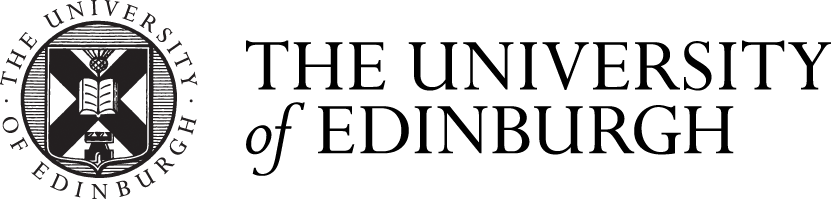Recordings
A Collaborate session can be recorded by staff (Moderators) only. These recordings can be downloaded (needs to be enabled in some circumstances) and saved locally as MP4 files and shared.
MyEd Recordings:
Collaborate recordings in MyEd only capture audio, video, any content that is shared during the presentation, and closed captioning. It does not record text chat, participants list, polling and breakout rooms.
Learn and Moodle Recordings:
Collaborate recordings within Learn and Moodle capture audio, video, any content that is shared during the presentation, closed captioning, participant list text chat and polling. It does not record breakout rooms.
When using the integration with Learn and the LTI connection in Moodle, you must enable the download option when setting up a session if you want students to be able to download the video for viewing offline.
If you want to share your recordings with anyone not enrolled in your course, you need to make them available to the public. If you'd like to make your recordings created in Learn or Moodle shareable (public) to people out width the course please follow the instructions below:
Class Support
Informing participants that a session will be recorded
You need to inform participants that the session is going to be recorded and shared. Please see the Virtual Classroom Policy webpage for more information about recording students and how to inform students that you will be recording during the session.
Wait until all the participants are in the session before starting the recording. This will prevent there being empty time at the start of the recording, helping viewers and reducing file size.
Downloading a recording
Collaborate recordings, for download, are only available as an MP4 file. You can find instructions on how to record and then download the MP4 file in Learn, Moodle and MyEd below:
Storing Recordings
The best place to store your recordings would be Media Hopper Create, the University of Edinburgh Media Asset Management Service. You can easily upload the MP4 files into your Media Hopper Channel and request automatic subtitling via Media Hopper Create.
Captions can also now be applied to Collaborate recordings stored in Learn. To enable captions on Collaborate recordings:
- Access the recordings page within 'class collaborate'
- Click on the ellipsis (...) and then edit recording.
- Make sure that the enable captions slider displays a tick.
- Click create auto-caption.
This will take some time to generate depending on the length of your recording.
Deletion of Recordings
Please be aware that recordings are retained in Collaborate for a period of 24 months. Please see the Collaborate - Data Retention Policy website for more information.
Class Support
View Session reports (how to view attendance and poll results in Learn and Moodle)
If you require further assistance:
Related Links
Media Hopper Create
Hardware and Software Requirements
Requesting subtitles for your content