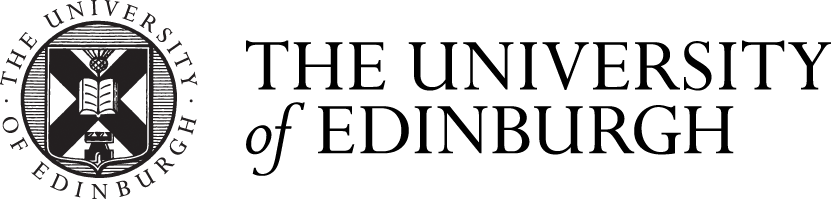Switch to Chrome
For the best experience we recommend you should use the latest version of Google Chrome Browser.
Make sure your browser is up to date as Collaborate only supports the two most recent stable channel releases of browsers. More information on browser support for Collaborate can be found here: Browser Support (Class Support)
Configure Audio and Video
You must give the browser permission to use audio and video to participate in a session; this is so you can be seen and heard.
These links provides instructions on how to set up your camera and microphone when using Collaborate Ultra:
Ensure the correct use of audio devices
Use a headset whenever possible (instead of using a built-in laptop microphone for example). This helps prevent environmental noises from being picked up by the microphone.
To check your devices in Collaborate, click on Collaborate Panel (purple tab) > My Settings (gear icon) > Audio and Video Settings > Setup Your Camera and Microphone.
Make sure the microphone is located appropriately (too close to the mouth will result in breathing being heard; too far away will result in low audio and possibly environmental noise being included).
Chrome uses the computer's default speakers. Check that the correct speakers are selected for your operating system:
- Mac go to: Apple > System Preferences > Sound.
- Windows go to: Control Panel > Sound or search for Sound and select Sound from the Control Panel in the search menu.
Clear Browser Cache
Try clearing the browser cache and restarting a session. Go to this Wikihow site for instructions on how to clear the browser cache in different platforms.
After doing this, re-join session.
Close other programs
High CPU usage (i.e. your computer working hard) can cause audio issues. Be sure only necessary programs are running on the computer before starting the session. If you don’t need Teams, email, YouTube, Word, etc… open for the session, then close them.
After doing this, re-join session.
Enable third party cookies
Ensure that your browser is allowing third-party cookies, see how below:
Use an Ethernet cable for a more robust connection:
Ensure good internet connectivity. Be sure you have a robust Internet connection, either a fast LAN connection or excellent Wi-Fi signal strength are key. However, if at all possible plugging in directly to the router with an ethernet cable is preferable to using Wi-Fi.
Network Connection Management (Class Support)
If connecting from China use the NEW VPN Service
If you are a student located in China there are a dedicated set of pages for setting up a connection from China to improve remote access - Using the VPN service from China
This configuration should only be used by students in China, students located elsewhere in the world should use the standard VPN setup
Still having problems?
If none of the above works please restart your computer and try to re-join the session again via Chrome or Firefox and look at the Collaborate Known Issues.

Phone into session
If you can't get audio to work on your computer, you can use your phone to access a session:
You must still join a session via a browser to use your phone as this is how you access the temporary personal identification number (PIN). With this personal PIN, you appear as yourself in the session
Once in the session:
- Open the Collaborate panel by clicking on the purple tab at the bottom right of the screen.
- Click on My Settings (gear icon).
- Under Audio and Video Settings you will see the option 'Use your phone for audio'.
- When you click on this you will see a phone number and a pin code.
- Phone this number and then enter the pin code to join the session.
Collaborate Teleconference (Class Support)
If you require further assistance:
Related Links
How to Report a Collaborate Issue to Helpline
Hardware and Software Requirements
Troubleshooting in Collaborate (Class Support)
Browser Support (Class Support)
Class Support: Collaborate