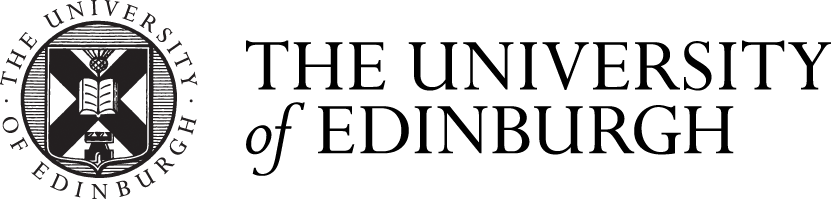Creating and accessing a session via MyEd
Staff, students and registered visitors can create and attend sessions, and can invite external users, without the need to have Instructor or Student access on a Learn or Moodle course. A session can be created instead using the Collaborate channel in MyEd. Moderators or Participants added when the session is created will be sent an email invitation to join the session. Alternatively you can send the Guest link to your participants.
Step-by-step guidance on how to create and edit sessions in MyEd can be found in our MyEd Collaborate Guidance:
Recording the session
This can be done by a (staff) Moderator. The recordings will be visible in MyEd after the session has ended; they can be downloaded as an MP4 file, saved locally, then shared or archived.
Please see the Recording and Storage Management page for more details
Recording and Storage Management
Inviting an external user to a Virtual Classroom
Users not affiliated with University can be invited to a session; there are two ways to do this:
1. Add a user to the session:
When creating or editing a Collaborate session in MyEd there is an option to add external users. All you require is their name and email address. The external user receives an email with the session details along with a link and instructions on how to access the session.
2. Send the user the unique session URL:
When a session has been created in MyEd a guest URL can be copied and be shared with your guests. The guest URL is available to be copied when viewing the session details in MyEd. Note that guest links are entirely open and you should be careful how you share such links – e.g. do not publish on a public web site or social media. If you need to share as part of a public outreach event then this should be done by email or via an event registration process. Please read the guides below for further information:
Session Security Tips for Using Collaborate
If you require further assistance:
Related Links
Advice on Planning or Participating in a Session
Hardware and software requirements