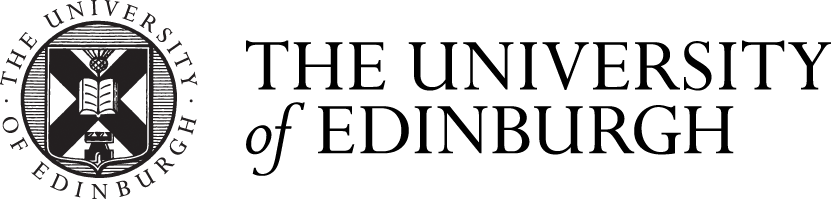The University's Zoom video-conferencing service used for informal, non-confidential meetings, collaboration with external colleagues, and, where required, for facilitating University research.
Security
With video-conferencing services coming under close scrutiny recently, Information Services has worked closely with Zoom to make available an enterprise version of their service that complies with strict University security and privacy policies. Meeting hosts must still, however, make sure participants adhere to the following guidelines:
Help avoid disruptions to your meetings
The biggest cause of unwelcome disruption to an online meeting or event is because of sharing the link to join the meeting out on social media platforms. This isn't unique to just Zoom, it applies to any online meeting platform allowing anyone with the join link (an invitation) to access the meeting.
How to avoid disruptions to your events
Only allow authenticated users to join your Zoom meetings
You can now enable a feature which only allows authenticated users (users who are logged in to a Zoom account) to join your Zoom meetings.
This means that there will be no anonymous users in your Zoom meetings, and everyone will have to be signed in with an email address.
To find out more, see our "Important Info About Your Zoom Sign In" page
Be aware of your surroundings for video calls with Zoom
To avoid potential privacy harm or data leaks, ensure that you're aware of what will be visible in your background during a Zoom video call. This maybe a colleague working behind you in an open plan office, a whiteboard or a screen with information on it. Zoom allows you to blur your background or set a virtual background to help protect the privacy of you and others.
Before joining a meeting
- To protect their personal IP address details, University members are recommended to connect to the Virtual Private Network (VPN) before using Zoom.
- Where possible, meetings should be instigated by a University member rather than an external participant.
- The meeting password MUST be sent separately from the meeting invitation.
- The meeting password MUST NEVER be shared via public social media.
- Set meeting appointments you create (e.g. in an Outlook calendar) to be private.
- Limit who you share the meeting link with.
- Where possible, ensure everyone is using the most up-to-date version of the Zoom desktop or mobile app.
During a meeting
- Use the Waiting Room feature and verify all attendees one-by-one before granting access.
- Recording of meetings to the cloud (the Uni Zoom service) is enabled, but to the local computer is disabled. Meeting hosts should refer to the guidelines about recording meetings
- Participants should not screen-capture during meetings.
- University staff or students should not use personal email addresses when registering for, or using, Zoom.
- No confidential, sensitive or personally-identifiable University information should be discussed or displayed.
Instructions on each of these steps can be found in the guides below.
Data Protection
DPIA
A DPIA has been completed at the University of Edinburgh for each of the Online and Digital Events services:
University Data Protection policy
You can also review the Universities policy on Data protection:
University of Edinburgh Data Protection Policy
Privacy
Recording Online and Digital Events
Please read the following privacy notices on recording online and digital meetings and events:
Recording privacy statement (external collaborators)
Recording privacy statement (internal – staff and students)
Please also read through the information and guidelines we provide for recording Online and Digital Events:
Guiding Principles - Recording online and digital events
Further Privacy Information
You can also review the University's privacy notices, which apply when using the Online and Digital Events services:
More information
If you have concerns about security, data protection or privacy in Zoom, please contact IS Helpline
In 2021 we updated the University of Edinburgh's Zoom sign-in policy. The policy is required to support teaching activity through Learn and Zoom but and importantly to avoid University of Edinburgh email addresses from being used with personal Zoom accounts. Whilst for the majority of users, this is no longer an issue, the guidance below will be useful to any user who experiences an issue when attempting to sign into the university's Zoom account.
Do I need to take action?
You don't need to take any action if you're using the University's Zoom account.
To check if you're using the University of Edinburgh's Zoom account:
1. Open a web browser to https://ed-ac-uk.zoom.us
2. Choose the option to sign-in.
If you are not prompted by Zoom about using your organisations email address then you're University Zoom account is good to go and you don't need to take any action. If you're prompted by Zoom about using your organisations email address whenever you sign in to Zoom then refer to the information below and follow the steps to resolve this.
If you have a Zoom account through zoom.us that's using your ed.ac.uk sign-in email address:
If you have a Zoom account (free/basic/paid/other) that you access through zoon.us with your ed.ac.uk sign-in email address, then refer to the "Important - Update to Zoom Sign In" page. You might be prompted by Zoom to change the email address the next time you sign in to the other account.
Are you experiencing persistent errors when signing in to your University of Edinburgh Zoom account?
If you experience persistent sign-in errors attempting to sign-in to your University of Edinburgh Zoom account, refer to the "Important - Update to Zoom Sign In" page.
Where can I get help?
For further information, including steps and videos on changing your email address on your other Zoom account, is available on our:
Zoom Education (for online meetings only)
We have a Zoom Education license allowing online meetings with up to 300 participants. To have a large audience broadcast event like a webinar with up to 1000 audience, a special license needs to be purchased (See Add-on services below).
About New Zoom Features Publicly Announced:
There are different Zoom licenses and not all Zoom features publicly announced are applicable to our subscription license.
- If new features are announced via official channels, a list of eligible Zoom licenses will usually be included.
- It's important before considering (or raising) new feature requests that you verify they're applicable with our Zoom license.
- The University of Edinburgh's Zoom license is "Zoom Education" so if the new feature article only lists Zoom Business or Enterprise licenses but not Zoom Education then the feature is not applicable to our subscription.
Enabled / Disabled default features:
To help protect University data and privacy, some features have been enabled whilst others have been deliberately disabled by default for security & privacy.
- Enabled/disabled and locked/unlocked features can be viewed with your account at https://ed-ac-uk.zoom.us/signin (see "Settings).
- Locked features cannot be changed by meeting hosts. A request for change has to be made via IS helpline to justify unlocking of the feature - this will be assessed for security, data protection and the potential risk of impact.
- Zoom Education release notes are published by Zoom here: Education – Zoom Support
Add-on services
Webinar licenses
We now have a central billing procedure in place for purchasing webinar licenses for Zoom. If you wish to purchase a webinar license for Zoom meetings then please email your enquiry to is.software.codes@ed.ac.uk, specifying if you want a 500 or 1000 webinar license.
If you need further information on webinar license types, please refer to this Zoom help. Please note that due to high volumes, Zoom have a turn around time for license purchasing of up-to 10 working days, so please purchase well in advance of your planned webinars.
Other add-on licenses
Some add-on services for Zoom are currently unavailable. These require review to establish requirements and plan an appropriate way forward:
- Virtual Room System
- Instant Messaging
- Outlook email integration
- Telephone integration
- Cloud apps integration
- Audio and video meetings for audience sizes larger than 300
The University is currently working on billing options to purchase these add-ons, however, if you require webinars and larger audience sizes now, Blackboard Collaborate is available and free to use, or alternatively our Online and Digital Events Service can help you choose the right tool for your type of event:
University meetings and events platforms (in recommended order)
- Microsoft Teams - the University's preferred platform for formal 1-to-1's, group meetings up to 300 participants or 'town hall' events at 0 additional cost, 1000 interactive, with overflow live-streaming to 10,000 view-only attendees with Teams Webinars. Teams Webinars includes a configurable registration web page and do not require any additional licenses, they're ready to use now with your university account. Teams is secure, fully integrated with Office 365, supported on Windows, Mac, Linux, Web and Mobile and external attendees don't need a Microsoft account to attend.
- Blackboard Collaborate - for online teaching and larger group meetings, integrated with Learn.
- Zoom
When to use Zoom?
- Zoom should be used as a final alternative to one of the other preferred meeting platforms listed above.
- When it is the required platform for conducting, for example, University-related research and collaboration.
- When no sensitive, confidential or personally-identifiable University material is being discussed.
- For general, informal, non-teaching audio / video communication.
Why use the University's Zoom service?
- There is no 40-minute time limit on meetings.
- It will support up to 300 participants, with the ability to purchase add-on licenses for large meetings of 500 or 1000 participants
- The University applies extra security measures over and above a basic Zoom account.
- Single Sign-On (SSO) allows you to sign in with Your University Login.
- Allows Information Services to support your account
- Supports up to 100 breakout rooms
If you're unclear about which platform to host your event on, help is available in our Online and Digital Events Service

Important guidance about sign-in updates to the University of Edinburgh's Zoom account.

The basics on getting you up and running with the University's Zoom meeting service.

How to access the Zoom application on both University-supported and personal devices.

Important guidance for Meeting Hosts to ensure their Zoom calls can take place in a safe, secure and efficient manner.

A selection of helpful guides and tutorials to assist Meeting Hosts and participants in using Zoom.
Need any help?
Please initially see the Zoom Help and Support section. If you then still need assistance:
This article was published on