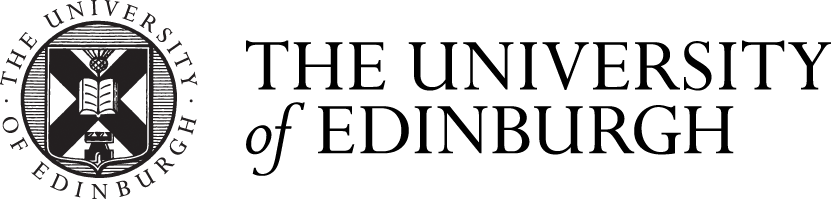If you are doing a hybrid on the day, please check the information below.
Teams Rooms on the day
Useful features during your meeting
PowerPoint Live is a function in Teams. By sharing the slides with PowerPoint Live through OneDrive/ Sharepoint, users can pass control, translate language, and read at their own pace if meeting organisers switch on this ability. This allows user to:
-
Pass control easily
-
Let users read at their own pace (if allowed)
-
Less bandwidth so better for slow connection
Note: please notify the attendees about this feature so they can navigate the slides at their own pace without interfering others
- Share your screen with in-room participants
To share your screen with in-room meeting participants, connect your personal device directly to the touchscreen unit using the HDMI cable. Your screen will be shared automatically.
- Share your screen with all meeting participants
There are two ways to share with both in-room and online participants from your personal device: Join the meeting on your personal device and select Share then the item you want to share. Connect your device to the HDMI cable labelled (Share Content) connected to the touchscreen unit.
Microsoft Teams offers 40 whiteboard templates across categories including brainstorming, strategy, project, games, retrospectives, workshops that might be helpful for discussions. Participants can also annotate your shared screen in a Team meeting.
Insert templates in Whiteboard - Microsoft Support
Use annotation while sharing your screen in Teams - Microsoft Support
If you want to focus on particular people in the meeting, you can spotlight people to make their video screen bigger for everyone. Meeting organizer or a presenter can choose up to seven people's video feeds to highlight for all attendees.
Spotlight someone's video in a Teams meeting - Microsoft Support
Large gallery view can show the video feed of the participants on the screen when at least ten people have their cameras turned on. To turn on during a meeting, click (…) in the meeting control bar and select “Large Gallery” or “Together Mode”.
If the room is equipped with a content camera, you can turn on the camera and share the whiteboard or documents with remote participants.
Share whiteboards and documents using your camera - Microsoft Support
You can pop out content (shared screen, PowerPoint Live, etc.) in a separate window by clicking “Pop Out” button in the meeting toolbar. This features is really helpful if you are using multiple screens when joining in the meeting.
Further Queries
If you have inquiries about Teams Room, please see our Teams Rooms FAQs.
If you want to contact someone about Data Protection, you can contact the University’s Data Protection Officer at dpo@ed.ac.uk.
How the University of Edinburgh collects, shares or processes personal information:
Data Protection - Continued Privacy notice
For more information, please contact IS Helpline.