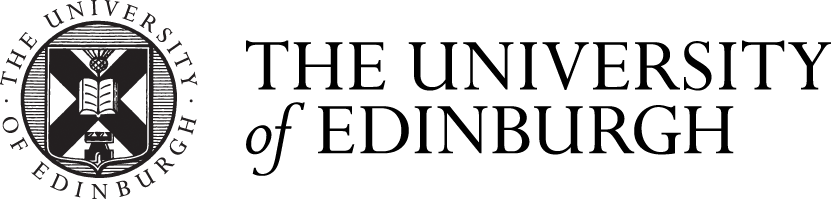Important: Teams recordings will no longer be saved to Stream from July 2021
From July 2021, your Teams meeting recordings will no longer be automatically saved to Microsoft Stream. Teams meeting recordings for all users will be automatically stored in OneDrive (for private non-channel meetings) or SharePoint (for channel meetings).
If you have videos saved in Microsoft Stream, these will stay on Microsoft Stream. Microsoft have not yet announced when they will retire the Microsoft Stream platform, however they have stated that when they do retire the platform all existing videos will be migrated to OneDrive or SharePoint.
You can still upload your videos to Microsoft Stream manually. This may be useful to allow editing of your videos.
For further information on what this change involves, please see our "Teams Meeting recordings on OneDrive and Sharepoint" page.
What is Stream?
Microsoft Stream is a secure video hosting service, that allows you to upload, view, share, transcribe and make basic edits to your videos.
As part of Office 365 Microsoft Stream is also fully integrated with other Office 365 apps like Microsoft Teams and SharePoint.
Currently, if you have an A3 license, your Teams meeting recordings will be automatically uploaded to Stream. However, this is changing from July 2021, when all Teams meeting recordings will be uploaded to OneDrive or SharePoint.
When should I use Stream?
We recommend that you use Stream for your Microsoft Teams meeting recordings. However, you can also use it for your other non-teaching based content (for example, you can record your screen for upto 15 minutes with Stream, if this is something you would be interested in).
Please do not use Microsoft Stream for any content aligned with teaching or that is curriculum based.
We recommend that you use the University's Media Hopper service for your teaching content. Please see the links below to access Media Hopper and for help with using it:
How do I access Stream?
To access Stream:
- Go to stream.microsoft.com
- Then, log in with your University log in details (UUN@ed.ac.uk and password)
For futher information on accessing Stream and help getting started with it, please see the following information from Microsoft:
How do I navigate Stream?
The Stream homepage is fairly easy to navigate. Along the top of the Stream window you will have a navigation bar that allows you to navigate to other people's videos through "Discover", to your own videos through "My content" and to add new content to Stream through "Create".
The homepage also shows trending videos, some Microsoft guidance on using Stream and popular channels.
For help navigating Stream, and what the different parts of the homepage are for, see the following guidance from Microsoft: