Navigation
View guidance on how to explore scholarship application details, including viewing personal details, personal statements and related supporting documentation.
Key information about the scholarship application
You should bear the following key information in mind when navigating a scholarship application:
- application details are separated into tabs that may display differently, depending on size of your browser or monitor resolution. If you have a large resolution then you can view the different tabs by clicking on list icon displayed at the top right hand corner.
- all the details displayed on the application are taken from the student's application to study and/or student record.
- the only information taken from the scholarship application are the 'Personal statement' and the 'Additional information'.
The scholarships application screen displays a list of all those applications which met your retrieval criteria on the left hand side, and the full applications details displayed as the main body of the page, for the application selected.
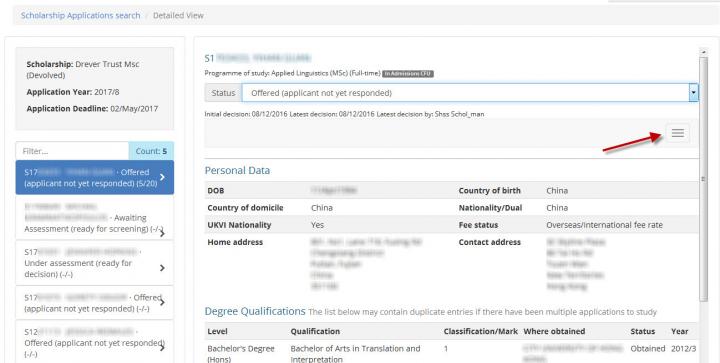
The 'Filter' field above the left hand side list to filter on the UUN, Name, Rank/Score and Application status.
Note on access
If you have the 'Screening' role you can do the following:
- change the application status
- make a recommendation for the decision maker
- record an application rank or score
- add notes for decision making
- upload supporting documents
If you have the 'Decision making' role you can do the following in addition to those that the 'Screening' role can do:
- inform the applicant of an award
- inform the applicant that they are on the 'reserve' list
- inform the applicant that they are unsuccessful
Ranking/Scoring
A 'Rank/Score' field is available for scholarships that use this facility.
If you have the required access you can click on the 'Edit' button and the following screen will display:

The fields available are free text and have no validation, this allow for their use across all scholarship administration.
The 'Rank/Score' field will always be visible at the bottom left of the screen, wherever you are in the application. They also display in the retrieval list to the left and can be used within the 'Filter' field.
Making a recommendation
As a Screener you can record a recommendation after reviewing each application for the Decision maker's attention.
The 'Recommendation' field can be found at the bottom of the application, beneath the 'Applicant Rank/Score' button:
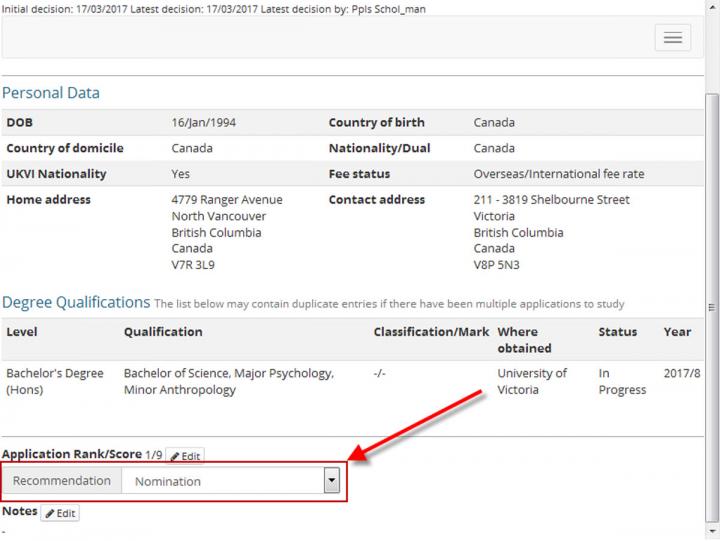
You can record the following recommendations:
- Hold nomination for Programme offer
- Hold reserve for Programme offer
- Reserve
- Unsuccessful
Application Notes
A 'Notes' field is available for internal administration purposes.
If you have the required access you can click on the 'Edit' button and the following screen will display:
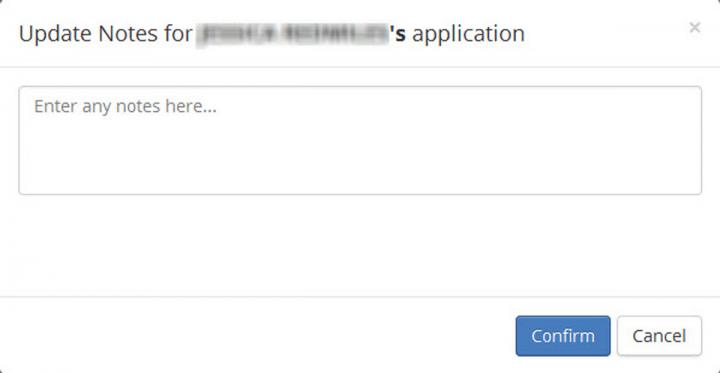
The 'Notes' field will always display at the bottom left of the screen.
Whilst the purpose of this field is for internal use, you should remember that the content is subject to the Freedom of Information act, and will be made available to students on request.
Changing the application status
The application status can only be updated by the 'Screening' and 'Decision making' roles within EUCLID, and then only if you are responsible for the scholarship in question and if the applicant has applied to study within your school.
Given the correct access, you can update the 'Status' from a list of values provided in the drop down list.
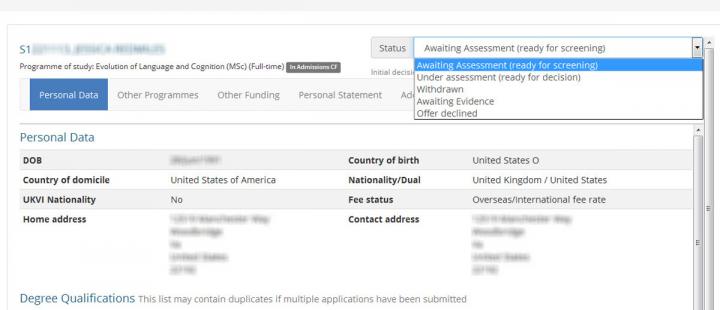
A full description of the 'Status' values can be seen in the 'Access' online help.
Application details
An explanation of the details held within each tab can be seen below.
Personal tab
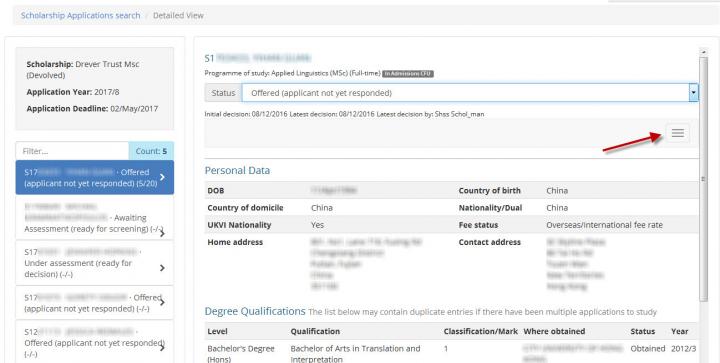
Applicant personal details can be seen within this tab, including date of birth, nationality and contact information.
The 'Personal data' tab also displays the applicant's previous qualifications.
Other Programmes tab
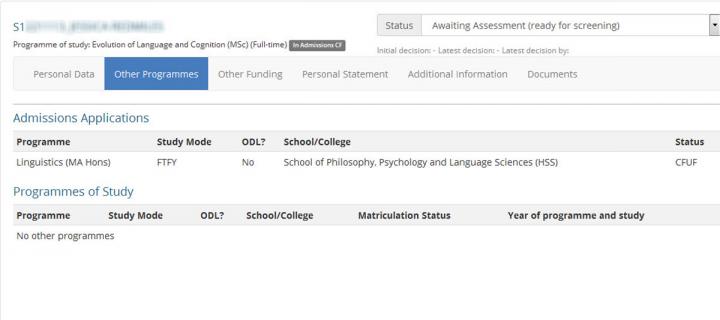
The 'Other Programme' tab displays details of any application to study and/or current study for the scholarship applicant.
Other Funding tab
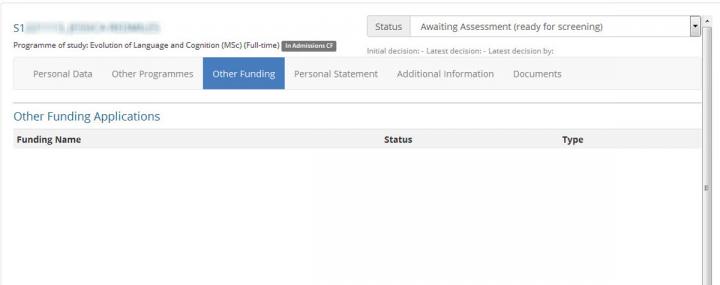
The 'Other funding' tab displays information on any other concurrent scholarship applications that the applicant has applied for.
Personal Statement tab
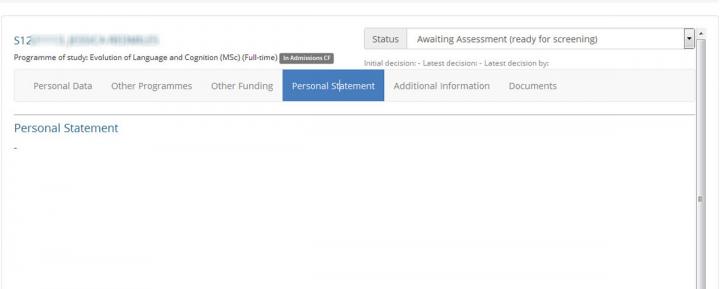
The 'Personal Statement' tab displays information that the applicant has provided in support of their scholarships application. This should not be confused with the 'Personal Statement' made during their application to study, which can be seen within the 'Documents' tab.
Additional Information tab
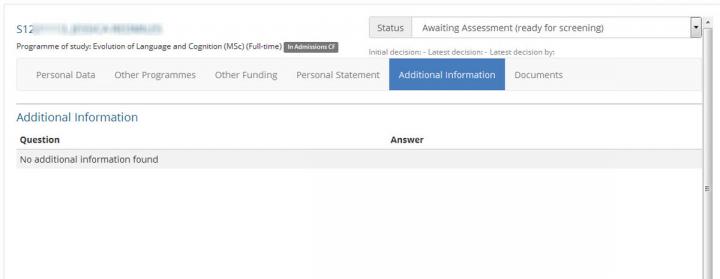
The 'Additional Information' tab displays responses to the additional questions asked during the scholarship application. This is only applicable to a handful of scholarships.
Documents tab
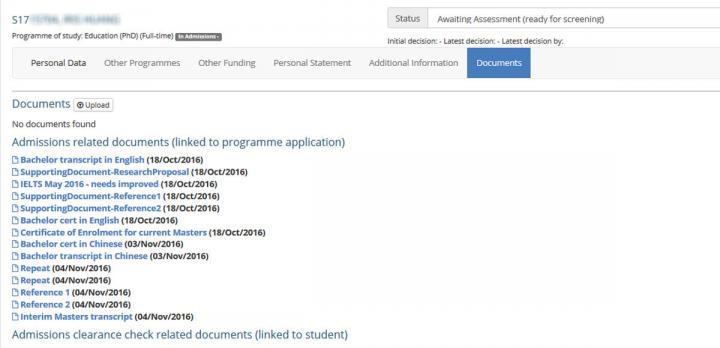
The 'Documents' tab displays links to appropriate documentation uploaded in support of an application to study. It also allows you to upload additional documents in support of the scholarship application if they are made available to you outside EUCLID.
Reference links
Scholarships application overview

