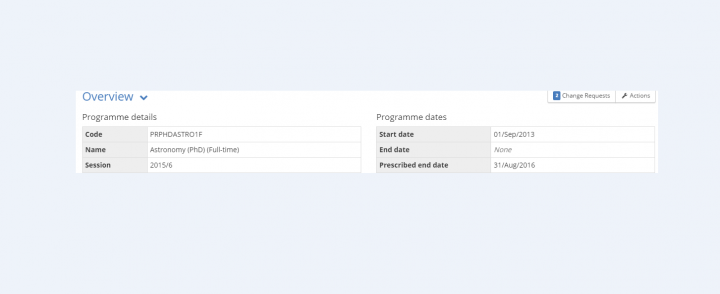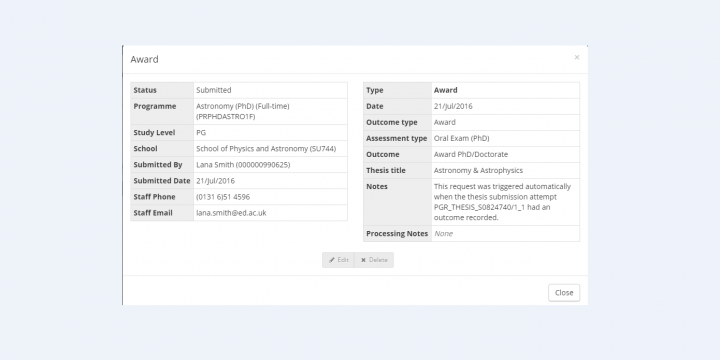Viva and Outcome sections
View guidance on completing the 'Viva' and 'Outcome' details for the PGR thesis submission within the EUCLID 'PGR Thesis workflow' software.
Once the Viva has been completed and 'Part II' has been received, you can key these dates.
Key the date the decision has been ratified and select the appropriate 'Outcome'.
In some instances you can key a months field to complete resubmission/correction e.g. 'resubmissions'.
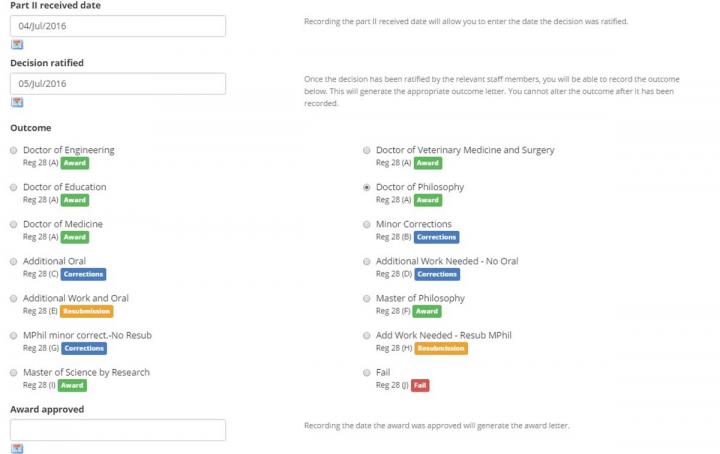
On selecting the ‘Outcome’ the ‘Award Approved’ date field will appear. This can be keyed when everything has been finalised and you are ready to create the 'Award' letter and 'Award Request' for the student.
If you have chosen an 'Additional assessment component' is required for this assessment, an additional field will show up that you need to select in order to save the Award.
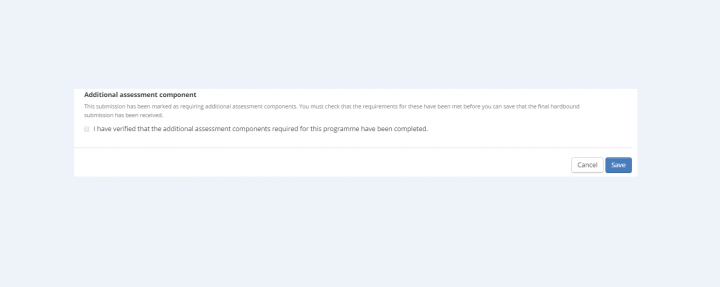
You will be presented with the small review 'Outcome selected' screen to see the details.
Please ensure you check over the details before clicking on the ‘Saving Outcome’.
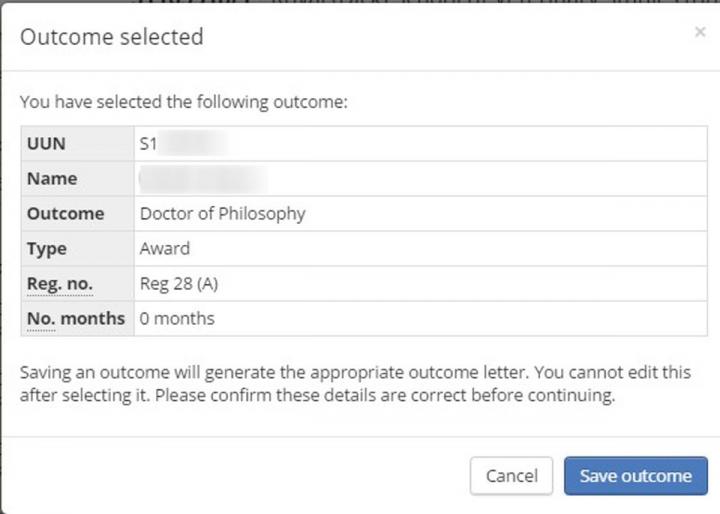
On saving the outcome you will see the updated thesis workflow

There will be a section where you can download the 'Outcome' and 'Award' letters when generated.
You can download the 'Outcome' letter here.
When the final submission has been received, go back into the workflow and key the dates.


On saving the dates you will receive the notifications at the top of the screen
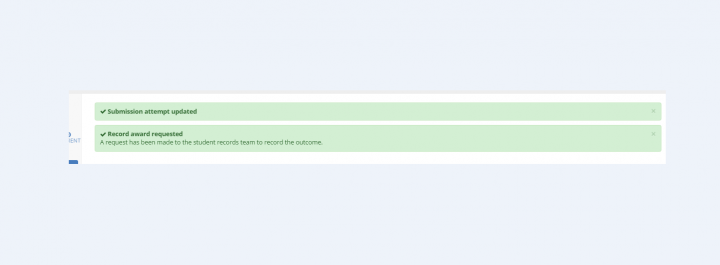
The thesis workflow 'Part 4 'will show as green when completed.
The 'Award' letter will appear for downloading when Part 4' is completed.
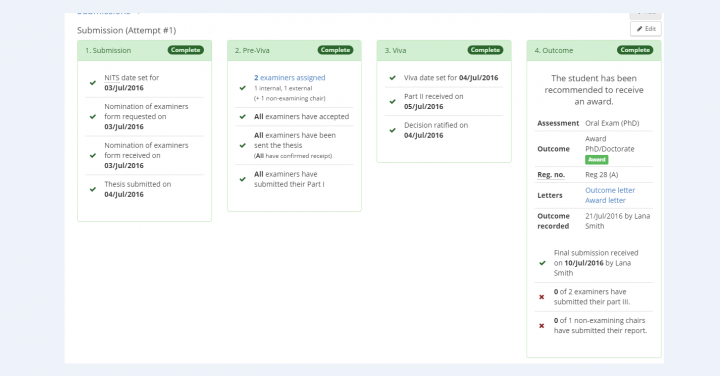
An 'Award Request' will be generated to the Student Records Team (SRT). You can view this in the 'Programme' tab within the Student hub.
On selecting an 'Outcome', a request will automatically be sent to the SRT with the details needed to create the 'Award 'on the studentr ecord.
You can view the request in the 'Programme' tab of the Student hub.