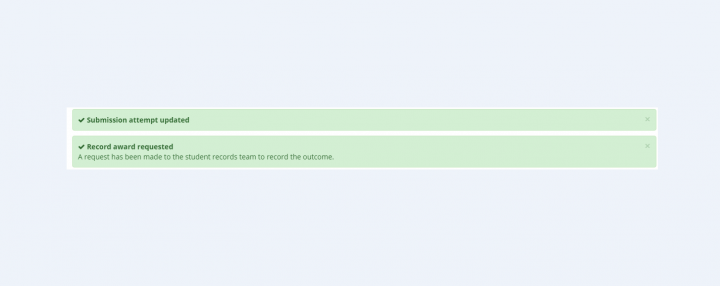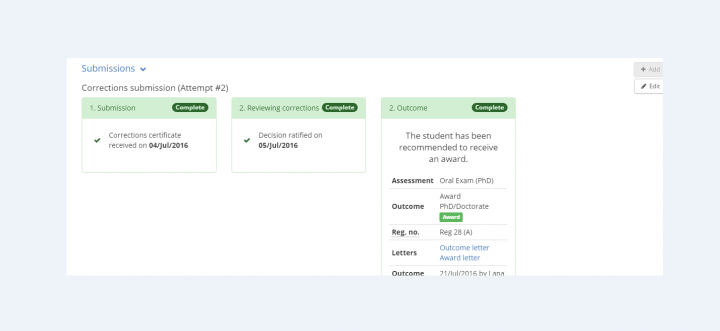Corrections
View guidance on completing corrections for PGR thesis submissions within the EUCLID 'PGR thesis workflow' software.
Follow the normal thesis workflow and select the 'Corrections' outcome you wish.
You can edit the number of months for the corrections to be returned.
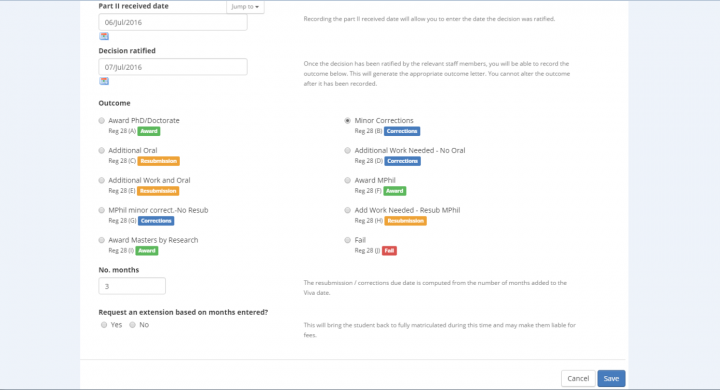
Note: If required you will be able to select an extension because of this outcome. This means it will bring the student back to 'Fully matriculated' and may be liable for fees.
Click on 'Save outcome'.
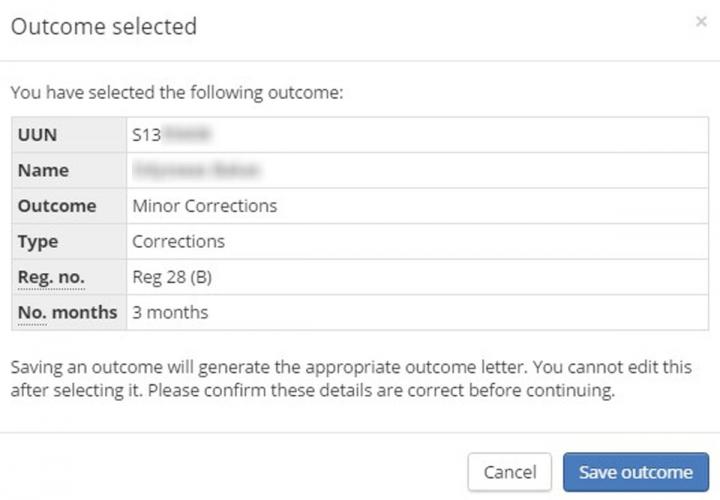
If 'Extension' is requested you can view the 'Extension request' in the 'Programme' tab of the Student Hub.
The 'Outcome' will be recorded
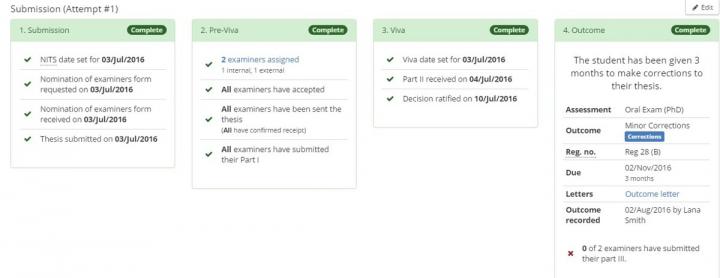
You will then need to complete 'Attempt #2' for the corrections submission by selecting ‘Add’.
Non editable 'Assessment types' will appear on next screen.
Click on 'Save'.
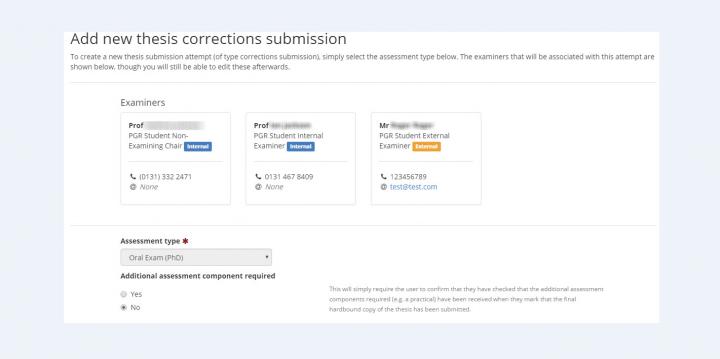
A new attempt workflow will appear. Click on ‘Edit’ to complete the fields.

Click on ‘Edit’ to key the 'Corrections submission' attempt.
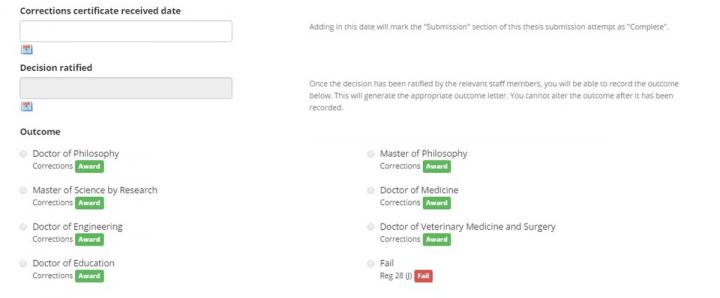
You can now complete the dates and select the appropriate 'Outcome'.
Before recording the 'Outcome' review the details in the 'Review Outcome' popup screen.
The 'Outcome' is recorded against the attempt.
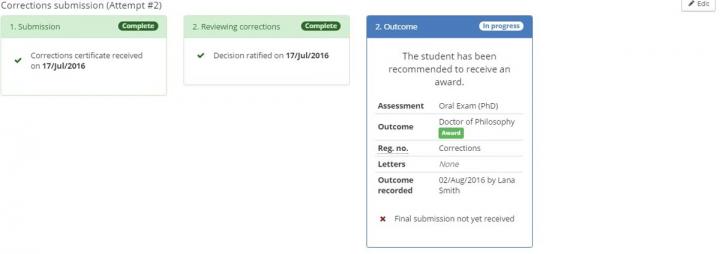
You can then return to record the ‘Award Approved Date’ when you are ready to create the 'Award' letter and the 'Award' request for the student.
Please note this can be done at the same time you record the 'Corrections certificate' has been received and ratified.

This will create an 'Award letter' and send an 'Award request' to the Student Records team.