Adding a thesis submission attempt
View guidance on how to add a 'Thesis submission' within the PGR Thesis workflow software within EUCLID.
The 'Add new thesis submission' tool can be found in the ‘Assessment’ part of the Student Hub.
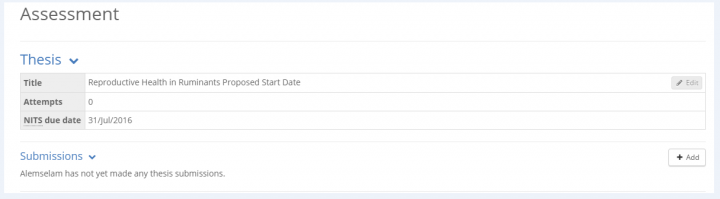
To start a submission attempt, select the ‘Add button’ on the right hand side
From here you will be asked to select the 'Assessment' type for the submission
You will need to select the 'Assessment type' from the drop down appropriate for the student.
You will also need to identify if this has an 'Additional assessment type' attached to the submission. Eg. 'Lab work or practicals' etc. On selecting ‘Yes’ you will be presented with an additional step at the end of the submission, which requires you to confirm the additional assessments have been presented.
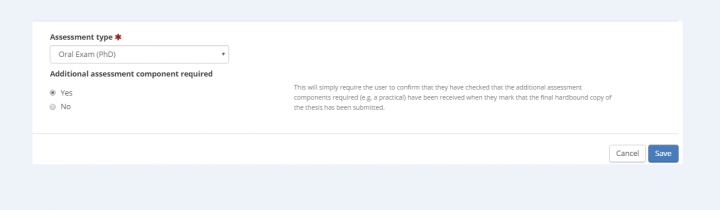
Select and 'Save'.
A workflow is then created for the submission attempt
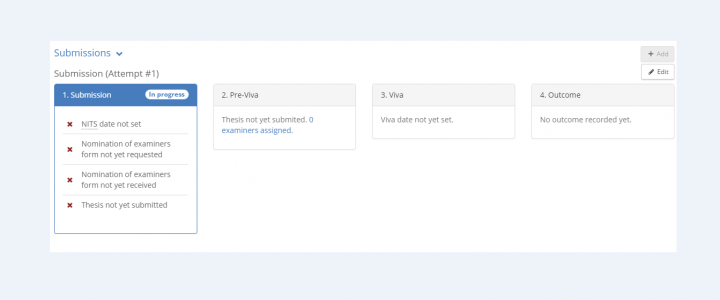
Select ‘Edit’ to begin keying details for the submission attempt.

Scroll to the bottom to 'Save'.
Please note: you can download the 'Nomination of Examiners' form and the 'Notice of Intention to Submit (NITS) received letter' from this screen.
Completing all of these dates will complete the first section of the attempt.
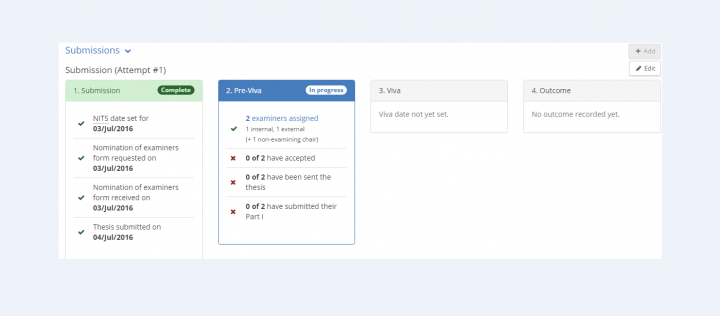
When saving the 'thesis submitted' date a request will be sent automatically to the Student Records Team to update the record. A confirmation will be received at the top of the screen.
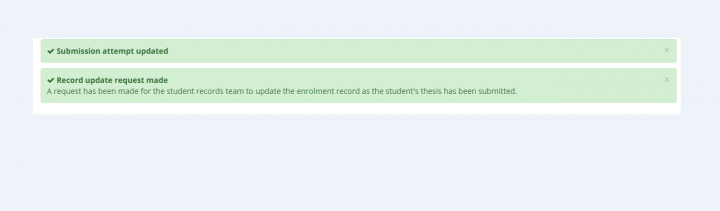
You can check the request has been submitted by going to the Student hub 'Programme' tab.
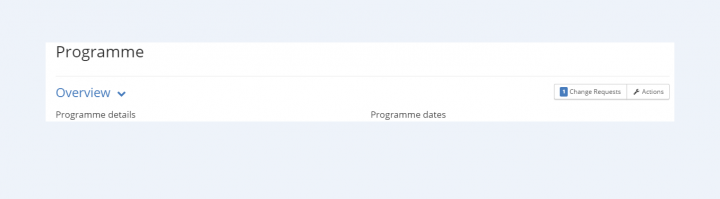
You can see your 'Active Requests' here:
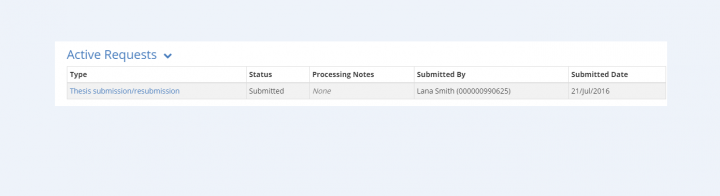
Clicking the 'Thesis submission/resubmission' link will provide further details.
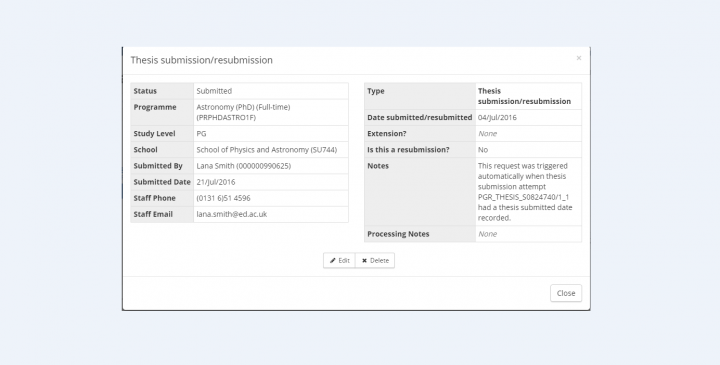
Related pages
Managing thesis submission Examiners
Help

