Approve and allocate places for applications
View guidance on approving an application made within the 'Mobility Online' software.
Approve applications
Please note You must allocate places as soon as possible after approving applications on the system, otherwise the student might see the wrong information on their workflow and assume they’ve been allocated their first choice when this isn’t the case.
First, click on the 'Reload Application Pipeline' link at the top of the screen to see the list of steps to be completed.
Click on ‘Mark application as approved’ to view all your students again.
Check the box to the right of the applicant(s) you wish to approve and click the ‘Mark application as approved’ button.
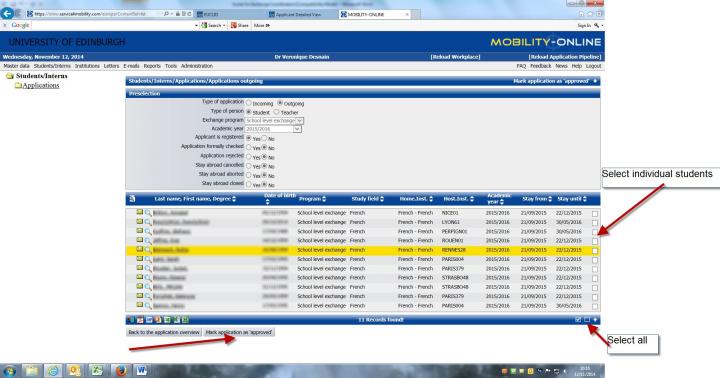
At this point, please note that you are only approving the application - you are not yet allocating the student a host university. Students’ applications must be approved before they can be allocated a place.
Allocate places
To allocate students to institutions, click on ‘Mark applications as 'student allocated'.
You will see a list of all your students. You will see the student’s choice of up to three host universities.
The first choice is the 'active' host university, and if the student’s original first choice is not available then you can swap this for another 'first' choice.
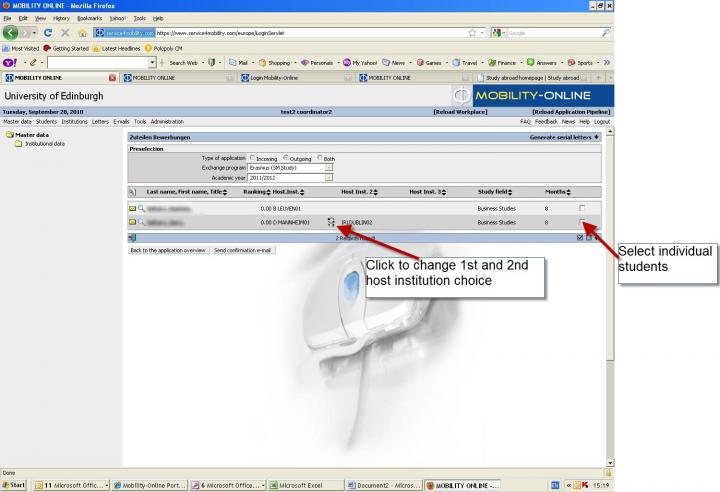
If you wish to allocate the 1st choice (indicated under the ‘Host Inst’ heading), then you can simply check the box on the right.
If you wish to allocate them a place at their 2nd or 3rd choice of institution, then you must first move the institution which you wish to allocate into 1st place. This is done by clicking on the circular arrow icons which switch 1st and 2nd choices, and 2nd and 3rd choices.
Send approval email to student
Once you have the institution you wish to allocate as 1st choice, you can then check the box and ‘Send confirmation email’. The student will receive an email confirming their place and advising them of what they need to do next both on the Mobility-Online system, and in the context of their application to their host university.
You can see the content of the email if you click on the envelope next to the student’s name on the left hand side.
Next steps for the School Level Agreement
Once the students have accepted their offer the Go Abroad team will then move their application into the Erasmus, International Subject Specific or International General pipeline so that they can be processed appropriately. You will be able to view the subsequent stages for your students by looking under the relevant pipeline.
Reference links
Go Abroad team Student Exchanges
Edinburgh University - study abroad in Edinburgh
Help and support
For help and support using the 'Mobility Online' software, please contact us on the email details below, or on extension. 514000 if your query is urgent.

