Maintain Course Enrolment Rules
The EUCLID 'Maintain Course Enrolment Rules' tool is used to amend rules to student enrolment records once a students has been enrolled on their courses. The tool can be used at any point in the year, and is especially helpful to ensure that the progression / awards calculations performed by EUCLID are based on the correct enrollment records.
Introduction to course enrollment rules
More flexibilility to how course enrollments are recorded for programmes was introduced in EUCLID for 17/18 Degree Programme Tables (DPTs), and as a result these different rules rules will need to be updated directly for students enroled prior to the 17/18 seeding in September. This can be done using the EUCLID 'Maintain Course Enrolment Rules' software.
In addition to this, for any student enroled via the non-validated route during online course enrolment at the start of the semester, the 'Maintain Course Enrolment Rules' software will allow you to apply the appropriate enrollment for these students retrospectively.
Adding enrollment rules to a student's enrolment record is essential for progression and award calculation within EUCLID. Where it is applicable, adding the enrollment rule before progression will help save reduce time for manual calculations.
The following rules may be applied / amended using the course enrollment tool:
not core; must be passed; must be passed at 50%; must be passed first time; must be passed first time at 50%; must be passed for professional purposes; additional credit
For more information on the use of enrollment rules within the Degree Programme Table (DPT), click on the link below:
Maintain Course Enrolment Rules
Navigation
You can find the 'Maintain Course Enrolment Rules' tools within the EUCLID 'Students' page.

Clicking on the link will display the 'Maintain enrolment rules' retrieval screen.
Retrieval
The 'Maintain enrolment rules' retrieval screen allows you to retrieve student enrolment records by school, programme or course. You can also retrieve a list of students by their UUN, and all students by multiple courses.
Please note that using the 'Programme Subject Area' field will help you limit the number of students returned.
In the following example we are retrieving a list of Year 1 student enrolment records by a course running in 16/17.
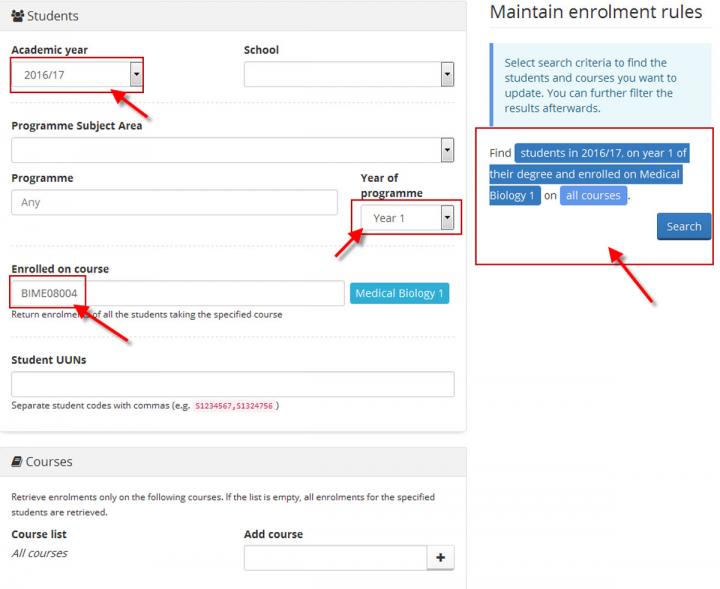
As you build your retrieval criteria using the fields available you can see a description of the criteria display on the right hand side of the screen.
Clicking on 'Search' returns the 'Edit course enrolments' screen.

You can further filter the student enrolment records you have retrieved by using the 'By programme' drop down menu, or view the records by 'Course', 'Student' or 'Programme' using the 'Group by' drop down menu. Grouping the student records in this way allows you to hide groups from view by clicking on the group arrow icon and will help you navigate and manage the records.
Each column can be sorted to help you identify the students you wish to apply an enrollment rule to.
Editing course enrolments
You can apply an enrollment rule to single and multiple student enrolment records using the 'Editing course enrolments' screen.
Students can be selected by clicking on the tick box to the left of the student row.
A count of the students selected can be seen on the bottom menu bar.
When you have selected the student enrolment records you want to apply an enrollment rule to, select the appropriate rule from the drop down menu within the menu bar.
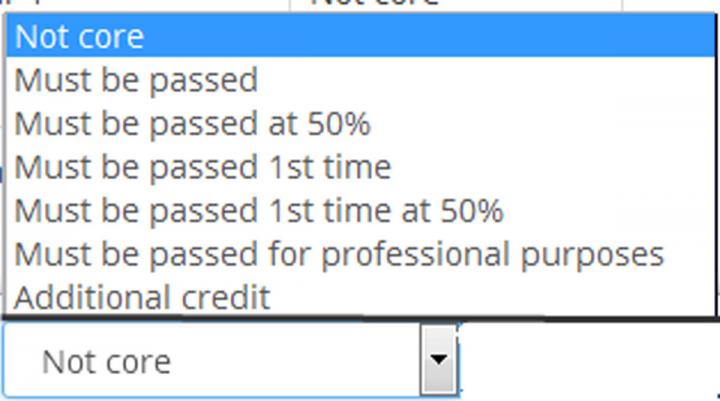
Changing a programme year for a student course enrolment
There are some situations in which a student will take a course 'out of sequence' and it be marked with the wrong year. For example, if they are resitting a year 3 failed course, but the exam takes place during their year 4 diet then you will need to mark the course as year 3 so that it is included in the correct progression and award calculations.
In most situations, you do not need to use this field, however, if required, change the programme year for a student course enrolment record by selecting from the drop down field on the menu bar.

Clicking on the information point icon '?' alongside the drop down menu displays guidance on using this facility.
Updating an enrollment rule to a student enrolment record
Once you have selected the appropriate enrollment rule to apply against your selected students, click on the 'Update selected' button.

This will display a pop up confirmation window displaying the students you have selected to update for you to confirm that that the changes are valid.

Click on the 'Update records' button to save the changes.
Once the process has complete you will see the enrollment rule updated to the 'Enrolment rule' column within the 'Edit course enrolments' screen.

