Removing assessments
Guidance on using our Assessment and Progression software to delete your assessments.
Introduction
Once you have created your course assessments, and before you have added any marks to them, there is a facility within EUCLID to remove your assessment if required. This allows you to restart your assessment creation process again from scratch.
Deleting your assessments
Retrieve your assessment via the 'Assessment Hub' link found on the 'Students' page within EUCLID.
Click on the '1. Set up assessments' button within the 'Edit by course instance' screen.
Click on the 'Delete' button next to the appropriate assessment, from within the 'Set up assessments' screen:
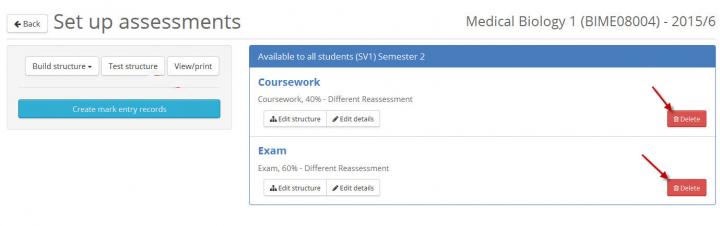
EUCLID will ask for confirmation that you want to delete your assessment record:
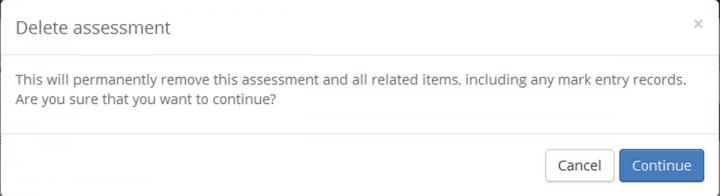
Click on the 'Continue' button to confirm the removal of the assessment from your assessment structure.
This will return you to the 'Set up assessment' screen with the assessment removed.
If you have already entered marks against a particular assessment, you will be unable to delete or amend that assessment until after you have removed the marks. Other assessments on the course for which no marks have yet been entered may still be edited. Assessments that have had marks entered and are therefore locked, are indicated by a padlock symbol to the left of the delete button.

