Edit your assessment structure
Guidance on editing your assessment structure with the EUCLID 'Assessment and Progression' IT tools, including adding and removing assessments, components and items.
Introduction
Once you have created your course assessments, there is a facility within EUCLID to edit your assessment structure or make minor edits to its details. This allows you to edit your assessment, its components and items, change details or remove or add as appropriate.
Retrieve your assessment via the 'Assessment Hub' link found on the 'Students' page within EUCLID.
Click on the ' Set up assessments' button within the 'Edit by course instance' screen.
Editing your assessment structure
Within the 'Set up assessments' screen, either click on the 'Edit Structure' button next to the appropriate assessment, or click on the blue text of the assessment name:

This will display the 'Edit : "assessment"' screen:
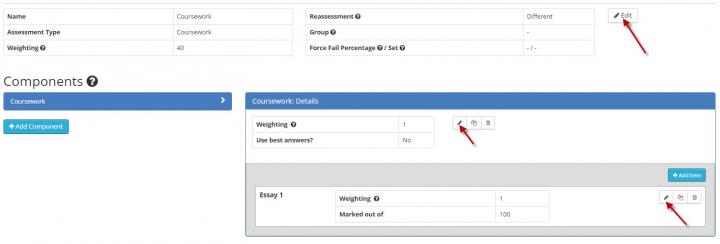
The bottom two red arrows point to the 'edit structure' (or pencil) buttons for any assessment components or items you have created.
The top red arrow points to the 'edit assessment details' button, that allows you to edit the overall assessment name, type, weighting or force fail information.
Clicking on the 'edit structure' button next to an assessment component will display the 'Edit component' screen:
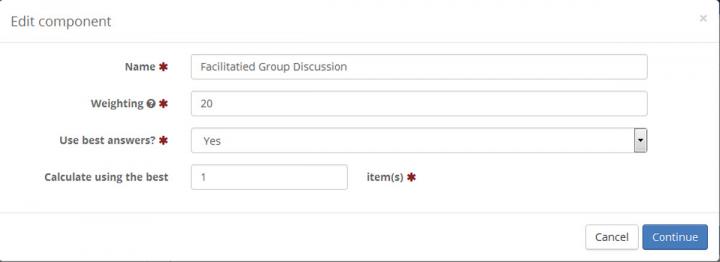
You can make changes, including spelling corrections, here and click on the 'Continue' button to save those changes.
Clicking on the 'edit structure' button next to an assessment item will display the 'Edit item' screen:
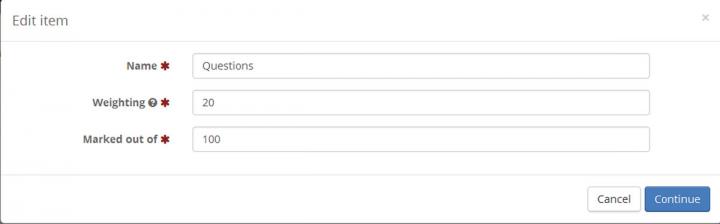
You can make changes here and click on the 'Continue' button to save those changes.
Editing your assessment details
To simply change the top level, assessment informaton, click on the 'Edit details' button next to the appropriate assessment, within the 'Set up assessments' screen:

This will display the 'Edit assessment' screen, allowing you to make changes. Click on the 'Continue' button to save those changes.
Related pages
Viewing and printing your assessment structure

