Double marking entering marks
Guidance on the options available for entering marks for assessments that are to be double marked (marked by more than one marker), leading to a single aggregate mark for a student's assessment.
Entering Marks
Marks for double marked assessments are entered at assessment, component or item level by marker.
The marks at marker level are not visible to students or in the student hub.
The options for entering marks are the same as with assessments that are not double marked:
• Barcode/individual
• Grid
• Double entry
• Importing
Assessments that have been set up as being double marked during assessment set up, will appear in the Enter Marks screen as "Double Marked":

Select a marker
After selecting the mark entry point and the mark entry method, you will be prompted to select the marker. A marker must be selected for assessments flagged as double marked.
A ‘peer marked’ option is always available to capture when students have marked each other’s work.
Enter marks for the selected marker
Once a marker has been selected, marks are entered as with assessments that are not double marked. The current marker will be displayed and as marks are stored, the marker’s initials will be displayed in the mark box, confirming the mark has been stored against the marker.
Only marks for the currently selected marker will be displayed for double marked assessments. The marks for all markers for an item of assessment can be seen on the reconcile marks screen.
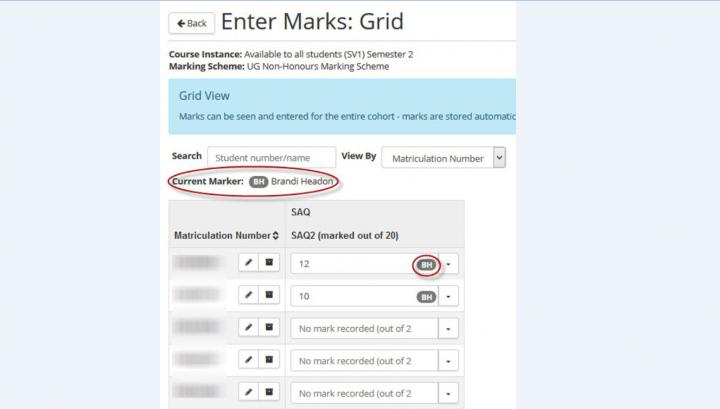
Importing marks for the selected marker
After a marker has been selected, marks can be imported as with assessments that are not double marked.
The marker’s name will be displayed on the import screens as confirmation.
Removing markers
If any marker level marks need to be removed, please contact studentsystems@ed.ac.uk with the details of the marks that need to be deleted.

