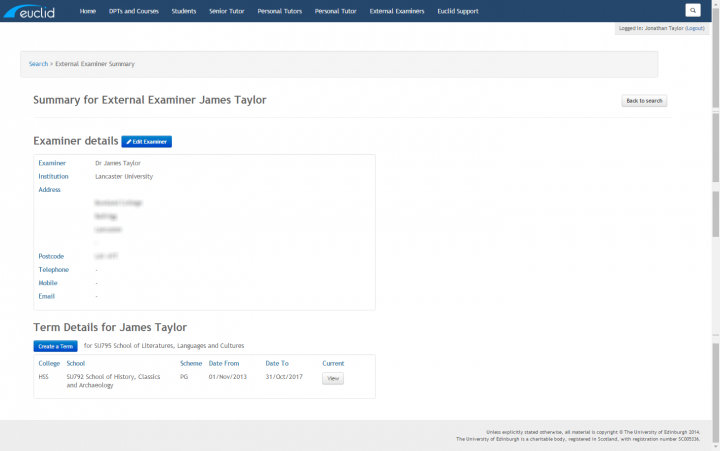External examiners setting up terms and coverage
Guidance on setting the terms and coverage details in the updated external examiners role
The terms and coverage facility in now located under one link called "External Exmainers" as seen below.
- Click on the External Examiners Link.

- You are presented with a dynamic search field. Begin entering the name or code for your External Examiner, once the dymanic list returns the relevant examiner click the blue Go Button.
- *if your external examiner does not appear please contact studentsystems.ed.ac.uk*
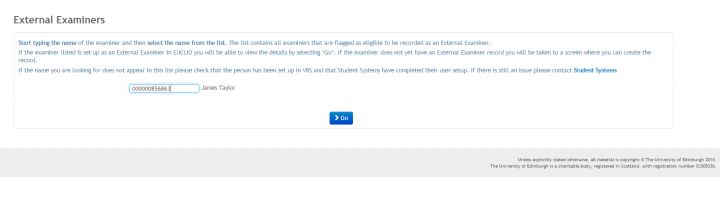
- The Summary page for the external examiner is returned.
- on the summary screen you have two edit buttons.
- The blue button titled "Edit Examiner" allows you to amend their details.
- The blue button titled "create a term" allows you to create the record of what programmes and course the external examier will be review and the date period they will be in the position of external examier for said programme.
- Click The blue button titled "Edit Examiner".
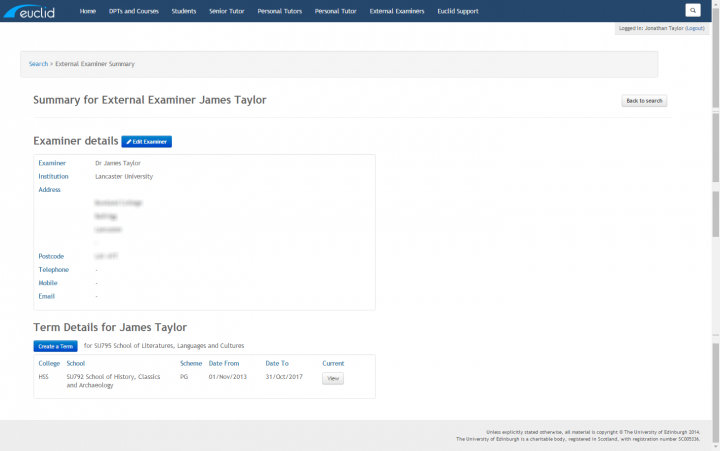
- The "Edit Examiner" sections allows you to edit and amend all the details surround title, name, address and contact information.
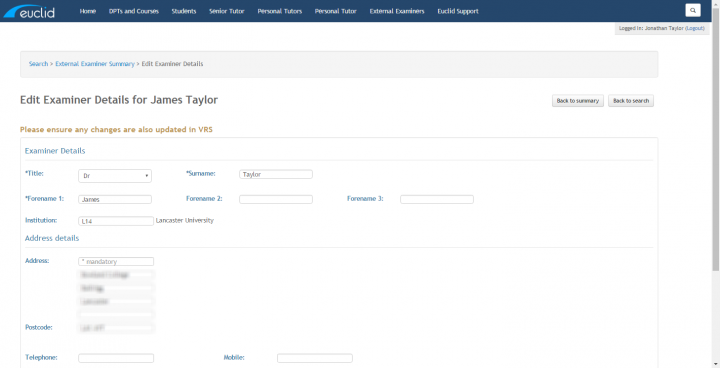
- Once you are satisfied will the information click the blue "Save" button at the bottom of the page.
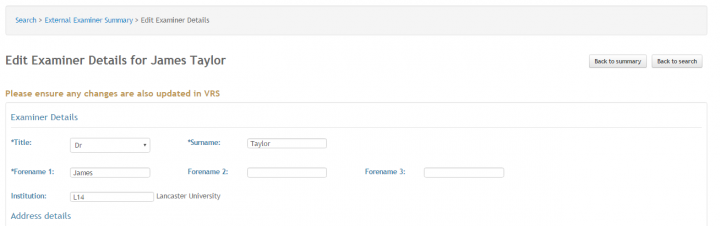
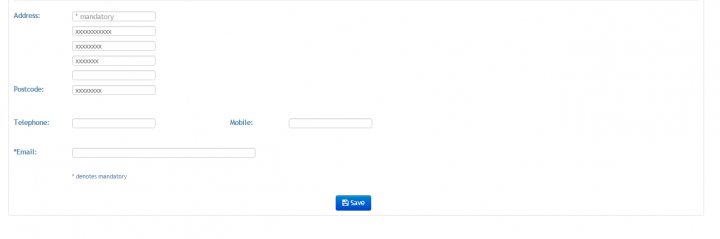
- You are returned to the summary page.
- If an existing term of coverage is present in the "Term Details..." container you can click on the Grey "View" button to review these details.
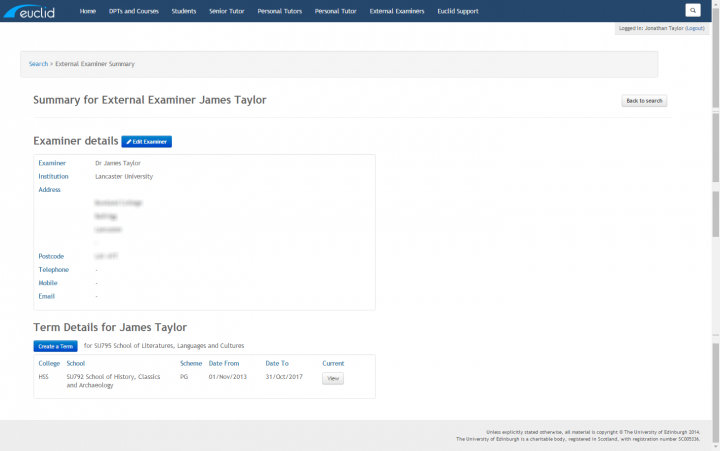
- Click the Grey "View" button.
- The terms and coverage are displayed.
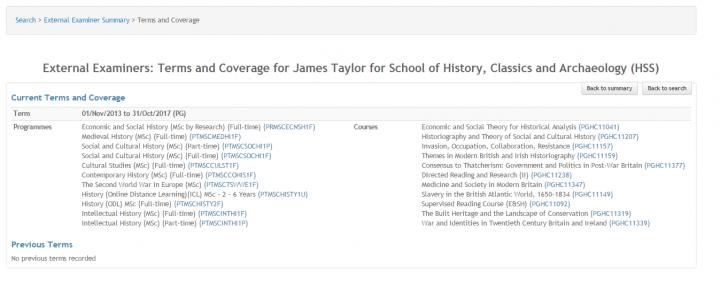
- If you want to create a multiple terms and coverage for this external examiner click the blue button titled "create a term"
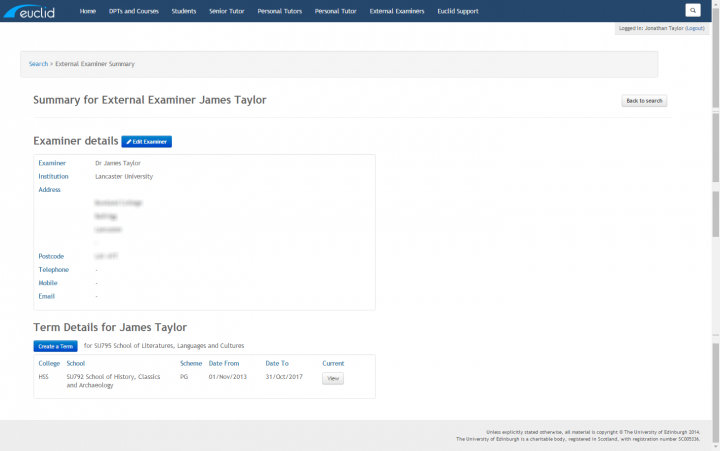
- You can now set the type from the drop down menu.
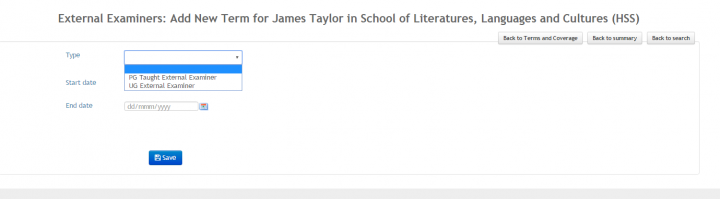
- Using the "Start Date" and "End Date" fields you can set the period the external examiner with cover.
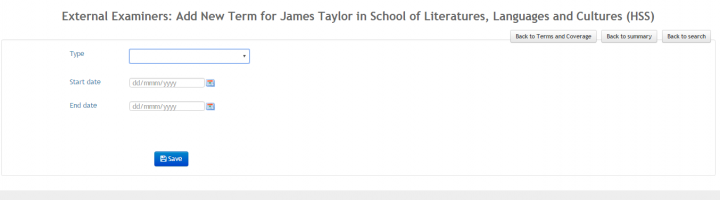
- Having set the type and start and end dates you can then use the dymanic fields to enter all the relevant programmes and course against the External Examiner.
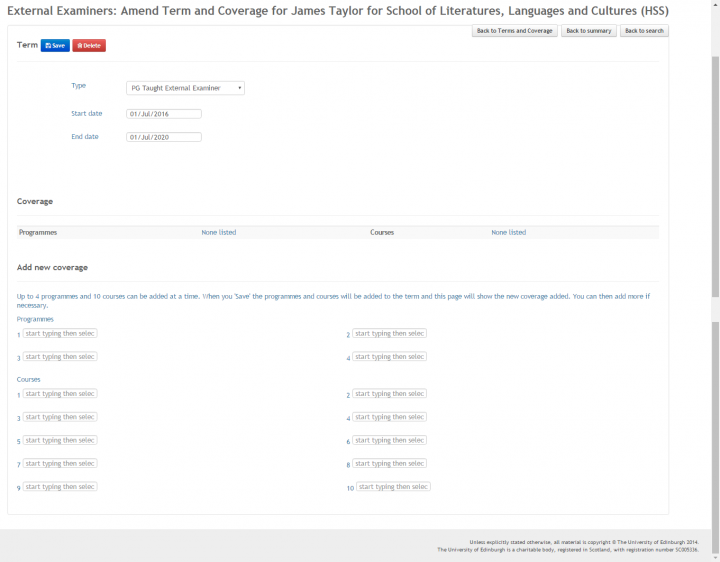
- Once complete Click the blue "Save" button and the details will be store and you will be returned to the summary page.