Amend/ Close an Open Course
How to amend course data for Open courses within your School.
Staff holding the Input & Amend Course Details role will be able to amend course data for Open courses within their School. This includes maintaining course details, entry requirements and course instances.
The following example describes the EUCLID process for retrieving an open course to maintain course/instance data.
Step 1
From your EUCLID homepage select the DPTs and Courses tab at the top of the screen.
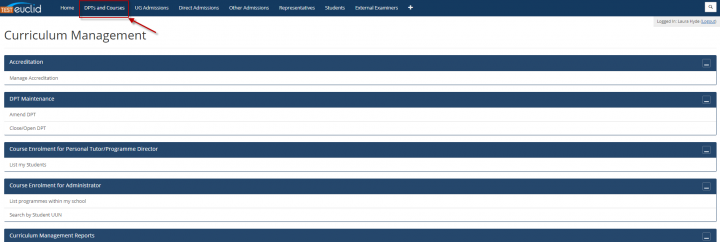
Step 2
The DPTs and Courses homepage is displayed. The menu options available will depend upon the access roles you have in EUCLID.
In the Course Creation, Approval and Maintenance menu select the Amend/Close Course link.

Step 3
The Amend Course screen is displayed and can be used to search for and retrieve ‘open’ courses in your School.
Step 4
In the Select Course field start typing the course code or name to view a drop down list of matching courses.
Select the course you wish to amend from the drop down list, this will populate the field with the course code.
Click the ‘Continue’ button.
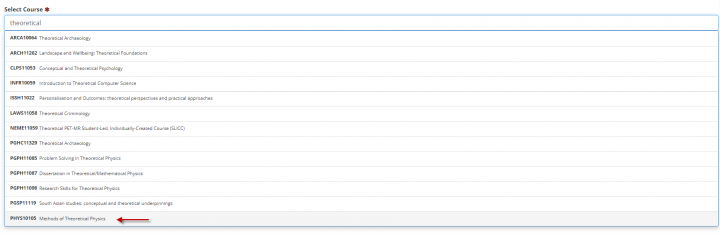
Step 5
The Course Summary screen is displayed.
From this screen you can amend:
- Course Details
- Entry Requirements (Pre-requisites, Co-requisites & Prohibited Combinations)
- Course Instance’s (Deliveries)
- Teaching Load
For details on amending each of the above see the Input & Amend Course Details section of the user guide.
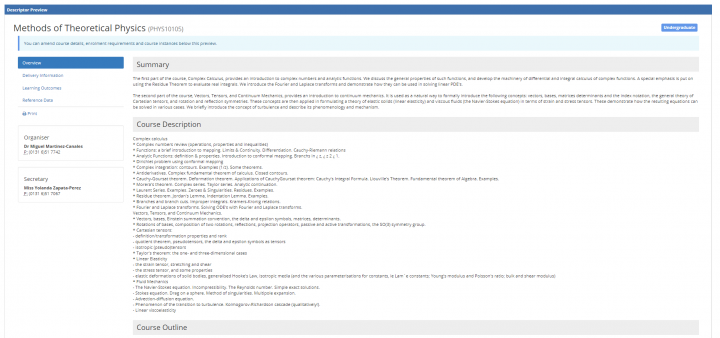
Step 6
When amendments to the course/instance details have been completed click the ‘Finish’ button at the bottom of the screen.
If you are simply wishing to close the course, select the 'Close [Course Name]' option at the bottom of the screen.


