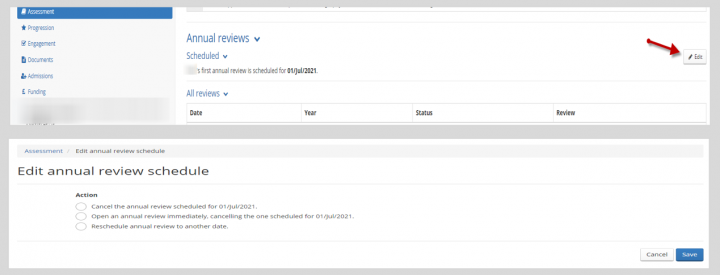Creating reviews manually
Administrators with the PGR editing role in EUCLID can schedule or open an annual review manually
Once opened, annual reviews are expected to be completed within four months, ie by the end of the programme year. Most annual reviews will proceed as scheduled, however there may be occasions when it becomes necessary to open a review manually to start on a different date.
You can do this in the Assessment page of the student's record.
- Open the student's Assessment page and scroll to 'Annual Reviews'.
- Click 'Edit'. Three radial buttons should display:
- 'Cancel the annual review scheduled for.....'
- 'Open an annual review immediately'
- 'Reschedule annual review to another date'.
- Select the appropriate option and enter the date using the calendar, then select 'Save'.
- The Assessment page should update with the new data.
- However, you should be aware there may be a short period following academic rollover when it is not possible to open an annual review.