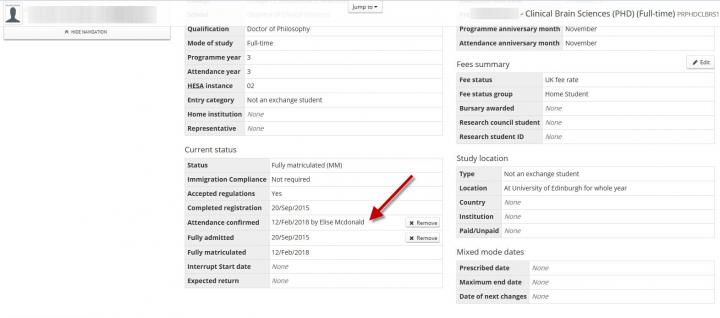Individual confirmation of attendance
Guidance on confirming attendance on an individual student's Euclid student record.
First log into Euclid and navigate to the Student Hub by clicking on 'Students' on the top menu.

Search for the student you wish to confirm attendance for.
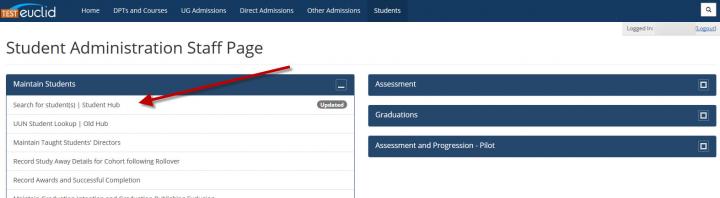
Once you have the student's record open you will see a red box with 'Attendance unconfirmed' in the top right of the Programme tab.
The programme tab is selected from the menu on the left of the page.
The student's status will show as 'not yet matriculated' if their attendance has not yet been confirmed.

Click on the red 'Attendance unconfirmed' button at the top right to confirm their attendance. A pop-up window will ask if you wish to confirm it now. Click 'confirm attendance'.
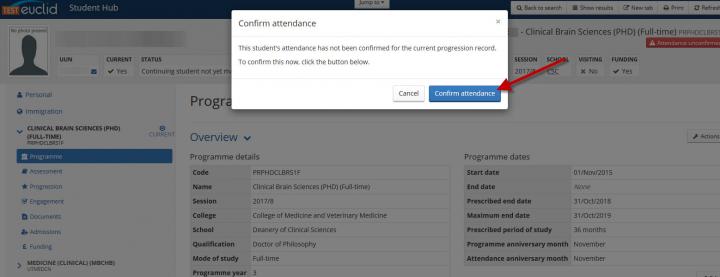
When you have confirmed the student's attendance you will receive a 'Changes saved' message on the record.
You can see here the student's status is now 'Fully matriculated'. Confirming a student's attendance will not automatically mean they are fully matriculated. They may have further actions they must complete - please see our Matriculation guidance for more information on this process.
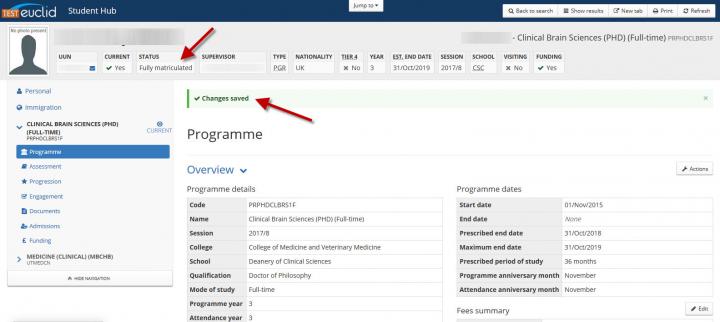
An alternative way to confirm attendance through a student's record is by clicking the blue 'Confirm' button on the Programme tab in the 'Current status' box.
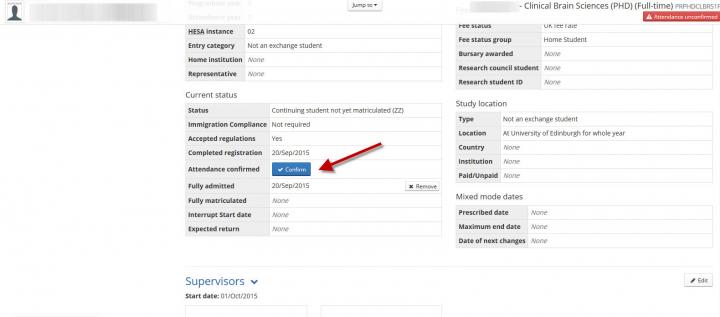
Regardless of how the attendance is confirmed, you can view the date it was confirmed and who confirmed their attendance by checking the 'Attendance confirmed' field within the 'Current status' box on the Programme tab.