Applying for support
Applications for extensions and special circumstances are made using the Assessment Support tool. Extension applications have 2 steps. Special circumstance applications require an additional impact statement and evidence, 4 steps in total. Explore our step-by-step guide to completing your application.
Understand your options
Before completing your application, make sure you know if you need a coursework extension or if you qualify for special circumstances.
If you need help understanding which option best suits your circumstances, talk to you Student Support Team.
Learn about coursework extensions
Learn about special circumstances
Student Support Team contact details
Video instructions
Applying for a coursework extension
- Video: Apply for a coursework extension
- Apply for a coursework extension
Applying for special circumstances
- Video: Apply for a special circumstance
- Apply for a special circumstance
Save your application and return to it later
It may not always be possible to complete the application in one go. To make it easy for you to return to the application, we have provided a link to save the information you have completed. This can be found next to the button at the bottom of each page in the application. The link says save and exit.
Step 1
Tell us about your circumstances
Select the type of situation from the dropdown.
If your situation falls into more than one category, choose the most relevant one.
Describe your situation from the beginning to the time of application.
Describe the events in chronological order or give them separate headings.
Keep your statement clear and concise (500 words max).
Click the 'next' button.

Provide a start date or an approximate start date.
We want to know if your situation has ended or is ongoing. If it is still ongoing choose ‘It is still ongoing.’
If the situation has ended, choose, ‘It is no longer impacting my studies.’
Provide an end date or an approximate end date.
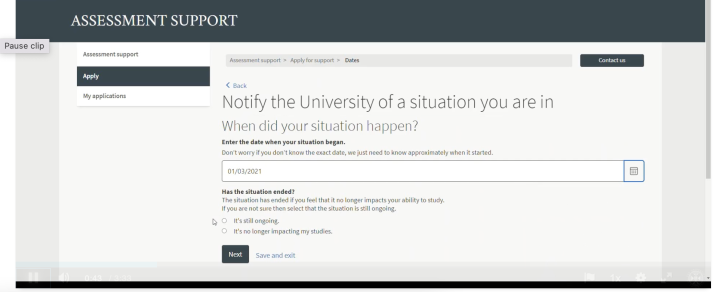
Click 'next' to review your information and submit.
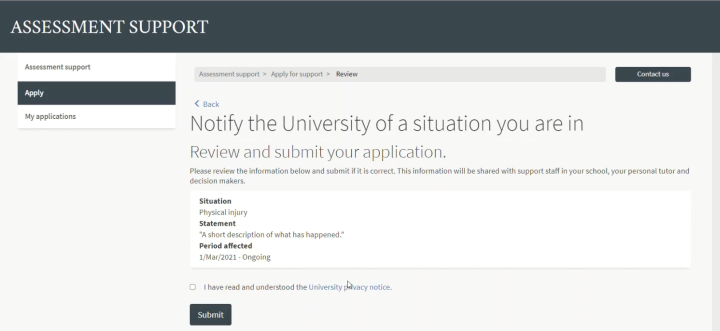
Checking your eligibility (optional)
If you would like to check if you are eligible for special circumstances before completing the rest of the application, you can pause your application here. The ESC (Extensions and Special Circumstances) team will contact you within 2 working days to tell you if your situation qualifies. If you do, you can proceed with the rest of the application.
Proceeding with your application now
Extensions cannot be granted unless you select your assessments.
Complete section two right away if you are applying for a coursework extension.
Step 2
Select your assessments
Click start to begin.
Read the introductory guidance and click Start to continue.
Click the 'Select assessments' button corresponding to the course you need support with.
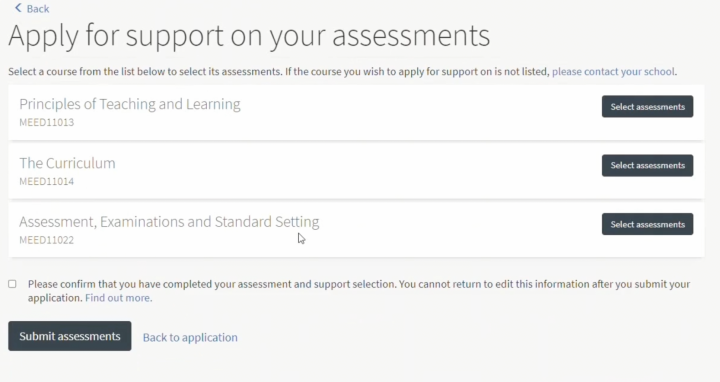
Select the ‘Assessment’ option if this is the first time you are submitting the assessment or sitting the examination.
Choose the ‘Reassessment’ option if you require support for a resit or a resubmission of a piece of coursework.
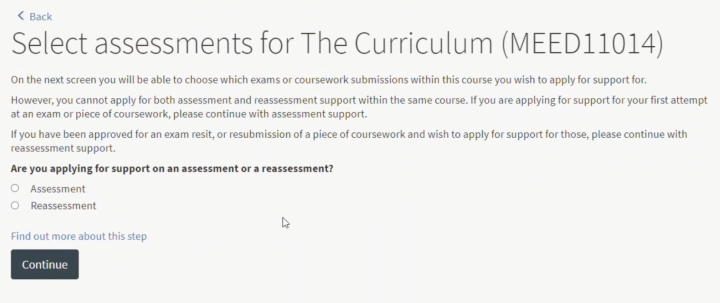
Select the coursework or examination that your situation has impacted.
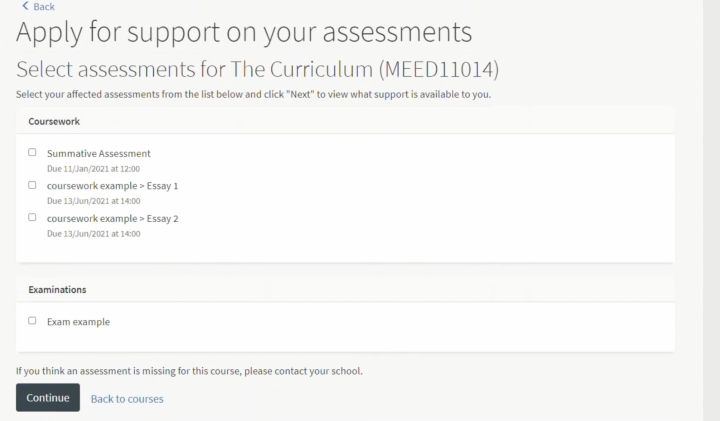
Click 'Continue'.
Review the options available for a coursework extension or special circumstances application.
Choose coursework extension or special circumstances.
Click Save & continue.
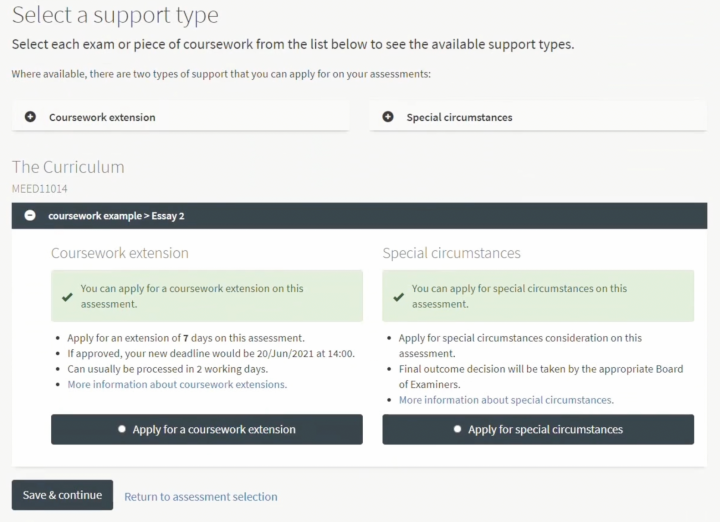
Review the choices you have made.
If you want to add additional assessments, click 'Select assessments' and repeat the process until all the assessments you need support with are selected.
Click on the bin icon if you would like to delete any assessments.
Click the confirmation checkbox when you have all your assessments selected.
Click the 'Submit assessments' button to complete step 2.
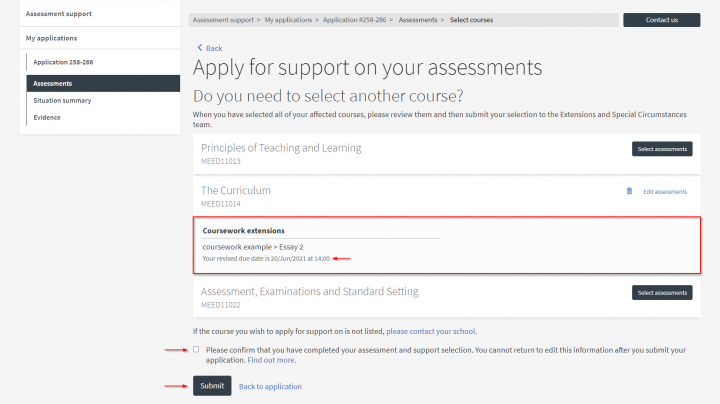
Next steps: coursework extension
The application process is complete if you have applied for a coursework extension.
You will hear from the ESC team in 2 working days.
Learn how to track your application
Next steps: special circumstances
If you have applied for a special circumstance. Proceed to step 3.
Step 3
Provide your impact statement (special circumstances only)
Click 'Provide statement' to begin.
Read the introductory guidance and click 'Start' to continue.
List the assessments that have been affected and provide clear and specific information on how your situation has impacted any of the following:
-
performance on upcoming assessments
-
performance on assessments that you have already completed
-
attendance at an examination
-
your ability to submit coursework
-
your ability to submit coursework on time.
Click 'Next'
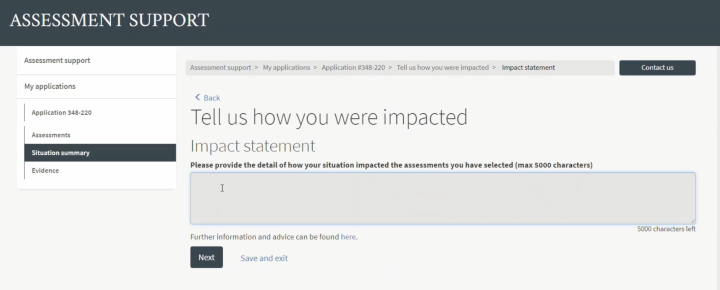
Review the outcome preferences available.
Before you select any of the outcome options, carefully read the guidance on the implications of that outcome before selecting your preference.
Select the option ‘No preference’ if you do not want to choose a preference.
If you choose a preferred outcome, the Board of Examiners will consider your choice, but ultimately, they will make a decision that they feel is in your best interest.
Click the confirmation checkbox to acknowledge that you understand that your outcome preferences are only a guide to the board. It may not be awarded.
Click 'Next '.
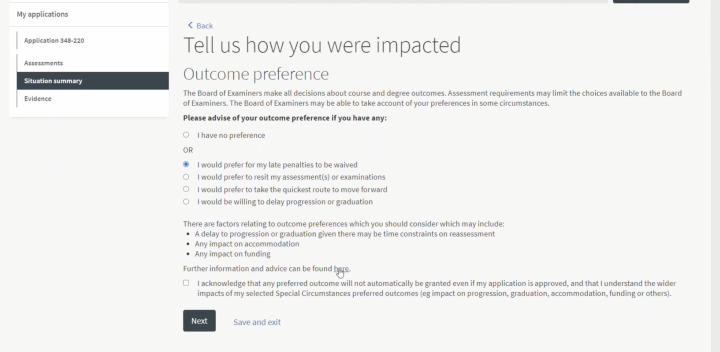
Select 'Yes' to explain why you picked a preference. Provide details in the text box.
Select 'No' If you do not have additional information to submit from the options listed.
Click 'Next '.
Click the confirmation checkbox when you have reviewed the information you have submitted in this section.
Click the 'Submit' to complete step 3.
Step 4
Provide your supporting evidence (special circumstances only)
Click 'Provide evidence' to begin.
Read the introductory guidance and click 'Start' to continue.
Click the upload button to upload supporting documentation.
Review the guidelines on document size and the type of files allowed.
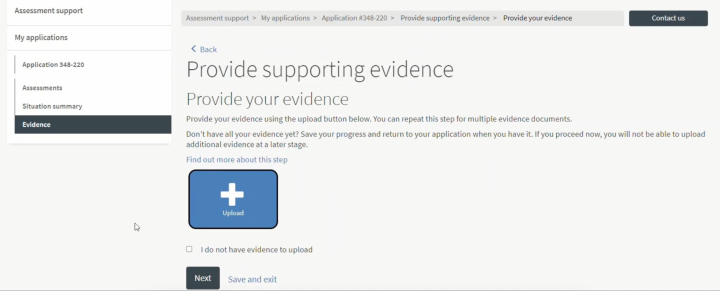
Select the evidence type from the dropdown.
Choose a file to upload.
Click 'Upload.'
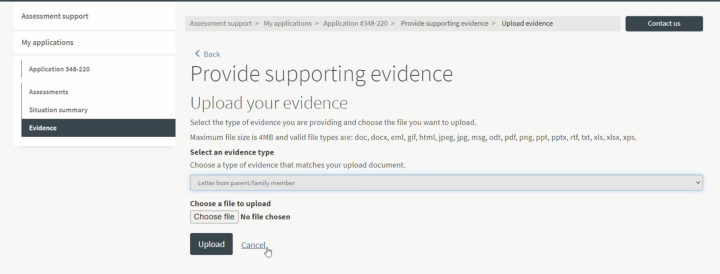
Continue to add further documents by clicking the upload button again and repeating the process until all documents have been uploaded.
Click ‘I do not have evidence to upload’ if you are applying due to a bereavement. No evidence is required.
Click 'Next' when you are happy that you have submitted all your evidence or when you have selected ‘I do not have evidence to upload.’
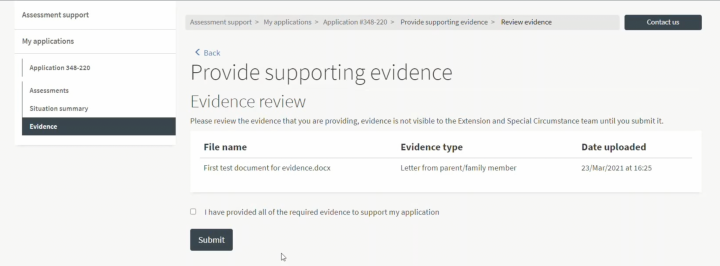
Click the confirmation checkbox if you have submitted all the evidence you have.
Click 'Submit' to complete your application.
Providing further evidence
You may not have all the evidence you need when making the application. If you would like to provide additional evidence after submitting your application, you can email the ESC team, quoting your application number.
Frequently asked questions
The ESC Team will review your application and evidence and respond within 5 working days, informing you if your request has been accepted.
The Board of Examiners makes the outcome decision for an approved special circumstance at the end of a semester.
You can track the ESC team decision and the Board of Examiners outcome decision in your application dashboard.
Complete the issue report form to notify us of any technical issues with the application form.
Discuss your situation with your Student Support Team. They will be able to advise you on your individual circumstances. This will ensure that you are being supported effectively.
-
The ESC team – to process your application.
-
Your Student Support Team – to fulfil the University’s obligation for pastoral care and support.
-
Chairs of the Board of Examiners or Special Circumstances Committee – to decide which special circumstances outcomes to apply.
All staff abide by University rules on dealing with sensitive data as outlined in our Data Protection Policy.
Postgraduate Research students should contact their PGR offices in their Schools for information on extensions and special circumstances.
If the assessment you wish to apply for has an incorrect deadline or is missing from the system, please get in touch with your School/Course Administrator.
If you can't see the name of the reassessment that you wish to apply for support on, you will need to manually enter this information for the reassessment or exam you wish to apply for support on.
Click 'Add reassessment'.
Enter the name of your reassessment and the date of the resit, or the date the reassessment is due. Your school will provide you with this information.
Click 'Save'.
The reassessment will then be displayed on your list of assessments to choose from.
Once you add a reassessment, you can apply for support on it just like any other assessment.
The maximum file size that you can upload is 4MB.
If you need to resize an image, you can use software such as:
Several websites have resizing tools:
MacOS and iOS/iPadOs devices save images and documents in file formats that the system does not support (e.g. photos in .HEIC o documents in .pages)
You will need to convert these images into a file format supported like PDF.
Scan a document as a PDF using iOS/iPadiOS
If you need to photograph a physical copy of a piece of evidence, and your iOS/iPadOS and is up to date, you can use the Files app to scan this as a PDF which you can upload:
-
Tap < Files to open a side menu
-
Tap '...' on the top right of the menu
-
Select Scan Documents
-
Take a photo of your document
-
Select Keep Scan
-
Save the document on your device (note: you may need to create a new folder)
The document will now be saved as a PDF and will be available to upload.
Save a photo as a PDF using MacOS
-
Take a photo of your document
-
Open the photo you want to save as PDF
-
Select File > Print
-
From the menu select Save as PDF
The document will now be saved as a PDF and will be available to upload.
You can upload the following file types
-
.doc
-
.docx
-
.xls
-
.ppt
-
.pptx
-
.pdf
-
.gif
-
.jpeg
-
.jpg
-
.png
-
.html
-
.txt
-
.rtf
-
.eml
-
.msg
-
.odt
-
xps
The document upload function does not support password-protected documents. Before uploading your document, you must remove the password protection from it.
If you need to remove the password protection from a Word document or a PDF you can follow the guidance below:
If you need to remove password-protection from a different document type, you can search online for guidance on how to do it.

