Requesting an extra time learning adjustment
Extra Time Learning Adjustments are available for students registered with the Disability and Learning Support Service and have a Schedule of Adjustments in place. In the Extra Time Adjustments (ETA) tool, you can access your adjustments by telling us what assessments you need extra time for.
Written instructions
Step 1 – Navigating to the Extra Time Adjustment (ETA) tool
From MyED, open your self-service portal in EUCLID.
Select 'Disability Support' from the side menu.
Select 'Apply for coursework extra time using an adjustment'. This will take you to the ETA tool.
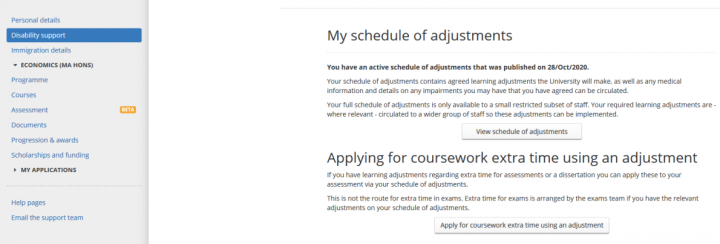
Step 2 – Choose an assessment type
Review the guidance information, especially if you are requesting an adjustment for the first time.
Click 'First sit assessment' for an assessment you will be submitting for the first time.
Click 'Reassessment' if you are making a request for a resit.
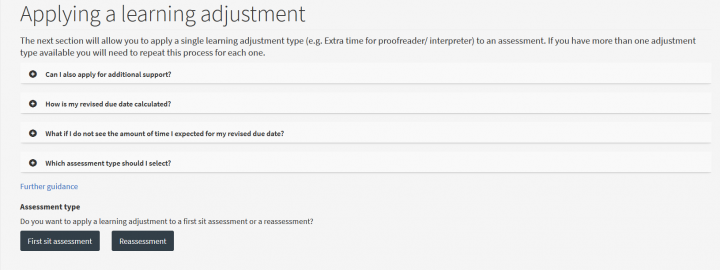
Step 3 - Select an adjustment type
Select 'Extra time for submission' if you want to extend your due date on an assessment.
Select 'Extra time for proofreader/interpreter' if you want to extend your due date to allow extra time for a proofreader or interpreter.
Click Submit.
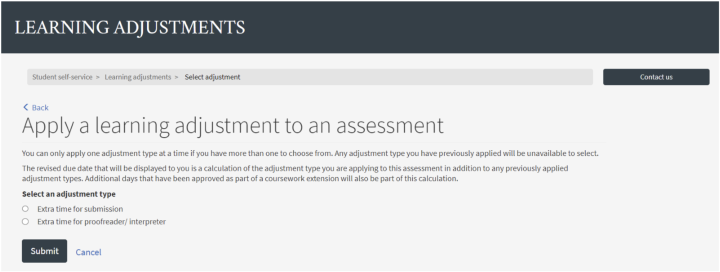
Do you need extra time for an assessment and a proofreader/interpreter?
If you need both adjustments for your assessment, you must apply for them one at a time. Complete the application for one and then repeat the application for the other.
Step 4 - Select your course and assessment
Select the course that your assessment is part of from the drop-down list.
Click Submit.

Select the assessment you need extra time for from the list provided. Assessments with available adjustments have a white background and can be selected. Assessments that are not available will display a reason for being unavailable. Your school defines the extra time available on assessments. For any questions related to extra time not available please contact your course organiser.
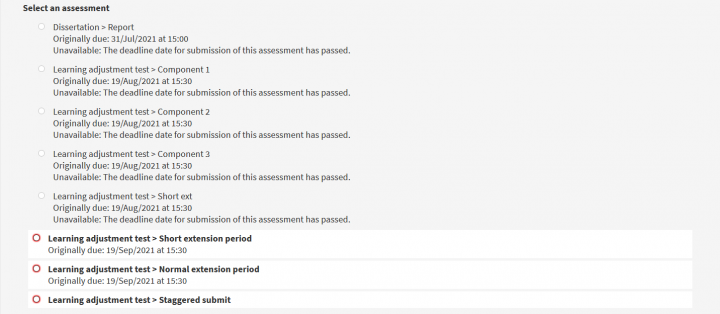
Once you select an assessment, you will see the:
- original due date
- number of days in extra time provided
- revised due date
- hand in instructions.
If the extra time given for the assessment is less than 7 days, a reason will be provided.
Review your revised due date.
Click Submit.
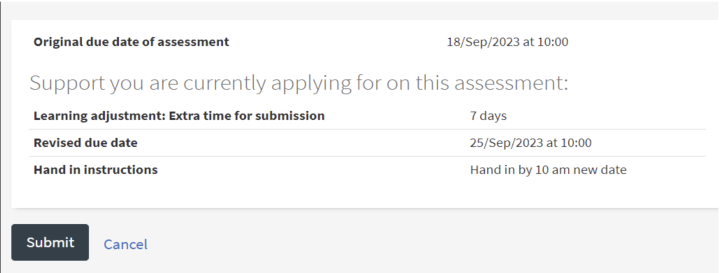
Step 5 - Approval and next steps
You do not need to wait for a decision. Approval is instant.
You can see your new due date. It has now been applied to your assessment.
Review the links under 'What do I do now?' to apply for another adjustment or view your existing adjustments.
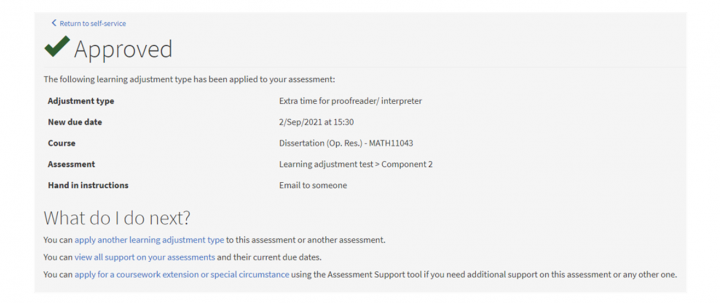
Frequently asked questions
Complete our issue report form to notify us of any technical issues with the application form.
Discuss your situation with your Student Support Team. They will be able to advise you on your individual circumstances. This will ensure that you are being supported effectively.
Check your Schedule of Adjustments to see the adjustments you have under the Assessment (non-exam) box.
From MyEd, open your self-service portal in EUCLID.
Select Disability Support from the side menu.
Select View Schedule of Adjustments button.
If there is a learning adjustment missing from your Schedule, contact the Disability and Learning Support Service.
Contact your School/Course Administrator directly.
Contact your School/Course Administrator directly.
All assessments that are part of the course you selected will be displayed but some may not be available to select.
There are 3 reasons why you will not be able to select an assessment:
-
You have already applied the adjustment type to this assessment. You can only apply an adjustment type once to each assessment.
-
The deadline date for submission of this assessment has passed. You cannot apply a learning adjustment type to an assessment where the due date has passed.
-
Your school does not support that extra time learning adjustment on that assessment.
There are 3 different extension types that can be applied to an a coursework assessment:
-
Extra time for submission - between 1 and 7 days (Learning Adjustment)
-
Extra time for proofreader/interpreter – between 1 and 7 days (Learning Adjustment)
-
Coursework extension – up to 7 days
A coursework extension is available to students facing unforeseen circumstances that impact their studies. You can apply for a single extension or a special circumstance using the Assessment Support Tool.
Sometimes schools put a limit on the amount of additional time available for assessments which means that you may not be able to apply for an extra time learning adjustment and an extension on some assessments.
If you feel that a coursework extension might be needed in conjunction with your learning adjustment, please contact your school or the ESC team for guidance.
Learn about coursework extensions
Learn about special circumstances
If you want to view the dates that your assessments are due once extra time has been applied, you can do this in the Assessments section of your self-service portal.
Select the course that the assessment is a part of.
Select the due dates button.
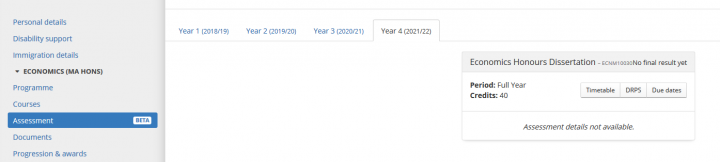
This will display the new due dates for your assessment along with information on how they have been calculated if you have applied for several types of extra time.
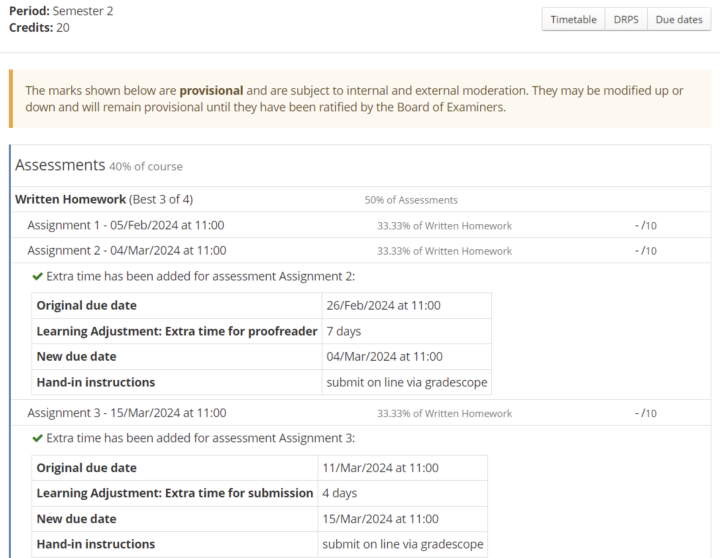
Your new due date is calculated by incorporating all approved extensions. It adds the number of days for each approved extension past the original due date and displays that within Self Service.
Please note that your school may change the due date or extensions allowed on assessments. Please contact your school/course administrator for questions about the new due dates and extension durations allowed on assessments.

