Hardware and Software Requirements
To ensure you can access and participate in the session.
What you need to join a session
To join a session in any role you will need the following:
- Internet Access (hard-wired connection if available, if not available use Wifi connection)
- Microphone (a headset with microphone/headphones is highly recommended to cut down on background noise)
- Webcam (optional)
For the best experience, use Google Chrome. Please note Internet Explorer 11 and non-Chromium versions of Microsoft Edge are not supported. Other browsers may have limited functionality – for example, application sharing is only available on a computer using Chrome, Firefox or Microsoft Edge (Chromium).
For full details see Blackboard’s Browser Support page.
Mobile access
You do not need to install an app to run Collaborate on your mobile device - it will open in your browser. However, if you access Collaborate sessions via Learn, then it may be useful to download the Blackboard app or Blackboard Instructor app.
For more information please see our guidance:
Testing that you can join a session
Use this test room to see if you’re able to enter a Collaborate session before your actual session. Please send this link to participants for them to test if they can join the session too.
Test Room: https://eu.bbcollab.com/guest/c2b8942e960343dc9a848afb4177e472
- Test your browser and connection.
- Test the setup for your camera and microphone (you will not be able to hear voice playback but will see a purple bar move up and down if your microphone is working).
- If you are having any issues please work your way through the troubleshooting webpage: Troubleshooting Audio and Video or email IS Helpline (How to Report a Collaborate Issue to Helpline).
If you use the wrong browser
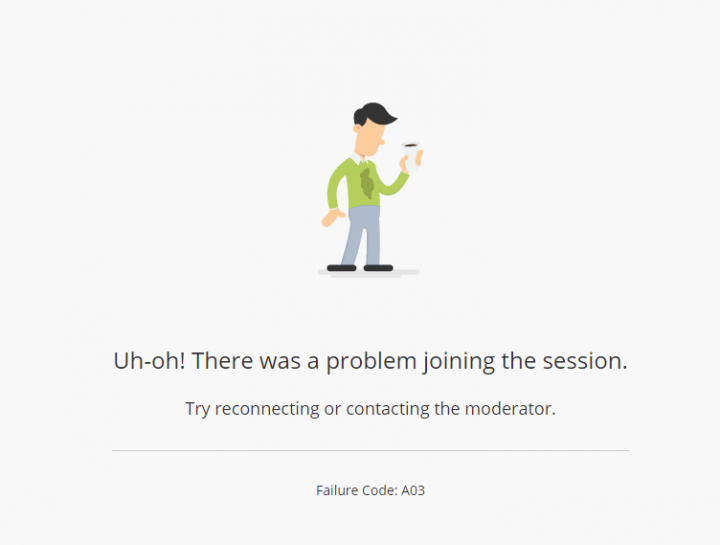
Please note that when you join a Blackboard Collaborate Ultra session the URL for the session changes from a join link to a session link.
if you join a session using the wrong browser, you will need to:
- Close the session in the first browser.
- Open a new session using the original join link in a new browser (Chrome).
- If you try to use the session link from the first browser you will see this error message: "Uh-oh! There was a problem joining the session. Try reconnecting or contacting the moderator. Failure Code: A03".
If you require further assistance:
Related Links
Virtual Classroom Good Practice Guides
Session Preparation and Checklist
Best Practice for PowerPoint Slides
Microsoft Edge (Chromium) (Microsoft website)

