Collaborate via Learn
Creating and accessing sessions via Learn, for staff and students.
The Collaborate Ultra Integration guide below provides support on how to access, create, edit and share sessions from within Learn.
The Course Room
There is a Course Room automatically created in each Learn Course to which all staff and students on that course have access. However, you may wish to create your own sessions so that students know when a Moderator will be present or if you wish to hold concurrent sessions.
Course Room (Blackboard website, scroll to the lower part of the page for Learn Ultra information)
Creating a session via Learn
Collaborate is seamlessly integrated with Learn. If you are a user of Learn, you can use the Collaborate service.
Please follow the instructions on how to add a Collaborate session to your Blackboard Learn Course:
Remember to add a link to Collaborate in a content area on Learn so that students can access it.
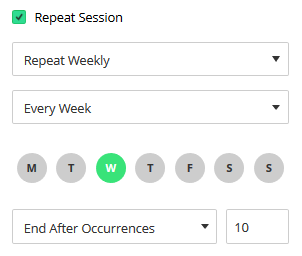
Scheduling repeat sessions in Learn
If you have a series of sessions that occur at the same time, you can use the Repeat Session option to create recurring sessions that occur daily, weekly or monthly. This means that the link to the session will be reopened each time it is required. You can find the Repeat Session checkbox in the Event Details section when you set up or edit a session within Learn.
Recording the session
Recording of a session can be started by any Moderator in that session. The recordings will be visible in Learn after the session has ended; they can be downloaded as an MP4 file (if the download setting is enabled), saved locally, then shared or archived.
Please follow the instructions on how to start, view and download a Collaborate recording:
Please see the Recording and Storage Management page for more details on uploading your MP4 recording file to Media Hopper Create and adding subtitles:
Recording and Storage Management
Accessing a session
All members of a course can access sessions via the link to Collaborate added to a content area in Learn. Click on any active session, followed by the Join Session button, to enter the session – inactive sessions are greyed out. Note that rooms may allow for early access so that participants can check their audio and video set up. If enabled this will make a session active a minimum of 15 minutes before the scheduled start time.
Please see the following guide for full instructions on how to enter a session:
Inviting an external user to a session (via a guest URL)
When creating a session, a guest URL can be enabled, copied and emailed to external participants or speakers that do not have access to your Learn course. Note that guest links are entirely open and you should be careful how you share such links – e.g. do not publish on a public web site or social media. If you need to share as part of a public outreach event then this should be done by email or via an event registration process. For more details see the following guide:
Session Security Tips for Using Blackboard Collaborate
If you require further assistance:
Related Links
Quickstart guide for using Collaborate in Learn
Using Blackboard Collaborate in Learn
Advice on Planning or Participating in a Session

