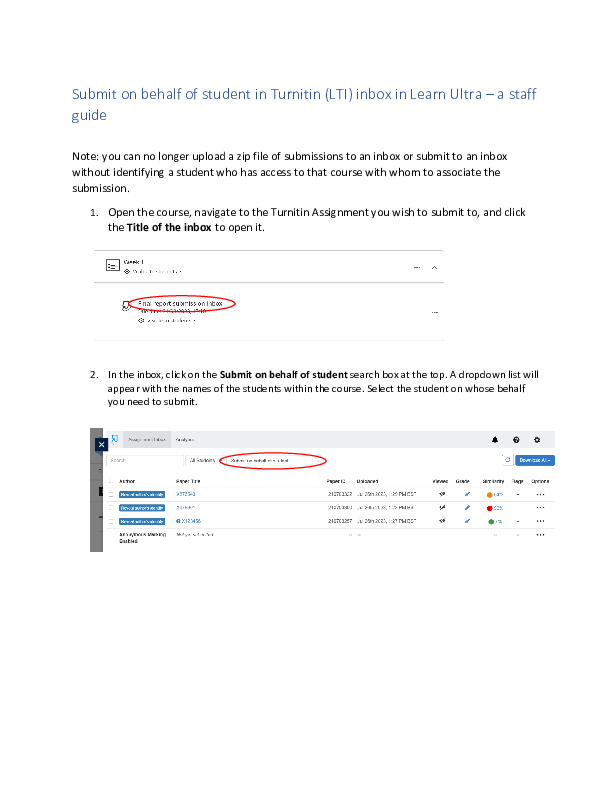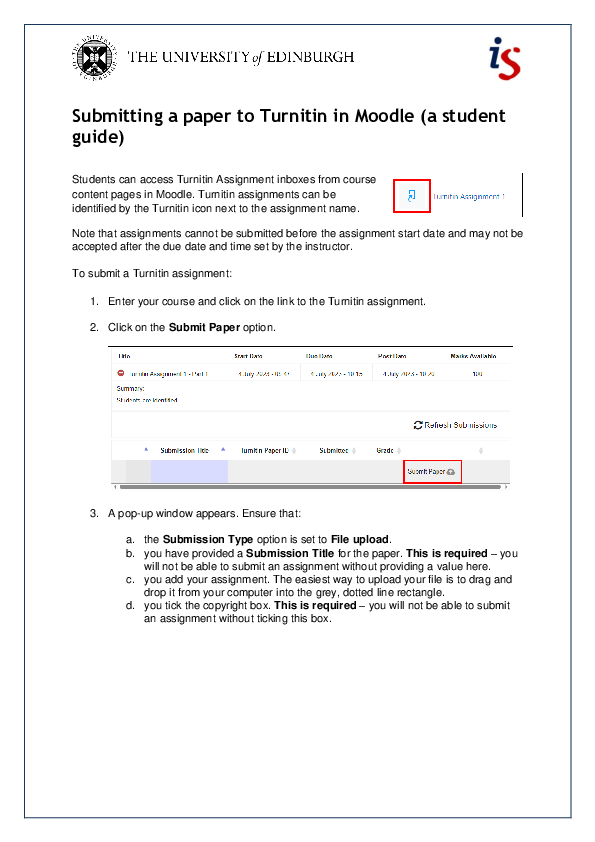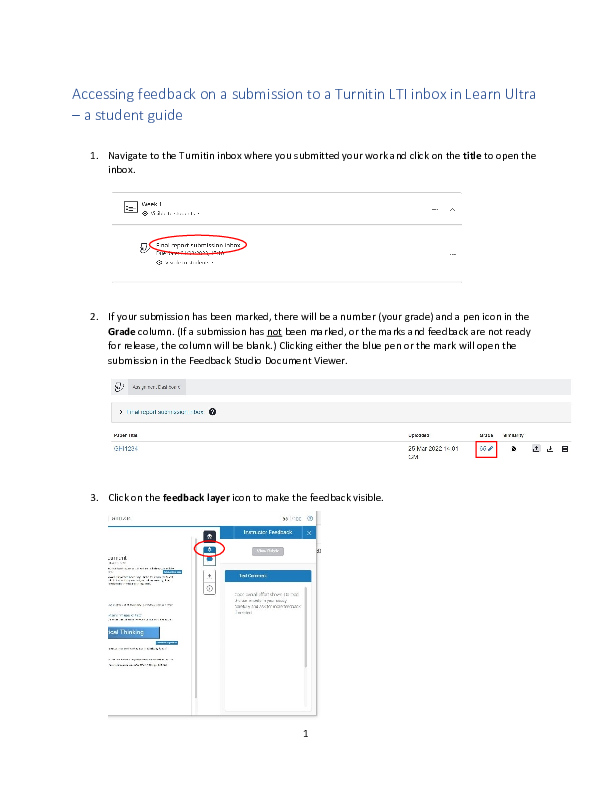Help and support
Further advice and training opportunities
Resources
Here are resources for staff and students using Turnitin and PeerMark.
Looking for a Quick Guide to the changes when we moved to the new Turnitin integration in Learn? You can find these on the Turnitin in Learn pages.
Turnitin - for staff
General advice
Turnitin: moving to LTI (captioned video; 40 mins) [link to Media Hopper]
Make sure that students know in what format their submission should be, and make sure that this is in agreement with Turnitin's advice on File requirements [external link].
Please take great care not to delete an inbox which contains submissions.
It is not possible for Turnitin to restore a Turnitin assignment LTI 1.3 link once the assignment link has been deleted from Learn. Turnitin may be able to help you retrieve all submissions made to a deleted assignment by transferring them to a new assignment created in the same course.
It is crucial to note that if a rubric was linked to the deleted assignment link and used to grade the submissions, the same rubric needs to be attached to the new assignment by the rubric owner. If not, the rubric grading information will be lost.
Note that with LTI 1.3 integration, although Turnitin can transfer the assignment papers to a new assignment, any grades applied will not transfer to Learn's Grade Centre. This is because it is not technically possible. Grades will need to be manually entered in Grade Centre.
How to set up anonymous marking:
-
To hide student identity during the marking period, the Enable Anonymous Marking box should be ticked in the Optional Settings when setting up the assignment.
-
Once the Feedback Release Date is passed, the inbox will be automatically deanonymised meaning that students' names will be revealed and the grades passed to Learn's Gradebook.
-
If staff need to know who authored a paper during the anonymous marking period, they may click on the "Reveal Author's Identity" button for that paper (where they will be asked to give a reason for this action). This will deanonymise the paper but this cannot be undone so should only be done when absolutely necessary.
Issues with deanonymisation:
- Before the Feedback Release Date
-
If deanonymisation of a paper was done in error, and the paper needs to be re-anonymised for marking, staff can remove the paper from the inbox and ask the student to resubmit it. The resubmitted paper will be anonymous but will have a new time stamp.
-
- After the Feedback Release Date
-
If an assignment inbox is deanonymised because the Feedback Release date has passed but marking has not finished, it is not possible for staff to re-anonymise the inbox themselves.
-
In such a case:
-
create a new anonymous inbox with the same settings as the original except for a new Feedback Release Date in the future
-
email is.helpline@ed.ac.uk with details of the course and the inboxes
-
Turnitin will be asked to transfer the papers to the new inbox
-
all the papers will be be anonymised except for any that were manually deanonymised
-
grades in the new anonymous assignment will not be passed to the Learn Gradebook and will have to be input manually
-
-
Uploading a zip file of submissions is not possible in the LTI and you can only submit on behalf of a student on the course.
Submissions that show an exclamation mark (in the assignment inbox)
If Turnitin processes a paper and flags the submission within the assignment inbox with a black exclamation icon next to the submission title, it indicates there is either a submission processing error or more information about the content of the submission.
Click on the exclamation mark and a message with an explanation of the issue will be displayed.
Reasons for the black exclamation mark icon appearing include:
- The document viewer has failed to generate an image to view for the submission. This is normally due to certain types of images contained in the file or the number of images that Turnitin needs to process. Please click on the exclamation mark and this will resubmit the paper for you automatically, and the Similarity Report will attempt to (re)generate.
- The Similarity Report for submissions with over 30% text as quoted material will show the exclamation mark.
- The Similarity Report for submissions with over 15% text as bibliographic material will show the exclamation mark.
- The paper has unusual word usage patterns and should be reviewed in text-only mode.
For reasons 2 and 3 above, if the 'exclude quoted and bibliographic material' is enabled, all matching text to quoted or bibliographic material will be excluded from the Similarity Report. The exclamation mark icon informs instructors of this situation so that they know that a high portion of the text is quoted or bibliographic material and that it is being excluded from the similarity check.
A high proportion of content being excluded as bibliographic material can indicate that the bibliography key exclusion words may have been added only once to the paper and possibly within a content table, meaning any content beyond that is not being checked by the Turnitin service for similarity.
It is important to ensure that the bibliography exclusion keyword used in the content table is also used as a header for the bibliography section of the paper as Turnitin looks to exclude content being checked for similarity from the last instance of the exclusion keyword occurring.
Analytics for Turnitin Assignments and more can be accessed from within Learn.
You can find out more about viewing student activity in Learn from the Learn SharePoint site (needs EASE access).
A Turnitin user session will not remain active indefinitely. If Turnitin does not detect user activity, the user session will automatically timeout after three hours.
In the Document Viewer, 10 minutes before the timeout occurs, a dialog box will pop up with an option to extend the session. Please make sure your web browser is allowing pop-ups from Turnitin. If the session is not extended, no further activity can be saved and the user will need to restart or reopen a new session. Any changes made after the time out will not be saved.
The session timeout is fixed and not configurable to allow for different amounts of time.
It is also possible for the session to timeout due to the user having multiple Turnitin windows (or tabs) open at once. The timer will be running for each window/tab the user has open for Turnitin. If the timer runs out on a separate window the user will be logged out of ALL their sessions even if one window was being actively used.
For integration users, it is possible that the Virtual Learning Environment may time out at a different interval independently from Turnitin (every 15 minutes, for example).
When a Turnitin assignment is created within a Learn course, a Turnitin 'class' is created (if one does not already exist).
This Turnitin class has a default end date, which is typically six months from the creation date or on the day of the latest post-date for Turnitin assignments in that class, whichever is the latest.
Once this end date is reached, the class expires. This means that any submissions in this class become read-only. You can view the Similarity Report, any grades, comments, or rubrics attached, but it is not be possible to make any modifications until the class is reactivated.
Classes created before 9th February 2023 will expire in six months by default, and classes created after 9th February 2023 will expire in 12 months by default.
It may* be possible to extend the class by adding a new Turnitin assignment to the course in Learn with a future Due Date and then opening this inbox and clicking the 'Refresh Inbox data' button.
*Turnitin classes have a maximum term limit of five years and cannot be extended beyond this. If the Turnitin class associated with the course has reached its term limit, a new Learn course will be required.
How can I reactivate an expired class? | Turnitin.com [external site]
In August 2022, Turnitin moved from a Basic plugin to the LTI integration. Since the integration has been in use for some time we are now starting to see students who had submitted to the Turnitin LTI tool, finish their studies and lose access to Learn as their University accounts expire.
This has resulted in a change of behaviour in Turnitin. When student’s accounts expire in Learn, the Turnitin LTI integration now behaves more consistently with other tools in Learn, in that student’s assignment submissions are not visible to course instructors. This is the same behaviour as the Learn Assignment tool for example. The submission has not been deleted or removed.
It is possible to enable temporary access to submissions but the process may take some time to implement.
Please submit a call to is.helpline@ed.ac.uk if you require any support on this.
Due to updates to Learn and Turnitin, if you need to access a submission from AY 2020/21 or earlier, you will need to contact is.helpline@ed.ac.uk giving the course ID.
Turnitin - for students
Follow the instructions given to you by your Course Organiser and, if in doubt, contact your Course Office.
There is a limit to the size of document you can upload to Turnitin. Documents with many high resolution images can often present a problem. You can reduce the size of your document following this guidance:
Reducing the size of your Word documents | Microsoft Support
Follow the instructions given to you by your Course Organiser. If you are asked to submit a PDF, make sure it has been created using MS Office or Adobe Acrobat only (other PDFs cannot be read).
Follow the instructions given to you by your Course Organiser. If you are asked to submit a PDF, make sure it has been created using MS Office or Adobe Acrobat only (other PDFs cannot be read).
If a Similarity Check has been made, you will always be able to see your Similarity Score in the inbox. However, it is at your Course Organiser's discretion if you can see your Similarity Report.
Accessing the text-only version of the Similarity Report (external website)
You can download your work once it has been marked with the feedback included (and/or the Similarity Report, if it was made available to you); this can be a useful backup copy should you not be able to access the online version at some point in the future.
Simply:
- locate your work in the inbox you submitted it to and open it (by clicking on the Title or pen icon)
- to download your work with the feedback, click on the feedback layer to make it active (likewise the Similarity layer, if available to you)
- click on the Download button and select Current View from the menu
- do not navigate away from this page until the file has been prepared
Downloading your work (including feedback and/or Similarity Report) [external website]
Toggling layers on and off [external website]
PeerMark - for staff
PeerMark - for students
Guides from Turnitin
Online guides for using Turnitin, for both staff and students, are available from the Turnitin website:
Turnitin guides (external link)
Training courses
Staff
We provide scheduled training for staff in the use of Turnitin.
We are also able to provide bespoke training for groups of staff. Contact us through IS Helpline (below) for details.
Students
We advise students to make use of the guidance, including workshops and one-to-one consultations, offered by the Institute of Academic Development (IAD) on academic writing and referencing:
Known issues
If you are experiencing issues with Turnitin, you may find it useful to consult our list of currently identified issues:
Updates and known issues (internal link)
Further help
If you have any issues using Turnitin, or want to discuss how to use it, contact the IS Helpline with as much detail possible (e.g. browser, platform, course):