How to Close Apps
How to Close Apps
When you first use apps from the Windows Store, it might not be easy to figure out how to close them, so that they no longer use system resources. If you have a keyboard, pressing Alt+F4 still works but what if you are using touch or a mouse?
How to Close Windows 8 Apps
Take the mouse to the top of the screen and click the Close icon.

Or take the mouse (or your finger) to the top of the screen, press and swipe down towards the bottom of the screen.You will see the app turning into a thumbnail.
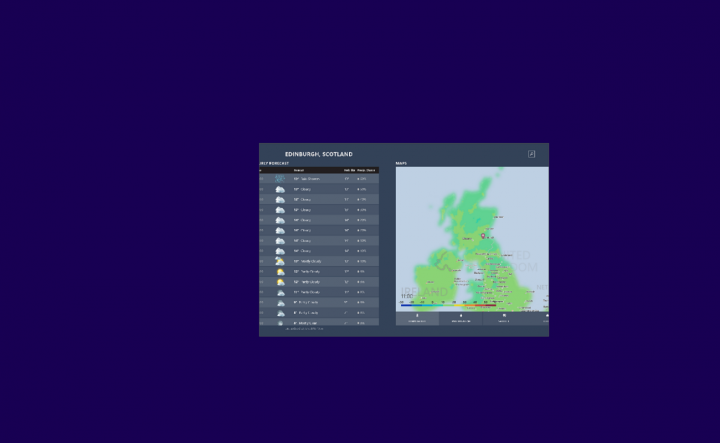
Drag it to the bottom of the screen and wait. Don't take your finger from the screen and don't release your mouse if you are using one.
You will soon notice that the app thumbnail starts rotating.
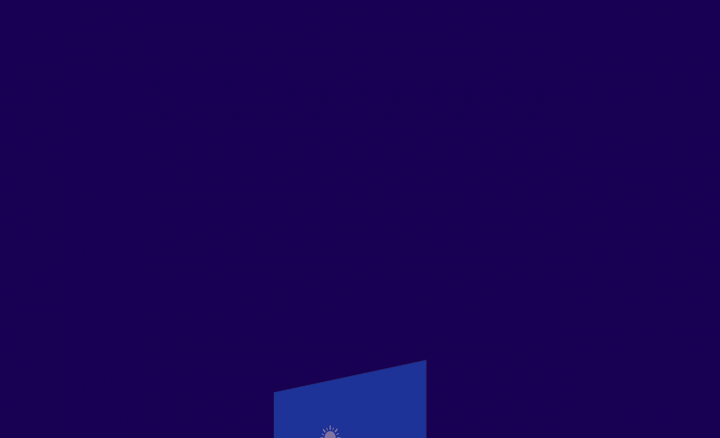
When the rotation is done, the app displays its logo.
Now you can release the thumbnail and the app is closed.

