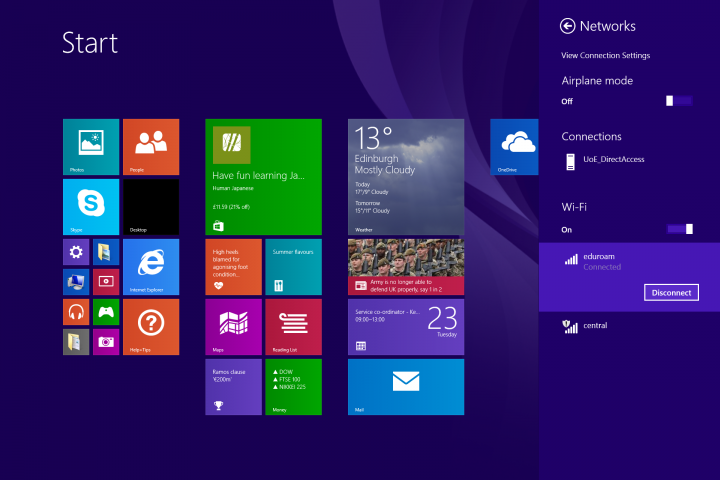Connecting to a WiFi Network (eduroam)
How to Connect to WiFi Networks (eduroam)
How to Connect to a WiFi Network (eduroam)
When a network broadcasts its name or SSID, it will appear in a list of available networks on all computers or devices within its range. To access this list in Windows from the Desktop, simply click or tap the network icon from the system tray.

To access the list of available networks from the Start screen, move your cursor to the bottom right corner of the screen to open the charms. On a device with touch, swipe from the right side of the screen. Then, click or tap Settings and then Network.
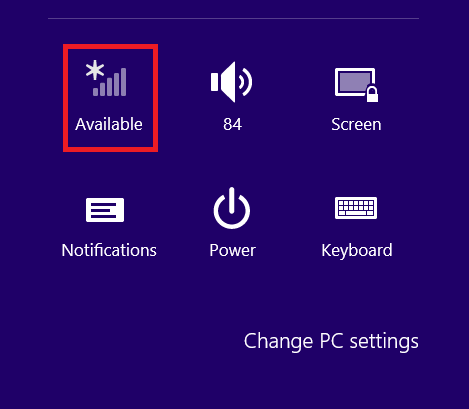
Locate the network you wish to connect to and click or tap on its name. Select "Connect automatically" if you use this network regularly and Windows will automatically connect to the network any time you're within range.
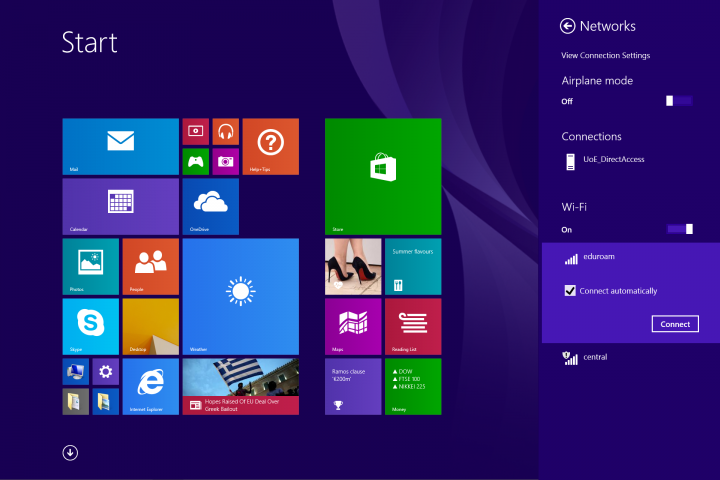
Click or tap "Connect" to continue.
The airplane mode slider at the top of the list disables your WiFi network adapter which will prevent your device from attempting to connect to any networks. This also preserves battery life when you don't need to work online.
Windows will scan for the security settings of the network and depending on the settings you may get prompted to confirm the network connection.
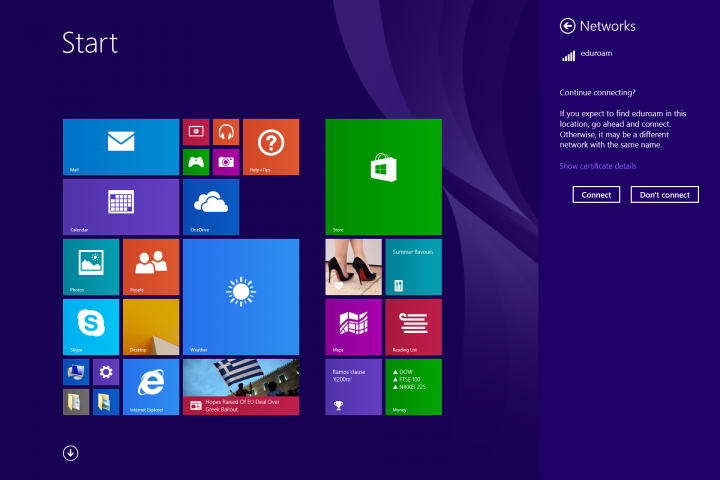
You will then be prompted you for security details. Enter your details and click or tap OK. You can view the details before pressing OK by clicking or tapping the eye-like icon on the right of the password field.
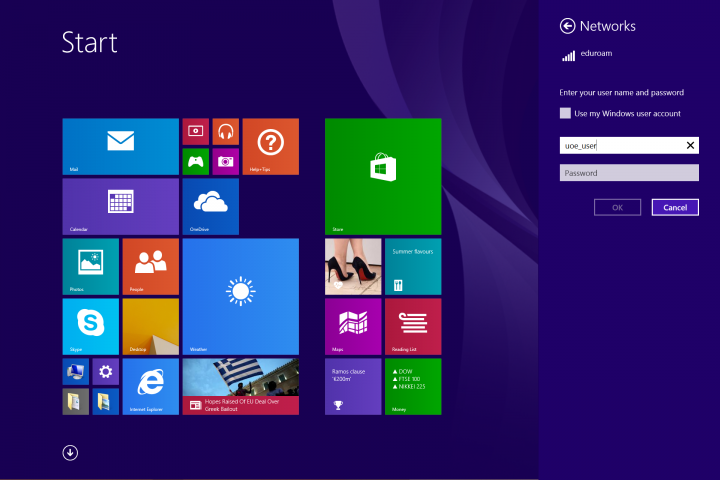
Again, Windows will scan for the security settings of the network and depending on the settings you may get prompted to confirm the network connection.
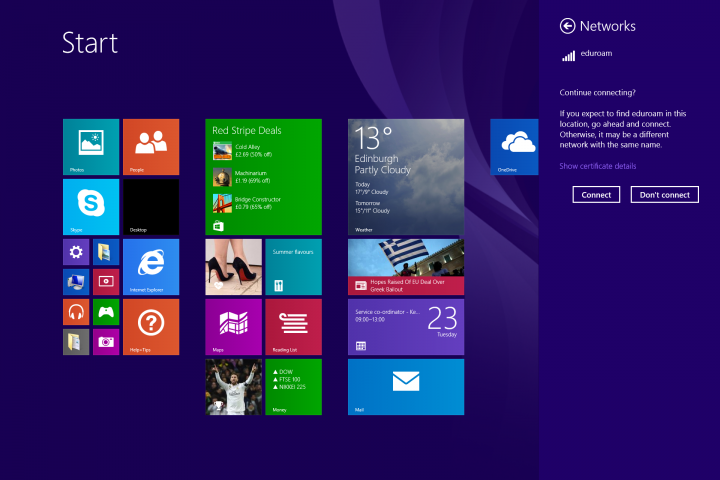
Once you've successfully connected, the networking entry from the charms bar will change to say it's now Connected.
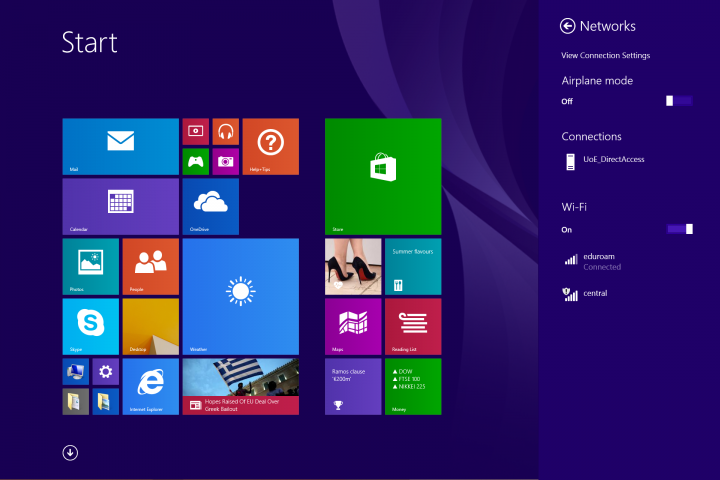
Also, the network icon from the taskbar notification area will change to depict the strength of your connection.

How to Disconnect from a WiFi Network
Disconnecting is as simple as finding the network name in the list, clicking or tapping it and selecting "Disconnect".