Deleting and restoring files
How to delete or restore files on DataSync
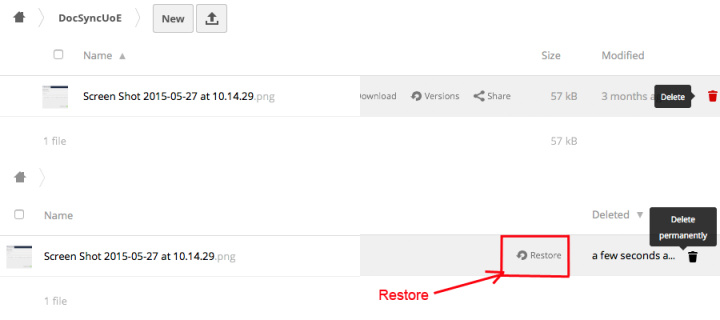
Deleting files
To delete a file, you can click on the trash icon on the right whenever you hover your mouse over the filename.
Permanently deleting files
When files are deleted, they are placed in your DataSync recycle bin in case they are needed again. It should be noted, however, that these deleted files contribute towards your space quota and, once the files in the recycle bin exceed 50% of the quota, the system will start to delete files from this section, starting with the oldest files first.
You may therefore wish to permanently delete some items from your recycle bin to ensure that other files will not be deleted automatically. This can be done as follows:
- Click on the 'Deleted Files' option at the bottom-left of the DataSync Web Interface.
- Hover the mouse over the file you want to permanently delete, and click the trash icon that appears on the right. This will immediately and permanently delete the file.
Restoring deleted files
Files that you have deleted, i.e. put into the recycle bin but not yet purged from there, will remain in the bin for 30 days. Should you wish to restore them to their original location during that time period, you can do so as follows:
- Click on the 'Deleted Files' option at the bottom-left of the DataSync Web Interface.
- Hover the mouse over the desired file and click the 'Restore' button. This will undelete the file back to its original location.

