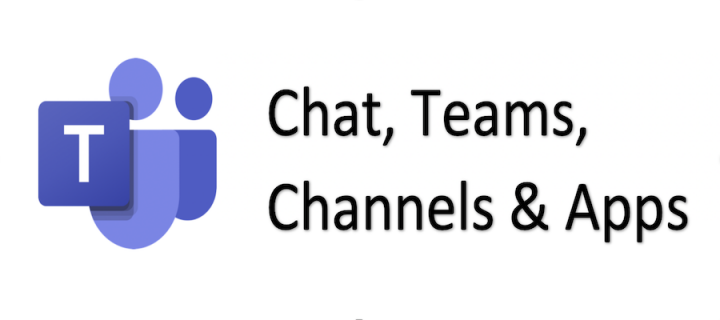Teams
Microsoft Teams (MS Teams) is a secure collaboration hub allowing both internal and external users to host 1:1 or group audio/video meetings, with up to 300 interactive participants. With webinars participants rise to 1000 interactive and 10,000 view-only. Teams also allows inline co-authoring of documents, private chat, and easily integrates features from other apps.
IMPORTANT: Teams Town Halls replacing Teams Live Events
Over the coming months, ISG Apps Service Management are preparing to transition to Town Halls for large events through Teams. Live Event organisers will be contacted with more details about what to expect over the course of the transition and our guidance pages will be updated with new information as it becomes available.
Over the course of the next few months, Collaboration Services will be preparing for the change on 30th September 2024 from Teams Live Events to Teams Town Halls for large online events. All those directly affected, including Live Event organisers, have already been contacted with more detail as to what to expect over the course of this project. Frequent updates will also be available through a communications and user engagement campaign.
For more information, click here.
IMPORTANT:
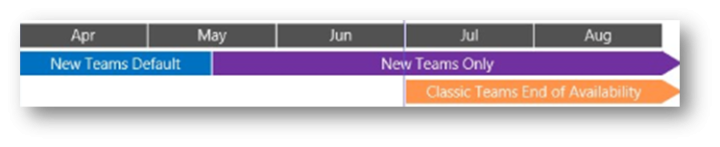
The timeline to replace Classic Teams with the new Teams desk app is controlled by Microsoft. The following outlines the key stages:
- April 2024 - New Teams app will be the default download (for new users)
- Mid May 2024 - The toggle back to Classic Teams will be removed (for existing users)
- May - June 2024 - Classic Teams will be replaced with the New Teams Client (for everyone)
- July - August 2024 - Classic Teams will be retired completely.
To align with the New Teams Only default from mid May 2024, our process allowing users to selectively request to try the new Teams app will be taken offline and the toggle back to classic will be removed.
What’s the new Microsoft Teams?
The look & feel of the new Teams app initially appears the same as Teams 'Classic' with only subtle differences at this stage, however new features will be ported to the new Teams. The new Teams app has been remodeled for better performance and flexibility, so your device resources are more efficiently utilised, and it is much faster to join meetings or quick reply to chats via notifications and more.
Request the New Microsoft Teams
You can request the option to switch to the new Microsoft Teams app (on Windows or Mac). A toggle switch will appear on the top left allowing you to choose when to switch over. Allow 48 hours following your request to switch to the new Teams Client, it doesn't take effect immediately.
Get the new Microsoft Teams
Information Services cannot guarantee that switching to the new Teams app will be free from issues and changes may appear without prior warning. However, you can choose to switch back again to Teams ‘Classic’ on demand from within the app itself.
Guidance and FAQs have been provided about the current differences between Teams Classic and New Teams on the page below. You can also learn how to feedback to Microsoft and Information Services to help improve the Teams product and our own guidance too.
Service Availability Status
- Official Microsoft account on Twitter #Microsoft 365 Status
- University of Edinburgh Service Alerts
- Microsoft Teams (including community postings, expert and partners) hashtag to follow on Twitter #MicrosoftTeams
Teams Updates
The following shows features or updates coming soon to Teams or being released now.
| Update | Description | Expected Release | Roadmap ID |
|---|---|---|---|
| Retirement of Wiki |
Microsoft will phase out Wiki’s in different stages, as the infrastructure of Wiki might not meet users’ daily needs. For future note taking, OneNote will be available in Teams channels.
Users cannot create new wikis, but they can access and edit their existing wiki and have the option to export content to OneNote. Once exported, the Wiki is available as read only. Export a wiki to a OneNote notebook - Microsoft Support
Wiki tab in channel is unavailable. Users can access and edit content in Wiki app and export content to OneNote.
Wiki’s tab and wiki App will not be accessible in Teams. To access the content, users need to download wiki files from SharePoint. |
Q1 2023 | N/A |
| Hybrid meetings audio enhancement |
If multiple users are participating with laptops from the same location, Teams will notify user that another Teams device has been detected nearby and is already included with audio in the current meeting. Teams will automatically mute other microphones that joined when a user's audio is already on and in use. This enhancement will be available on Teams Desktop app for Windows and macOS. |
Q1 2023 | |
| Co-organiser meeting role |
Teams meeting organisers can assign the co-organiser meeting role to up to 10 people. Co-organisers will be granted many of the capabilities of the organiser in the meeting, including being able to:
Co-organisers will not be able to do the following:
|
Q2 2022 | 81391 |
To see more features recently added or coming soon to Teams, including more in-depth information on these new features, please see:
All Product Updates, including those in development, rolling out or launched can be found on the Microsoft 365 Roadmap
Teaching Remotely
We recommend using Teams to hold meetings or for group chat, but if you are looking to teach remotely then you should refer to guidance about Teaching Continuity Preparation
Teams for Teaching is now also available.
Unsure which tool to use for your meetings or events?
If you are unsure which tool best fits your needs for your meetings or events, you may find the Online and Digital Events Service helpful. Here you will find advice and guidance about safely and securely hosting your meetings and events online, supported tools and and a selector to help you choose the right tool right tool for your type of meeting or event:
Online and Digital Events Service
Connecting People with Teams
Have a look at our blog article giving some insights and reflection about how Teams is being used to support people working from home: Connecting People with Microsoft Teams
Bonus Teams Tip
- If you only wish to start a conversation with someone, use the "Meet now" feature to call them using Teams, it's quick a free phone call and you don't need to create a teams channel or group chat. It's great that Teams allows us to see immediately when someone is available to talk, helping us to practice good work etiquette.
Limits and Specifications
Microsoft Teams has various limits, specifications and requirements that apply to it.
Microsoft provide up-to-date information on these limits and specifications on their website. This gives information on how many people can be in a Team, how many Teams you can create, how many attendees can join a meeting and other information.
Limits and Specifications for Microsoft Teams (Microsoft site)
Help avoid disruptions to your events
The biggest cause of unwelcome disruption to an online meeting or event is because of sharing the link to join the meeting out on social media platforms. This isn't unique to just Zoom, it applies to any online meeting platform allowing anyone with the join link (an invitation) to access the meeting.
How to avoid disruptions to your events
Security
Please review the University of Edinburgh's policies on Information Security which applies when using Microsoft Teams:
University of Edinburgh Information Security Policy (PDF)
If you are sharing research data in Microsoft Teams, please refer to the Research Data Service webpage for information:
Data Protection
Microsoft Teams DPIA
DPIAs have been completed at the University of Edinburgh for each of the Online and Digital Events services.
Please access the DPIA for Teams using Your University Login.
University Data Protection policy
You can also review the Universities policy on Data protection:
University of Edinburgh Data Protection Policy
Be aware of your surroundings for video calls with Teams
To avoid potential privacy harm or data leaks, ensure that you're aware of what will be visible in your background during a Teams video call. This maybe a colleague working behind you in an open plan office, a whiteboard or a screen with information on it. Teams allows you to blur your background or set a virtual background to help protect the privacy of you and others.
Adding external guest users in Teams
If you’re adding external guest users to Teams, please inform the user that their contact email address with be added to the University’s address book, and can be opt-out if they wish. If the guest wishes to opt-out, please raise a request to IS Helpline to have the guest’s email address removed.
Privacy
Recording Online and Digital Events
Recording Privacy Statement (Internal - Staff and Students)
For guidance on how to record events in Teams, see our guidance on recording your Teams meetings.
Further Privacy Information
You can also review the University's privacy notices, which apply when using Microsoft Teams:
More information
If you have concerns about security, data protection or privacy in Microsoft Teams, please contact IS Helpline
For helpful hints & tips about using Teams and discover new features, follow us on Twitter (@UoE_TeamsTips) and have a look at our previous #TeamsTips tweets:
Try the New Microsoft Teams
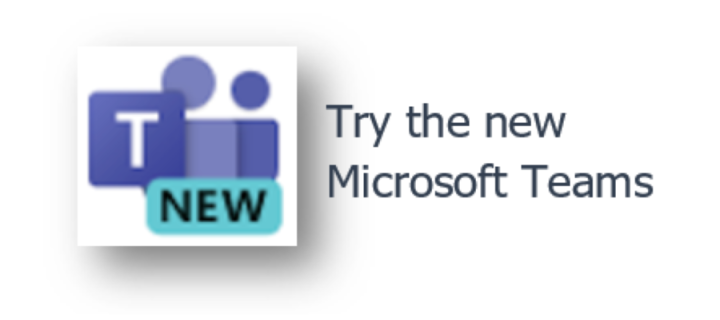
Getting the most out of Hybrid Meetings

Get Started
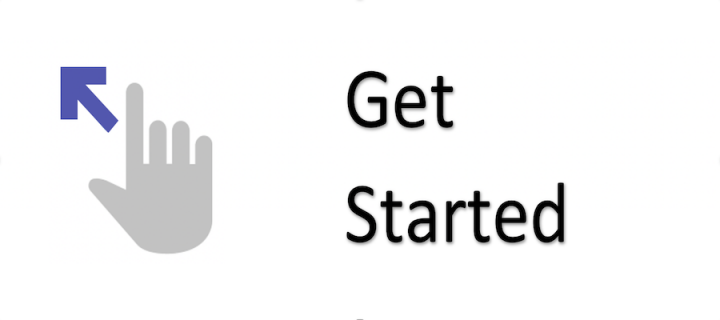
Teams FAQs
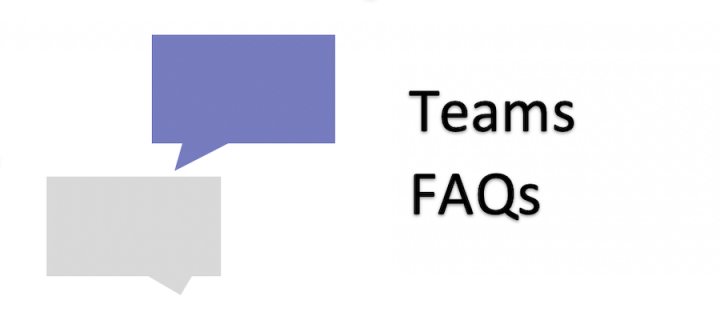
New Features in Teams
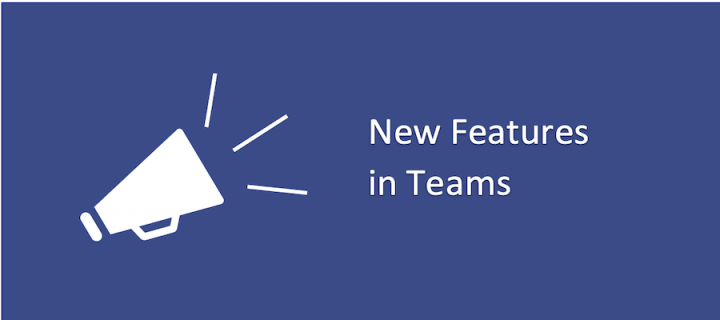
Teams for Teaching
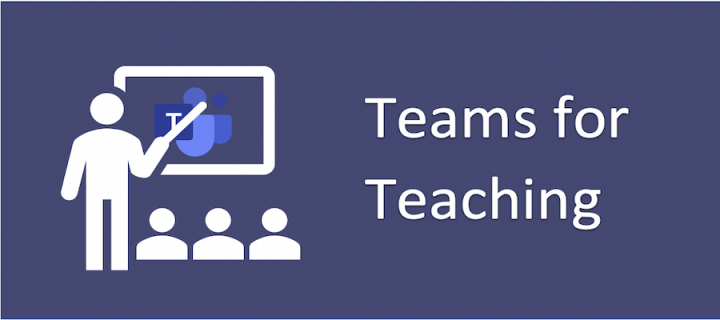
Teams Meetings
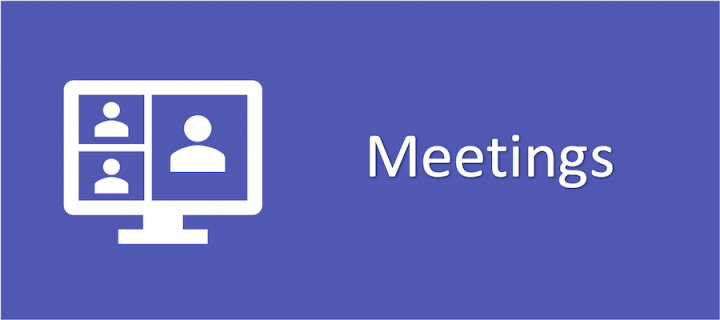
Breakout Rooms

Teams Webinars
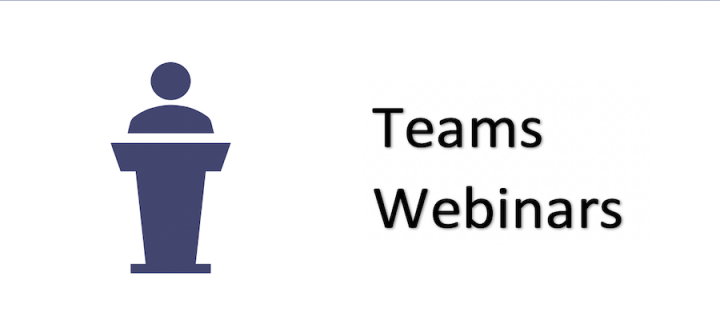
Teams Town Halls

Teams Live Events
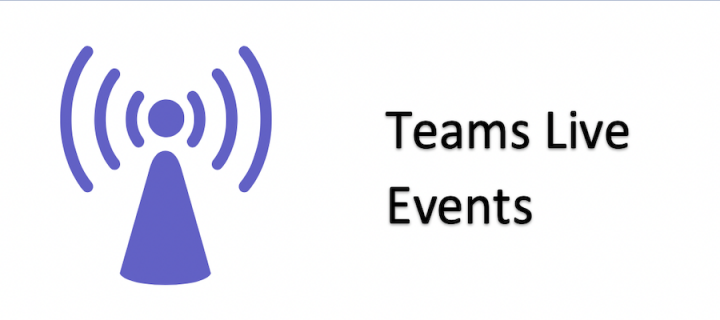
Chat, Teams, Channels, Apps and Settings