Configure Windows 7 for secure WiFi access
The following instructions will enable you to connect your Windows 7 device to eduroam, the secure WiFi network.
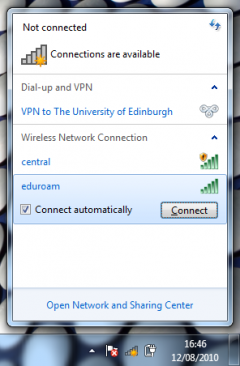
Configuration instructions
- Click the network icon in the Windows system tray to display the available networks.
- Select "eduroam" from the list of available networks.
- Ensure "Connect automatically" is selected.
- Click "Connect".
The Windows Security Network Authentication window should appear.
- Enter your username with @ed.ac.uk after it, e.g. "s10987654@ed.ac.uk".
- Enter your password.
- Click "OK".
- A Windows Security Alert should appear stating that "The connection attempt could not be completed".
- Click on the "Details" arrow to display the server certificate details.
- The certificate should be from the Radius Server "radius01.is.ed.ac.uk". The Root CA should be AAA Certificate Services.
- Click "Connect".
"Connecting to eduroam..." will be displayed while your device authenticates to the network.
Your device should now connect automatically to the eduroam WiFi network whenever it is range.

